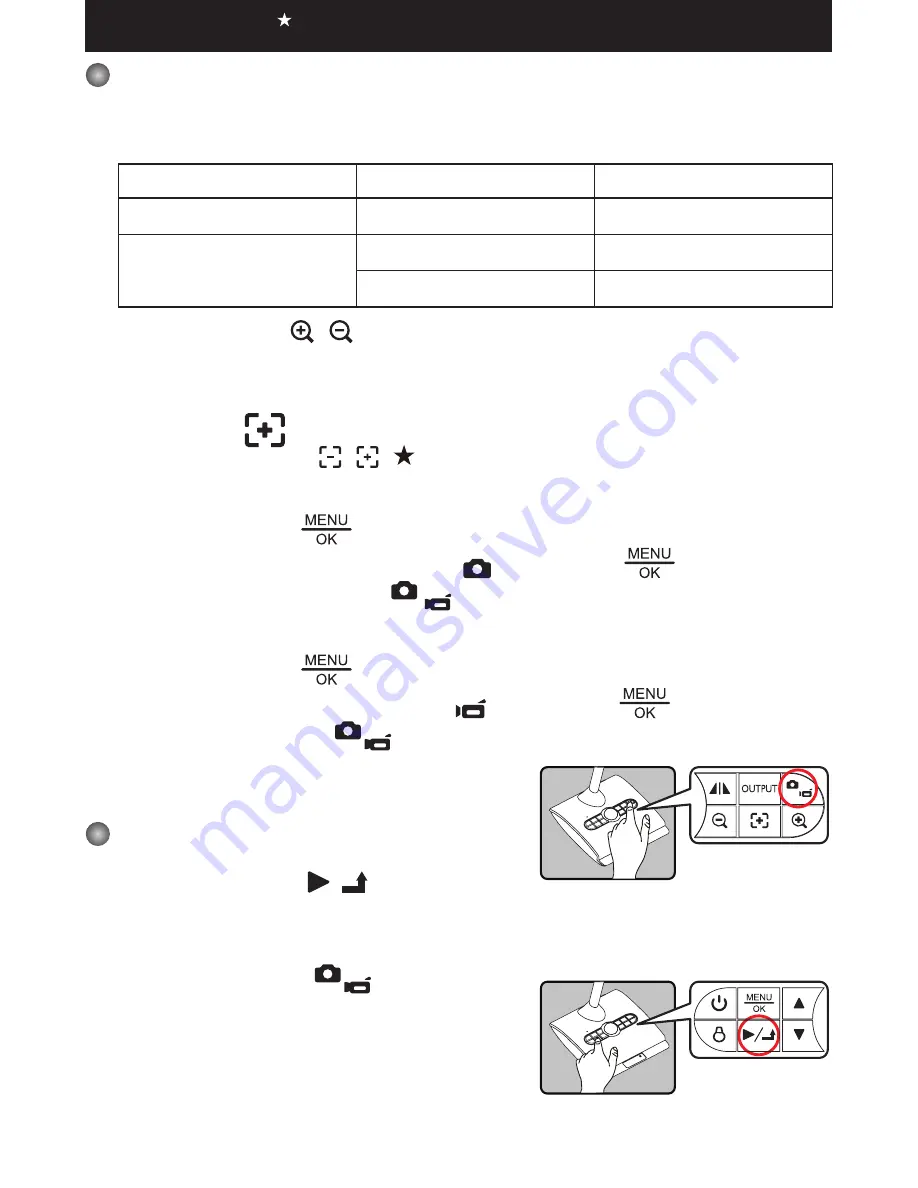
16
Recording a video clip / Taking a still picture
1. Set the caputre or record resolution.
according to the setting, please refer to the table below:
Output Switch
Resolution Setting
Recording resolution
VGA
XGA
1024 x 768
HDMI
720P
1280 x 720
1080i
1920 x 1080
2. Use the Zoom button (
/
) to zoom in or zoom out
the screen.
3. Automatic focus/Manual focus
Press AF button (
) to do one-time auto-focus.
Use manual focus button (
/
)( ) on the remote control to fine-tune focus.
Capture a still image:
(1) Press MENU button (
).
(2) Select Capture Mode → choose Capture (
) and press OK (
) to confirm.
(3) Press the“SNAP/REC.”button (
) on the control panel to capture a still image.
Record a video clip:
(1) Press MENU button (
).
(2) Select Capture Mode → choose Record (
) and press OK (
) to confirm.
(3) Press the Record button (
) to start recording and press it again to stop recording.
Playback
1. Press PLAYBACK button (
/
) .
2. The last recorded picture or video clip will show on the screen.
3. Use Up / Down button to choose files.
4. Press the Record button (
) to leave the
plackback mode.
Functions indicated by can only be used by the remote control.






























