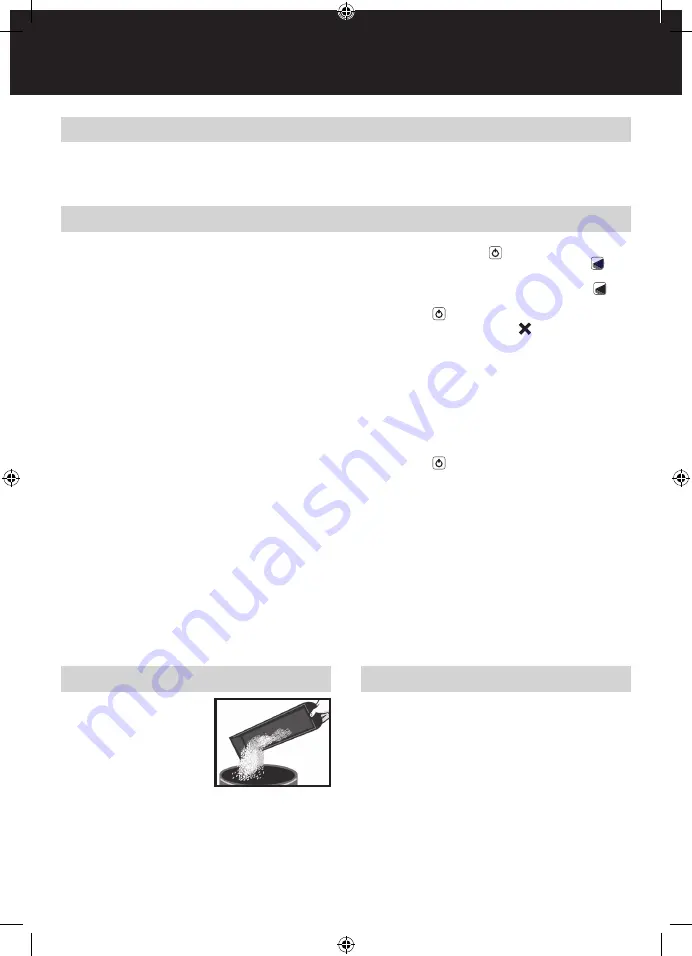
5
G
How to bind
1
Measure document using colour coded guide (fig.1)
2
Select comb which fits your document (fig.2)
Use the table to choose a suitable comb size. Please note
that this guide is based on 80gsm paper. The sheet capacity
of combs will vary depending on the type and thickness of
the cover sheets you have chosen. If in doubt select the next
comb up in capacity.
3
Load comb onto machine (fig.3)
Insert the binding comb next to the white positional arrow on
the machine, behind the metal comb support fingers, with
the open side of the comb pointing upwards.
Note: If using GBC
®
ProCombs™ the white arrow on your
comb should align to the white arrow on the machine.
4
Open comb by turning lever towards you (fig.4)
The coloured arrows adjacent to the opening comb act as a
guide as to how far to open in order to allow punched sheets
to be easily inserted.
Note: If using GBC
®
ProCombs™ the coloured line on your
comb should align to the coloured arrows on the machine for
faster binding.
5
Select document size (fig.5)
Rotate the edge guide to the paper / cover size you wish to
bind; A4 (297mm x 210mm) or Letter (215mm x 279mm).
When using oversized covers, rotate the edge guide to the
oversize position, punch the covers for your document and
set aside. Then rotate the edge guide to select either A4 or
Letter and proceed.
6
Load pages into slot (fig.6)
You can punch 2 cover sheets (0.2mm) or up to 15 sheets
of paper (80gsm) at a time. Select the quantity of sheets
to punch and tap the edge of the sheet stack against a flat
surface to ensure that all sheets are aligned. Push the side
of the stack to be punched into the punching slot as far as
it will go, and slide left to align with the edge guide. When
properly aligned, both of the two red flags visible on the top
cover of the binder will turn green.
7
Punch pages (fig.7)
Press the ON / OFF button . A blue light will illuminate to
indicate that the power is on. And the punch button will
light up in green.
To punch, press the illuminated green punch button .
When finished punching turn the machine OFF by pressing
the ON / OFF button.
If the punch jams the red jam light will illuminate to
indicate that the machine has jammed. The machine will
automatically reverse the punches to clear the jam and
the red jam light will remain illuminated. Remove the paper
and push the punch button to re-set the machine. The red
jam light will turn off indicating that the machine is ready to
punch. Reduce some of the sheets and repeat steps 2 to 4
to avoid jams on additional lifts.
Note: If the red light remains on, unplug the unit and contact
an authorised GBC service representative for any required
repairs.
When finished punching turn the machine OFF by pressing
the ON / OFF button.
8
Combine pages with comb (fig.8)
Remove the sheets from the punch slot and insert onto the
fingers of the binding comb.
9
Repeat process as required
Repeat stages 6-8 until your document is fully loaded on
the comb.
J
Close (fig.9)
Close comb and remove document.
Service
Contact an authorised GBC
®
service representative for any
required repairs.
Maintenance
Please ensure that the clippings
tray is emptied on a regular basis.
This will prevent blockage and
ensure that the unit is always
ready to punch. The clippings tray
can be accessed from the back of
the machine.
In order to prevent overloading
never try and punch more than
the maximum numbers of sheets recommended (15 sheets of
80gsm). The unit is maintenance free if handled correctly.
Helpful hints
Place front covers finish side down on the open comb and the back covers finish side up.
For best results always use GBC
®
brand covers with GBC
®
colour-coordinated binding combs.
The binding comb can be opened and closed again at any time to replace or add individual sheets (see step 4).




















