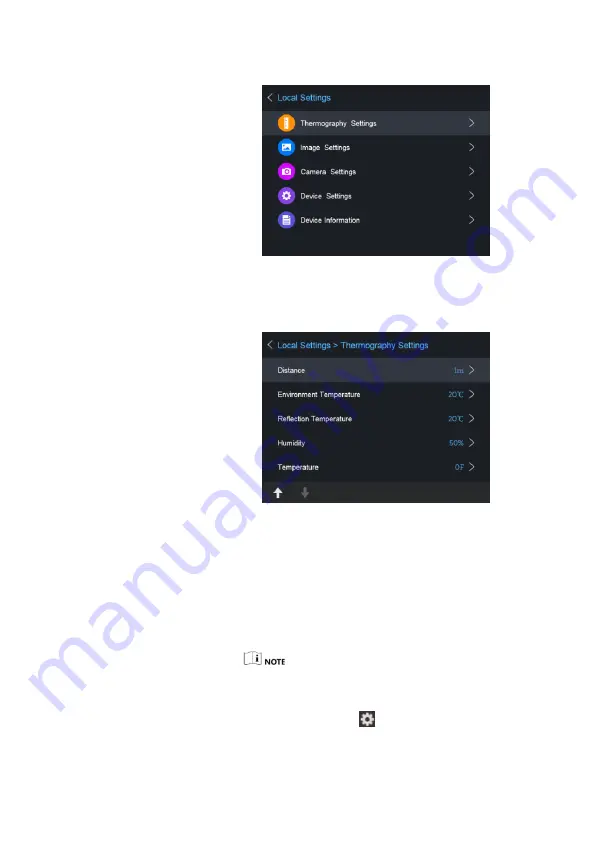
Set the Thermography Range, Emissivity, Distance,
Background Temperature, Reflection Temperature,
Humidity, and Temperature.
Thermography Range
Select the thermography range. The device can detect
the temperature and switch thermography range
automatically in Auto Switch mode.
Emissivity
Set the emissivity of your target as the effectiveness in
emitting energy as thermal radiation.
Refer to the 10.1 Common Material Emissivity
Reference for Emissivity values.
Go to Local Settings (
) > Image Settings > Display
Settings to enable/disable the emissivity display.
Distance
















































