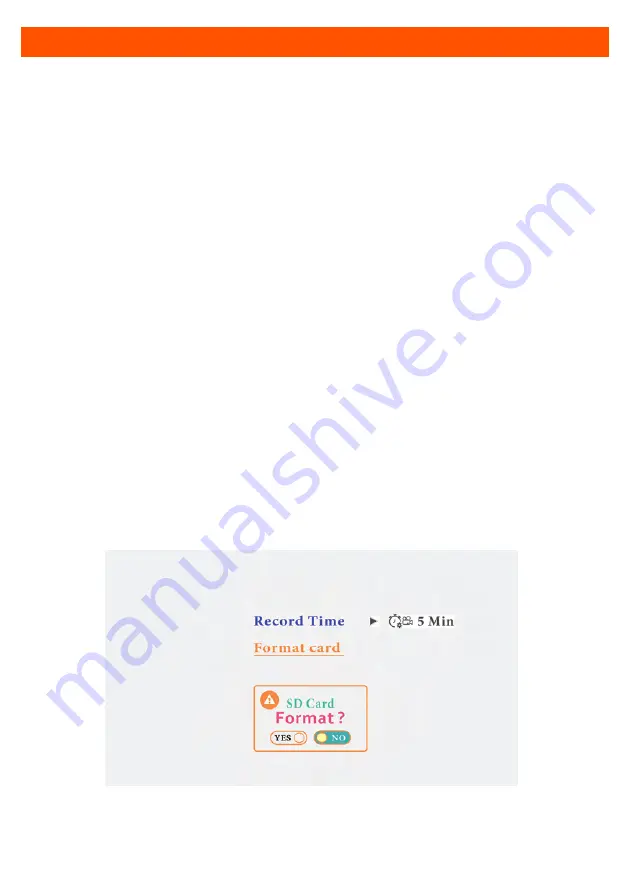
Menu operation
7
Record
NOTE: This monitor can record footage from each of the paired
cameras when used with an SD card up to 128GB Class 10
(not included). The monitor saves video files at a resolution of
1280x704P to accommodate the simultaneous 4 way camera
recording onto the SD Card.
Select the Record icon on screen. Press the “AV” button to enter.
Select record time and press the “AV” button to enter. Select
recording times of 1,3 and 5 minutes. Press “MENU” button to exit
and recording will start.
To start and stop recording press and hold the “MENU” button for 2
seconds. A blinking red dot will appear on the top left of the
camera screen when recording.
Format card
To format the inserted SD card, select the Record icon on screen.
Press the “AV” button then select Format card. Press “AV” button
to execute.













