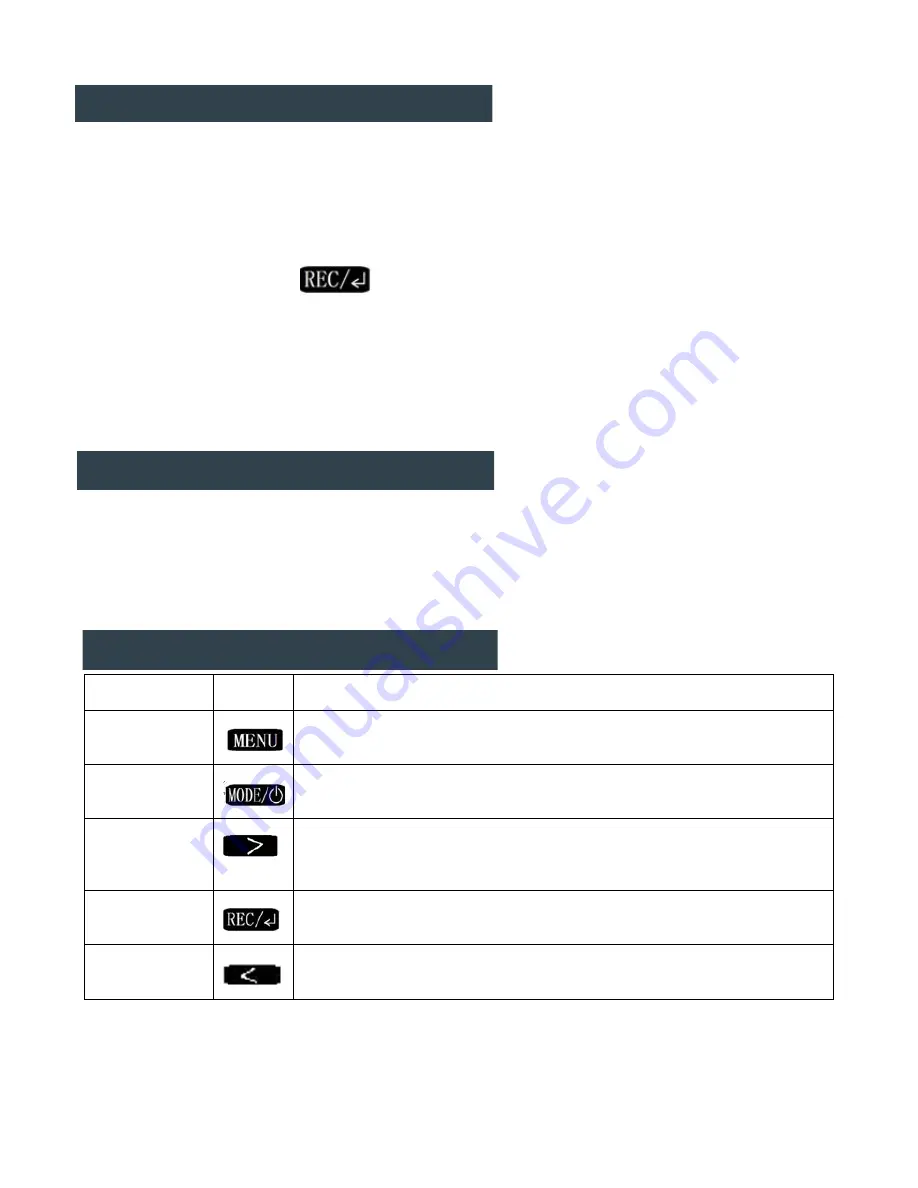
System and DVR Operation
1. This system has signal-sensing. When the Video 1 or 2 inputs see a signal, the display will
automatically turn on. When the signal is removed, it will automatically switch to movie mode. If
both inputs see a signal, Input 2 will override Input 1.
2. When powered on, the monitor turns on automatically, and DVR starts recording. To stop
Recording, simply press
button.
3. When DVR is recording, the working indicator is green. When DVR is not recording, it is blue.
4. The screen will be
LCD Power Save Mode
in 10 seconds after the DVR is turned on. Press any
button to turn it on again, it will be LCD Power Save Mode again in 10 seconds. To turn off this
feature or select time, See
DVR Menu Operation Instruction
-
General Settings
-
LCD Power
Save
option,.
Auto–Adjusting Brightness Feature
The brightness of the 4.3” LCD screen will adjust automatically to its environment’s lighting
conditions. In brighter conditions, the display will brighten to increase the image’s view ability. In
darker conditions, it will decrease its brightness so as not to over-stimulate the driver’s eyesight.
Button Instructions:
Button name
ICON
Button Operation instruction
MENU
BUTTON
*Under DVR channel, press this button to enter sub-menus of DVR.
* Under V1 or V2 channel, press this button to adjust brightness, contrast,
saturation
MODE/POWER
*Long-press this button for 4 seconds to turn off the device.
*Under DVR channel, press this button to switch between Still Capture
mode, Playback mode and Movie mode
DOWN
BUTTON
*Adjust “+” under V1 or V2 channel.
*Under DVR channel, press this button to move downward on menu page,
to zoom in on Still Capture mode, and to turn on/off Sound Record on
movie mode
CONFIRM
BUTTON
*Quick switch to V1 by long-pressing this button for 1-second.
*Under DVR channel, press this button to start/pause movie recording or to
confirm the selection of a sub-menu.
UP BUTTON
*Adjust “-” under V1 or V2 channel.
*Under DVR channel, press this button to move upward on menu page, and
to zoom out on Still capture mode.
Содержание GR430EDR
Страница 1: ...USER GUIDE GR430EDR...
Страница 12: ......












