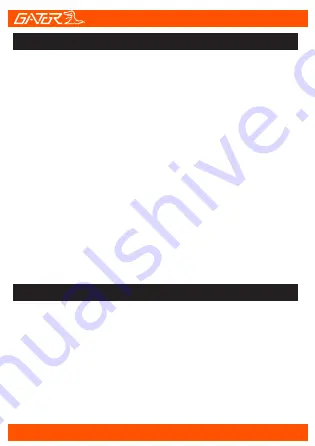
11
When the Dash Cam is connected to a power source and
recording, press the Menu button to enter into the Dash
Cams settings. This will stop and save the current
recording file and restart recording automatically when you
exit the Menu. Use the Up and Down arrow buttons to
scroll through settings. Select Playback setting and press
OK button to enter playback options. Select from Video,
Event (Locked files) or Picture settings. Press OK button
to enter settings. Press OK button again to select file.
Use arrow buttons to scroll through files, press OK button
to view/ play/pause files. While playing video file press
Down arrow button to turn recorded sound On/Off. Press
return button to stop and view other files. Press Menu
button to exit your way back to recording screen. After
exiting Menu recording will automatically start.
To take a photo, press the Down arrow button when the
Dash Cam is connected to a power source and recording.
You will here a shutter click and a camera icon will briefly
display on the screen.
Instructions for video and photo playback
Taking photos





















