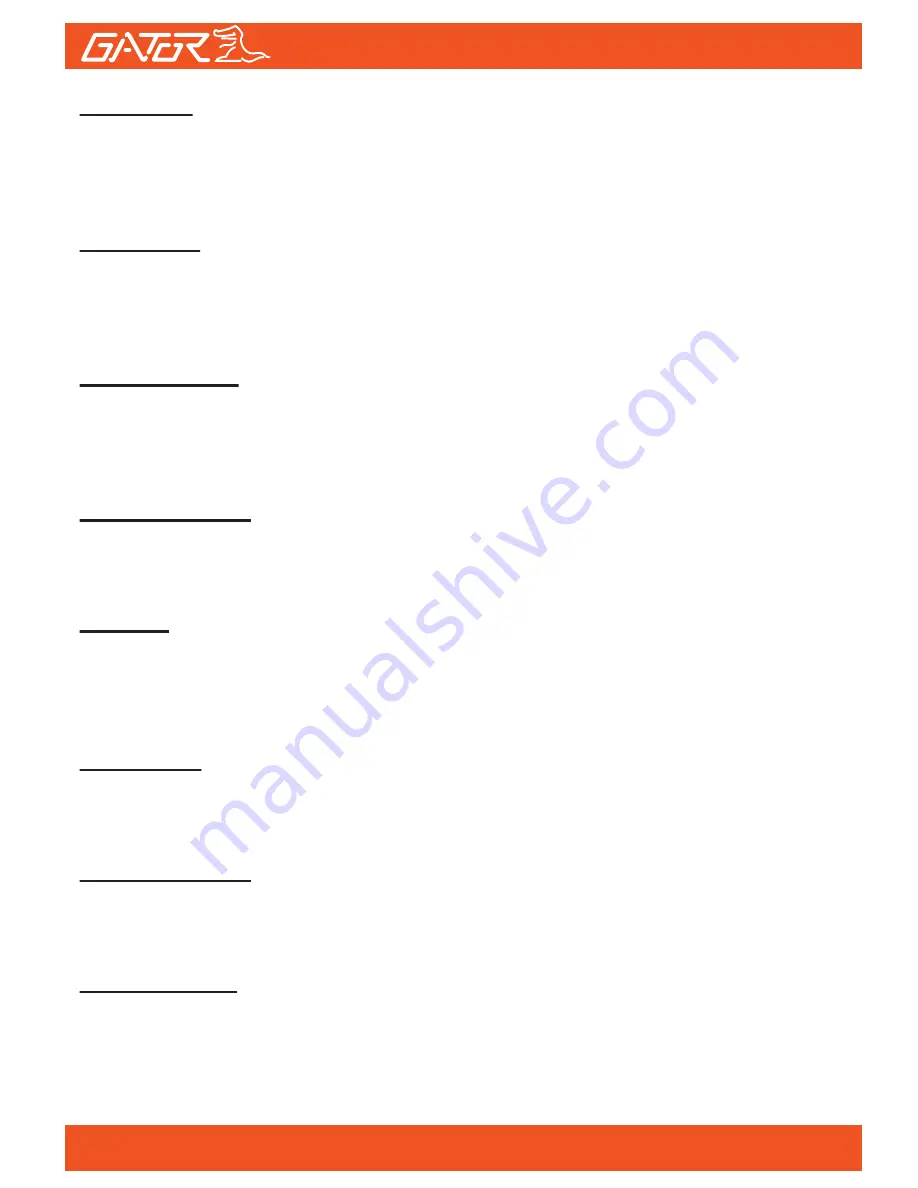
Language:
Allows you to choose from a selection of languages that include: English,
French, Spanish, Dutch, Italian, Simplified Chinese, Traditional Chinese,
Russian, Japanese, Korean and Czech.
Frequency:
This feature allows the best recording in conditions where street lights and
Ac lighting is used. The Australian standard frequency is 50HZ so it should
be set to ‘50hz’.
Screen savers:
This feature will turn your LCD off after 1, 3 or 5 minutes but will continue to
record regardless. This feature is useful for night driving as having the LCD
on could be a distraction.
License No set:
This feature allows you to input up to 9 characters for your License plate
details to appear on recorded footage.
Format:
This feature allows you to format/delete all the files off your micro SD card
and also reinstalls your DCIM directory and Dash Cam software on your SD
card so the micro SD card can operate with your Dash Cam free of errors.
Sharpness:
This adds data to a photo to give the appearance of a cleaner sharper picture.
Settings are normal, soft or strong.
Default Setting:
This feature will reset all your settings and return your Dash Cam to the
factory standard settings.
White balance:
This changes the scene's color temperature when taking pictures with
different lighting conditions.
16







































