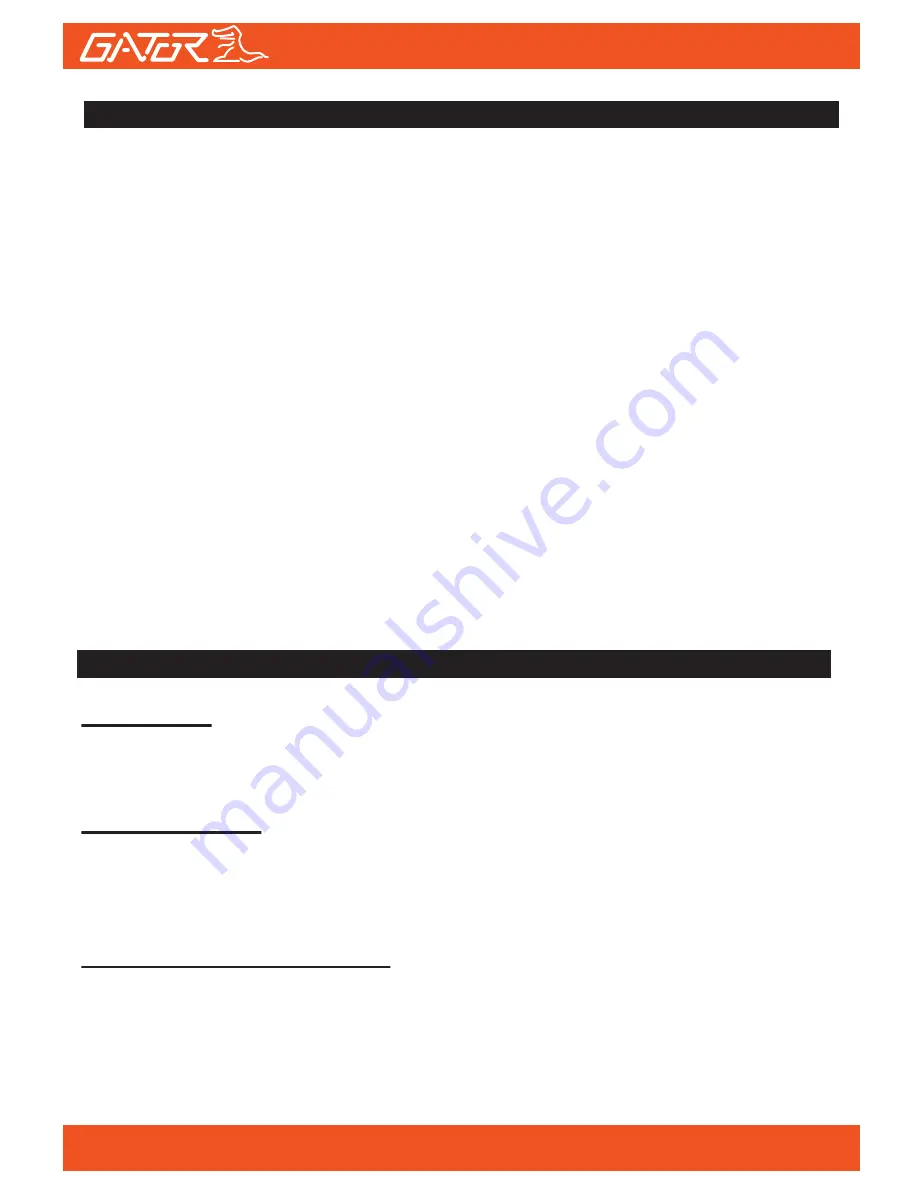
Menu Settings
Press the Menu button to get into the menu settings. You can navigate the
settings menu by using the Up/Down buttons. To change or edit a selected
setting, press the OK button. Press the menu button again to get out of the
menu settings.
USB Mode
When connecting a USB cable with a PC, the Dash Cam will present two
options. ‘Mass Storage’ allows you to transfer your videos and photos to
your PC. The ‘PC Camera’ option allows you to use your Dash Cam as a
web-cam for your computer.
Charging your Dash Cam
When the Dash Cam is charging, a white battery icon on the Dash Cam
flashes. The Dash Cam takes about 4 hours to fully charge. The Dash Cam
can be charged using the provided Mini USB cable to connect to a USB
interface for charging.
Dash Cam setting features explained
Resolution:
The recommended resolution for video recording should be set at
‘1080FHD 1920x1080’ in order to get the best quality footage.
Loop Recording:
This feature allows the Dash Cam to record over the oldest recoded files
once the card is full. The card records video in 3 minute files. If you want to
keep any of the files it is best to upload them to your computer.
WDR (Wide Dynamic Range):
Wide Dynamic Range can allow for better quality footage in areas where
both bright light and no light are present.
DASH CAM functions
14






















