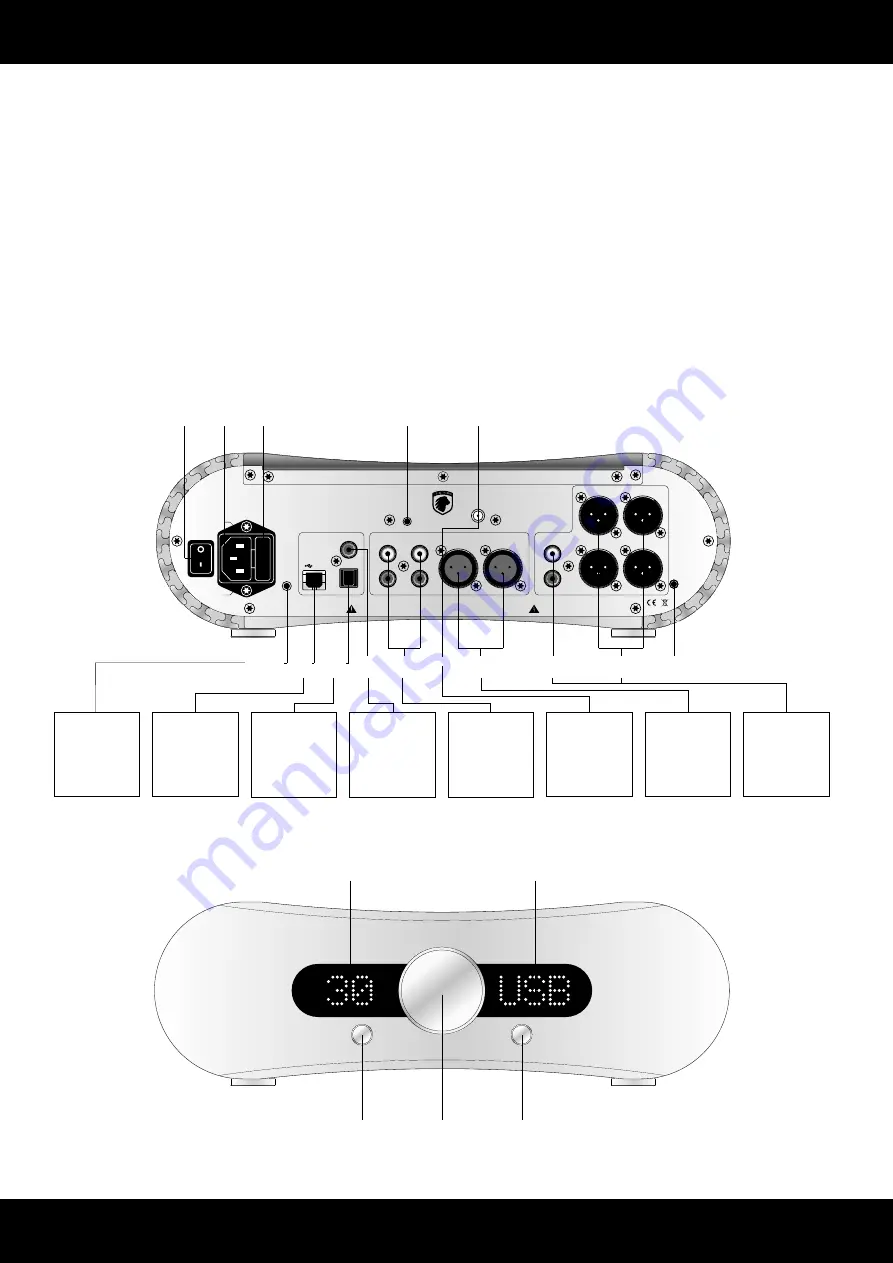
Gato Audio PRD-3S - Premplifier/DAC
Page 6
Mains
switch
Fuse
compartment
Setting up your preamplifier
Basic connection
Follow these steps for setting up your system in this sequence:
1.
Place the PRD-3S as per the instructions on page 4
2.
Connect inputs and outputs to the preamplifi er
3.
Connect mains power cable to the preamplifi er and turn it on
4.
Select input and volume setting. Enjoy!
Overview
L
R
Dim
Made in
Denmark
USB
Coax
Input 1
Input 2
Line out
Balanced
R
Toslink
Link
DO NOT REMOVE COVER. NO USER-SERVICEABLE PARTS INSIDE. REFER SERVICING TO QUALIFIED PERSONNEL.
TO REDUCE THE RISK OF ELECTRICAL SHOCK OR FIRE, DO NOT EXPOSE THIS APPLIANCE TO MOISTURE OR RAIN.
L
R
L
R
L
R
L
Mains
Live
Neutral
BT
Connect
Antenna
Balanced out 2
R
Balanced out 1
R
L
L
PRD-3S
Input
Standby
Bluetooth
Antenna
Bluetooth
Connect button
Mains
socket
Volume control knob
Standby button
Input selection button
Volume read-out
Input / Sample rate read-out
Balanced
input
Balanced
output
Display setting
Analogue
output
Analogue
inputs
USB
input
12 V trigger
Optical
input
Coaxial
input
iPad
Mac
PC
Laptop
Toggle On/Off
External Equipment
Sonos
Squeezebox
CD / DVD / BD-Player
Docking Station
Apple AirPort Express
AppleTV
Harddisk-Player
Streaming-Player
TV or Sat/Cable Receiver
Phono Preamp
Surround Preamp/Receiver
TV
CD / DVD / BD-Player
Docking Station
High End CD-Player
Professional Audio
Equipment
Power Amp
Active Speaker
Subwoofer
Headphone Amplifi er
Phone
Tablet
Mac
PC
Laptop
Bluetooth
Содержание PRD-3S
Страница 1: ...PRD 3S Preamplifier DAC User Manual ...
















