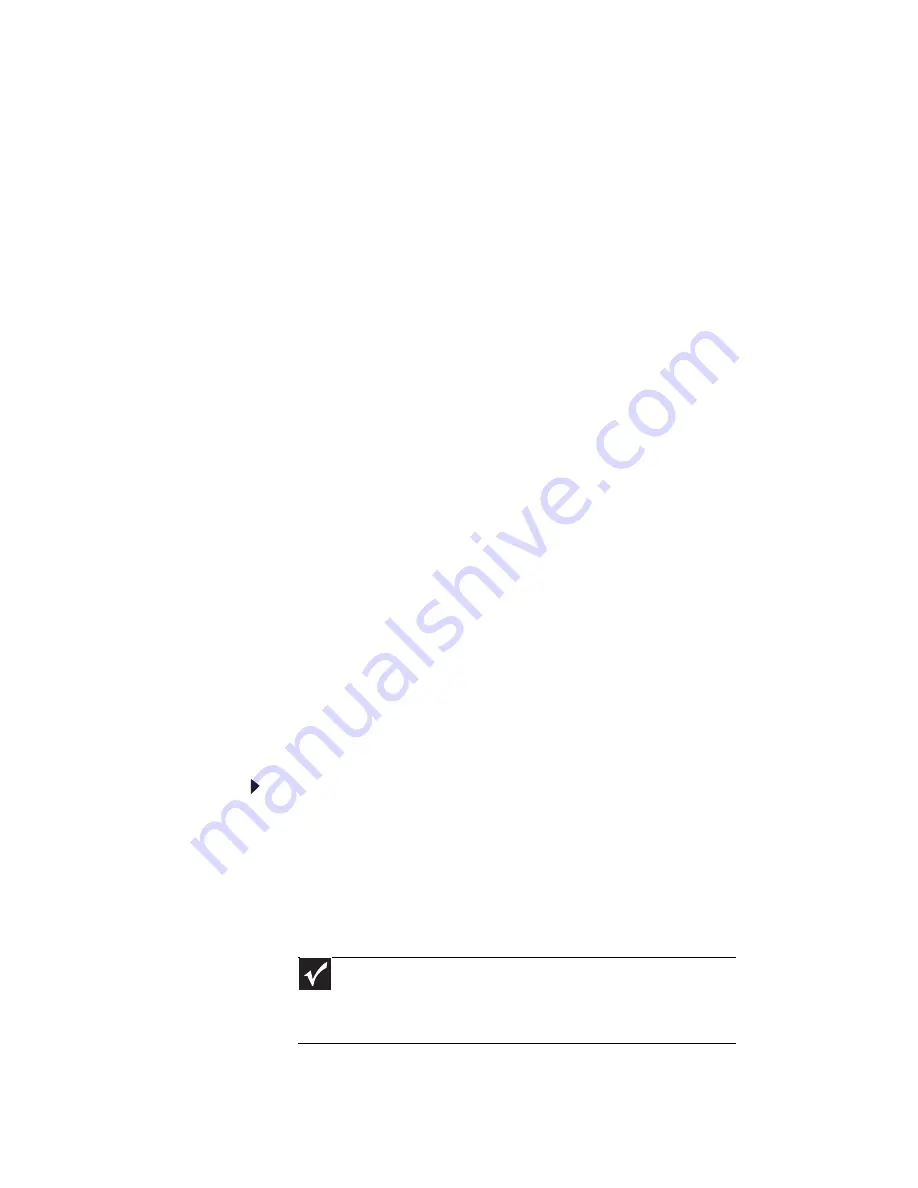
CHAPTER 5: Troubleshooting
52
You get a “Data error” message
•
This may be the result of a defective area on the hard
drive. To fix hard drive problems, run the error checking
program. For instructions on fixing hard drive problems,
see
“Checking the hard drive for errors” on page 52
.
The hard drive cannot be accessed, or you see a “General
failure reading drive C” error message
•
If your computer has been subjected to static electricity
or physical shock, you may need to reinstall the
operating system. See
“Recovering your system” on
page 55
.
You get an “Operating system not found” error message
•
Your computer is unable to detect the hard drive. Check
cable connections. For instructions on opening your
computer case, see
“
Opening the case” on page 35.
•
A USB flash drive or a USB portable music player is
connected to one of your computer’s USB ports. Unplug
the USB device, then restart your computer.
•
Your hard drive has no operating system installed on it,
or the operating system files cannot be recognized
because they have become corrupted or erased. See
“Recovering your system” on page 55
.
You need to restore your computer to a working condition
•
See
“Recovering your system” on page 55
.
Checking the hard drive for errors
Use Error-checking if you encounter hard drive problems.
Error-checking examines the hard drive for file and folder
problems, then corrects the data problems that it finds.
To check the hard drive for errors:
1
Click
Start
then click
My Computer
. The
My Computer
window opens.
2
Right-click the drive that you want to check for errors,
click
Properties
, then click the
Tools
tab.
3
Click
Check Now
, then click
Start
. Your drive is checked
for errors. This process may take several minutes.
After Windows has finished checking the drive for errors,
it provides a summary of the problems that it found.
Important
Error checking cannot scan a drive while the drive is being used.
If you try to check your hard drive for errors, you see a prompt asking
you if you want to scan the hard drive later (the next time you restart
your computer). If you see this prompt, click
Schedule disc check
.
Содержание ZX2300
Страница 1: ...REFERENCEGUIDE...
Страница 2: ......
Страница 6: ...Contents iv...
Страница 10: ...CHAPTER 1 About This Reference 4...
Страница 11: ...CHAPTER2 5 Checking Out Your Computer Front Right Back...
Страница 46: ...CHAPTER 4 Maintaining Your Computer 40...
Страница 78: ...APPENDIX A Legal Notices 72...
Страница 86: ...80 Index...
Страница 87: ......
Страница 88: ...MU W0900 007 MAN ElvisEREC REF GDE R0 9 08 MUW 0 9 0 0 0 0 7...






























