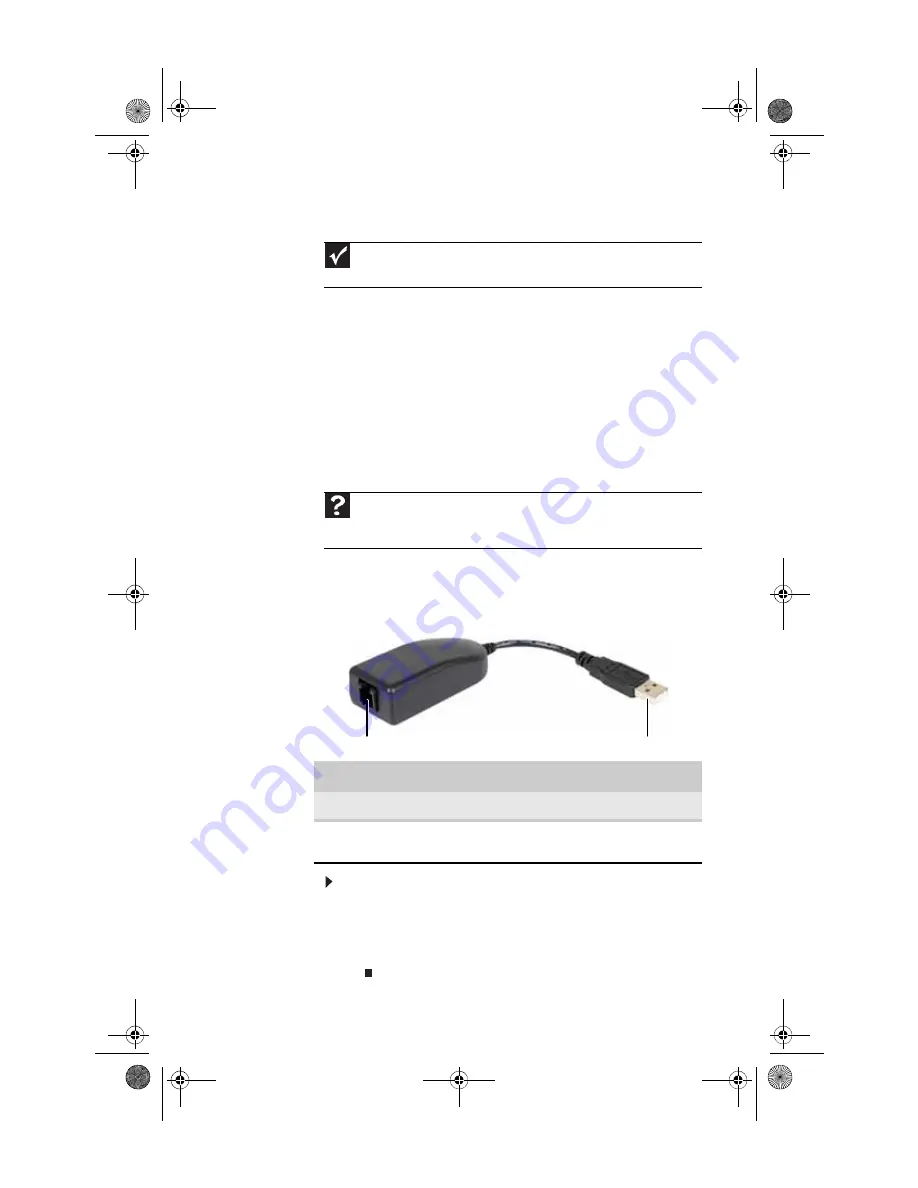
www.gateway.com
41
Installing a printer, scanner, or other device
Your computer has IEEE 1394 (Firewire
®
) and USB ports. Use
these ports to connect peripheral devices such as printers,
scanners, and digital cameras to your computer. For more
information about port locations, see
IEEE 1394 and USB ports support plug-and-play and
hot-swapping, which means that your computer will usually
recognize such a device whenever you plug it into the
appropriate port. When you use an IEEE 1394 or USB device for
the first time, your computer will prompt you to install any
software the device needs. After doing this, you can disconnect
and reconnect the device at any time.
Connecting the dial-up modem
The dial-up modem USB dongle is an optional accessory.
To connect the dial-up modem:
1
Plug a modem cable into the modem jack on the modem
dongle and into a telephone wall jack.
2
Plug the modem dongle into an available USB port on
your computer or the power module.
Important
Before you install a printer, scanner, or other peripheral device, see the
device documentation and installation instructions.
Help
For more information about installing peripheral devices, click
Start
, then
click
Help and Support
. Type
installing devices
in the
Search
box, then
press
E
NTER
.
Component
Description
Modem jack
Plug a modem cable into this jack.
USB plug
Plug this into any available USB port on your
computer or the power module.
Modem jack
USB plug
8512740.book Page 41 Thursday, September 27, 2007 2:43 PM
Содержание SZSL95IN0XXXXXXXX
Страница 1: ...Reference Guide 8512740 book Page a Thursday September 27 2007 2 43 PM...
Страница 2: ...8512740 book Page b Thursday September 27 2007 2 43 PM...
Страница 10: ...CHAPTER 1 About This Guide 4 8512740 book Page 4 Thursday September 27 2007 2 43 PM...
Страница 50: ...CHAPTER 2 Setting Up and Getting Started 44 8512740 book Page 44 Thursday September 27 2007 2 43 PM...
Страница 64: ...CHAPTER 3 Upgrading Your Computer 58 8512740 book Page 58 Thursday September 27 2007 2 43 PM...
Страница 112: ...CHAPTER 5 Troubleshooting 106 8512740 book Page 106 Thursday September 27 2007 2 43 PM...
Страница 122: ...APPENDIX A Legal Notices 116 8512740 book Page 116 Thursday September 27 2007 2 43 PM...
Страница 130: ...124 Index 8512740 book Page 124 Thursday September 27 2007 2 43 PM...
Страница 131: ...8512740 book Page 125 Thursday September 27 2007 2 43 PM...
Страница 132: ...MAN MOZART HW REF GDE R2 10 07 8512740 Back fm Page 126 Thursday September 27 2007 2 57 PM...
















































