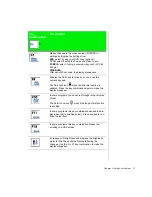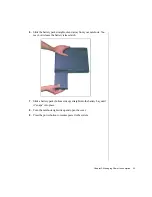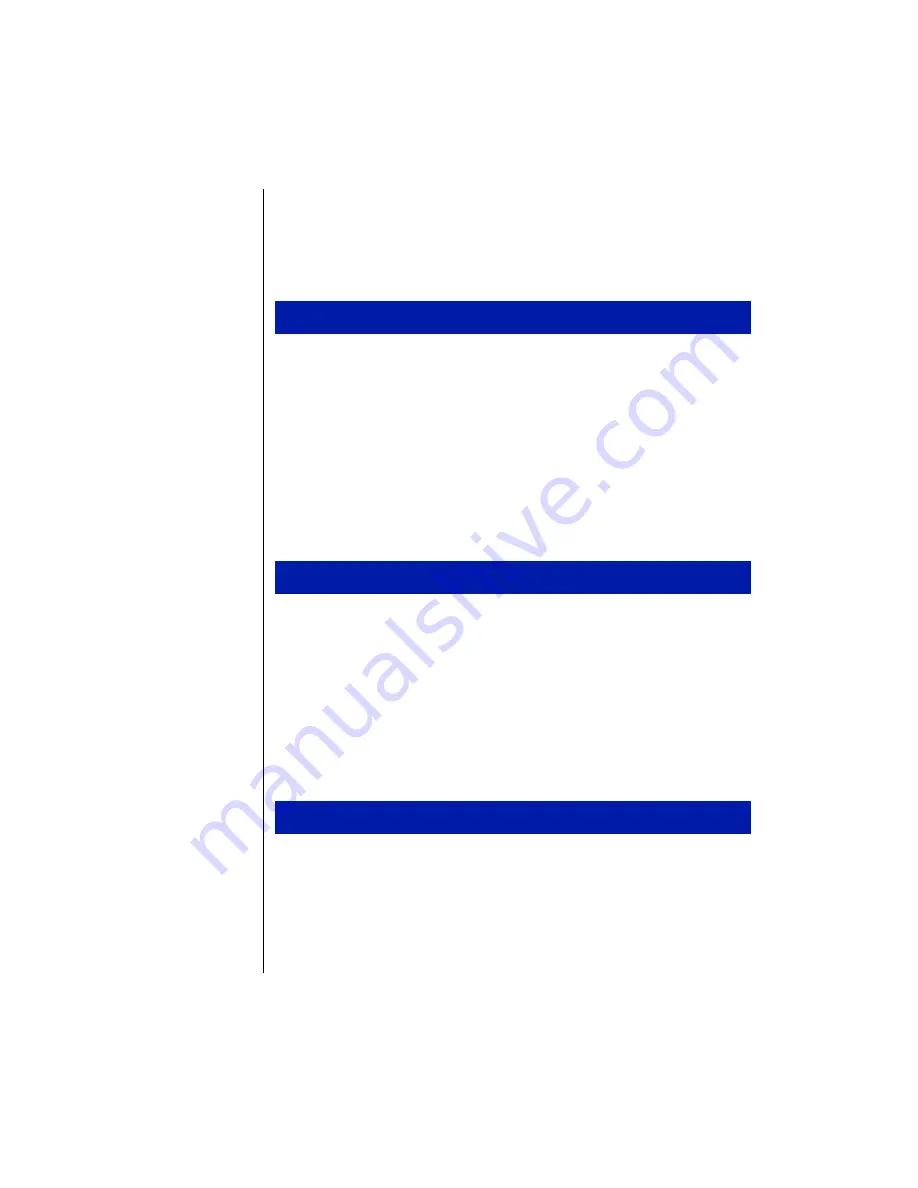
28 Using Your Gateway Solo™ 9100 Multimedia Notebook
Using Disc Media (CD-ROM)
Your system has a CD-ROM drive. This section describes some of the ways
to use CD-ROM media.
1.
Press the Eject button. The CD drive tray opens.
2.
Insert the CD. Press down carefully on the CD to ensure that it snaps
under the clips that hold the CD in the tray.
Be sure to place the CD in the tray so that the label side is facing up. If
the disc has two playable sides, place the disc so that the name of the
side you want to play (A or B) is facing up.
3.
Press the Eject button. The tray closes.
1.
Double-click the
My Computer
icon. The My Computer window opens.
2.
Double-click the CD-ROM drive icon.
Playing an audio CD
The CD-ROM accepts standard CD data discs and music CDs. You can
play and control an audio CD using the CD Player application in Windows.
1.
Insert an audio CD. After a few seconds, the CD-ROM starts playing
automatically.
2.
Click the CD Player taskbar button to use the CD Player software.
To insert a CD
To access information on the CD drive
To play an audio CD
Содержание Solo 9100
Страница 13: ...10 Using Your Gateway Solo 9100 Multimedia Notebook ...
Страница 41: ...38 Using Your Gateway Solo 9100 Multimedia Notebook ...
Страница 56: ...Appendix A Solo Notebook Accessories ...
Страница 58: ...Appendix B Contacting Gateway Contacting Gateway 56 Calling Gateway 56 ...
Страница 64: ...Index 61 ...