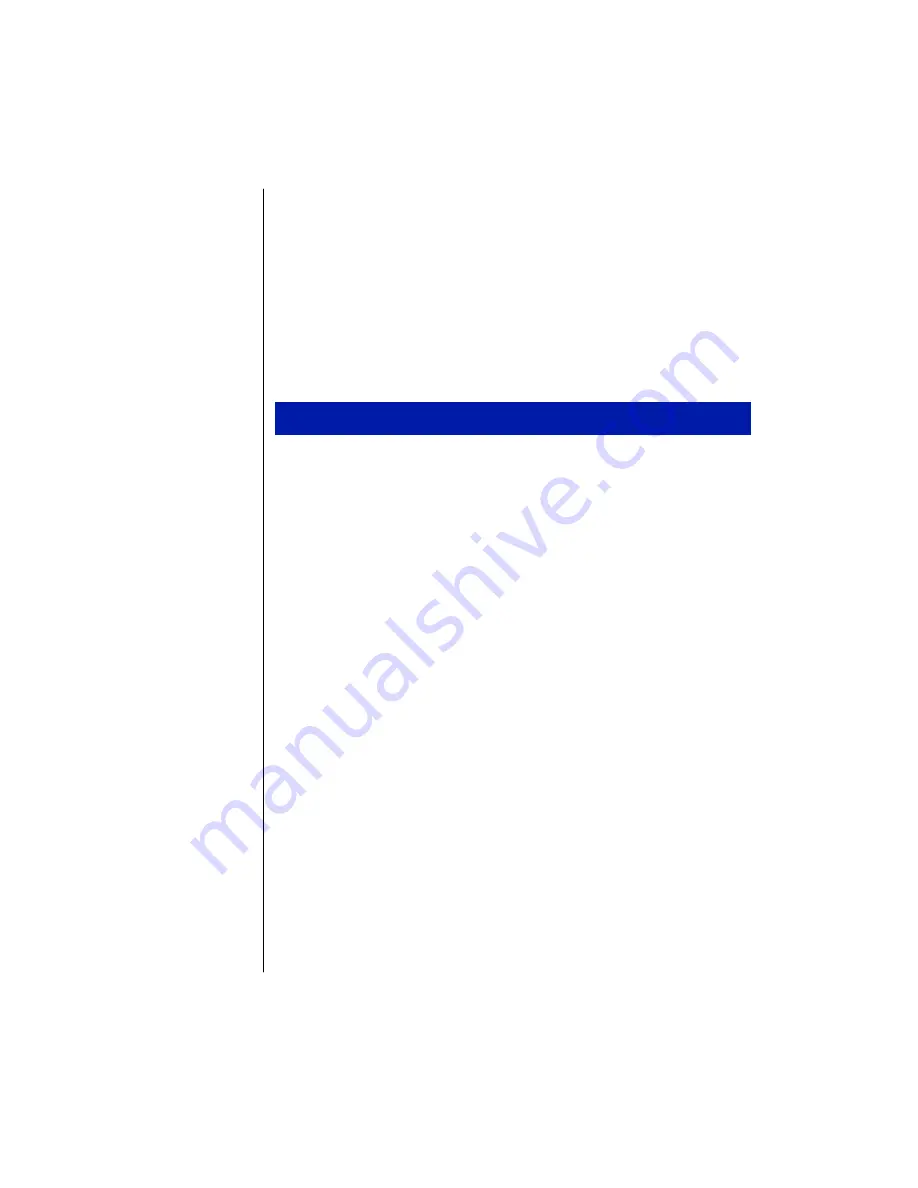
28 Maintaining and Troubleshooting Your Solo Notebook
3.
After first part of the setup is completed, eject the Windows NT Workstation
CD-ROM, then press <Enter> to restart the system.
4.
When prompted, select
NT 4.0 Operating System
. Press <Enter>.
5.
Follow the remaining Windows NT Setup screens. Refer to the Installation
section in the “Start Here Microsoft Windows NT Workstation” manual to
continue the install process.
6.
Once completed with the Microsoft Windows NT installation, click
Start
,
Shut Down
, and then
OK
to exit Windows NT.
1.
Restart your system and press <F2> when prompted to enter BIOS Setup
Utility.
2.
Press the right arrow key to highlight the
Boot
menu.
3.
Press the down arrow key to highlight the
Diskette Drive
selection. Press
<Shift+> to move
Diskette Drive
to the top of the list. This will cause the
system to boot to the Diskette drive.
4.
Once the
Diskette Drive
is first in the list, continue pressing <Shift+> to move
Hard Drive
to the second position. This will cause the system to boot to the
Diskette Drive first, the Hard Drive second, and the CD-ROM Drive last.
5.
Press the arrow key to highlight the
Advanced
menu.
6.
Press the right arrow key to highlight the
Exit
menu. Highlight
Exit Saving
Changes
and press <F10>, <Yes>, and then <Enter> to exit. Windows NT
restarts.
7.
Install the remaining Windows NT device drivers and software from the
diskettes or Solo System CD. For more information about installing device
drivers, see “Installing device drivers” on page 30.
Setting the system to boot to the diskette drive






























