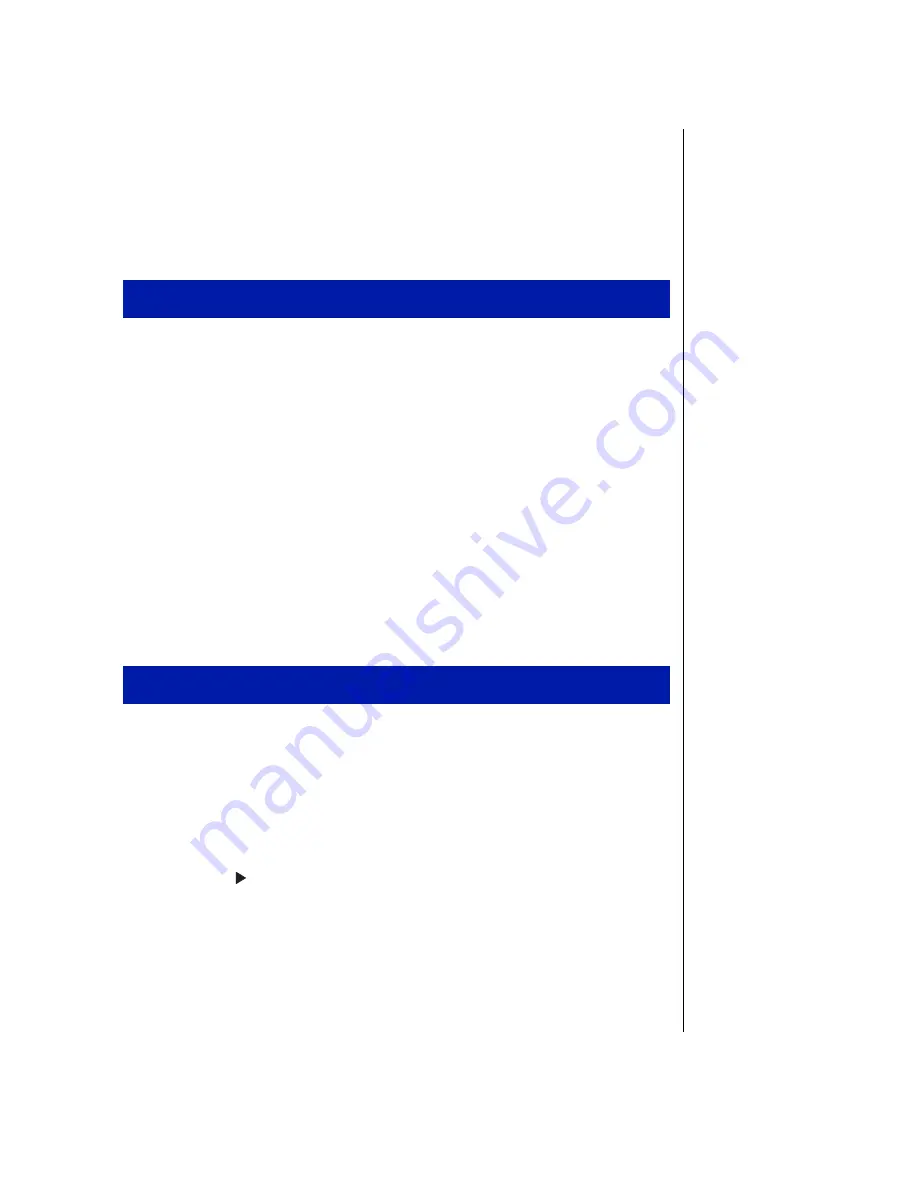
Chapter 3: Using Your Notebook 29
Making an audio recording
To make an audio recording, use the built-in microphone or connect an
external microphone to the port replicator. Connecting an external
microphone disables the built-in microphone.
1.
Click
Start
,
Programs
,
Accessories
,
Multimedia
, then
Sound Recorder
. The
Sound Recorder opens.
2.
Click
Edit
, then
Audio Properties
to set or record volume levels.
3.
Click
OK
.
4.
Click the
●
(Record) button to start recording.
5.
Click the
■
(Stop) button to stop recording.
6.
Click
File
, then
Save As
.
7.
Name the recording, then click
Save
.The recording is saved.
1.
Click
Start
,
Programs
,
Accessories
,
Multimedia
, then
Media Player.
The
Media Player opens.
2.
Click
File
, then
Open
. The
Open
dialog box appears.
3.
Select the file to play back, then click
Open
.
4.
Click the (Play) button to play the file.
5.
Click the
■
(Stop) button to stop playing the file.
To make an audio recording
To play back a recording in Media Player
Содержание Solo 3150
Страница 4: ...iv Using Your Gateway Solo 3150 Notebook ...
Страница 6: ...2 Using Your Gateway Solo 3150 Notebook Keyboard and LCD panel A B C D C ...
Страница 12: ...8 Using Your Gateway Solo 3150 Notebook Bottom C B A D ...
Страница 14: ...10 Using Your Gateway Solo 3150 Notebook ...
Страница 20: ...16 Using Your Gateway Solo 3150 Notebook ...
Страница 50: ...46 Using Your Gateway Solo 3150 Notebook ...
Страница 60: ...56 Using Your Gateway Solo 3150 Notebook ...
Страница 68: ...64 Using Your Gateway Solo 3150 Notebook ...
Страница 69: ...Appendix A Accessories ...
Страница 71: ...Appendix B Using the BIOS Setup Program ...
Страница 74: ...70 Using Your Gateway Solo 3150 Notebook ...
Страница 75: ...Appendix C Contacting Gateway ...
Страница 77: ...73 ...






























