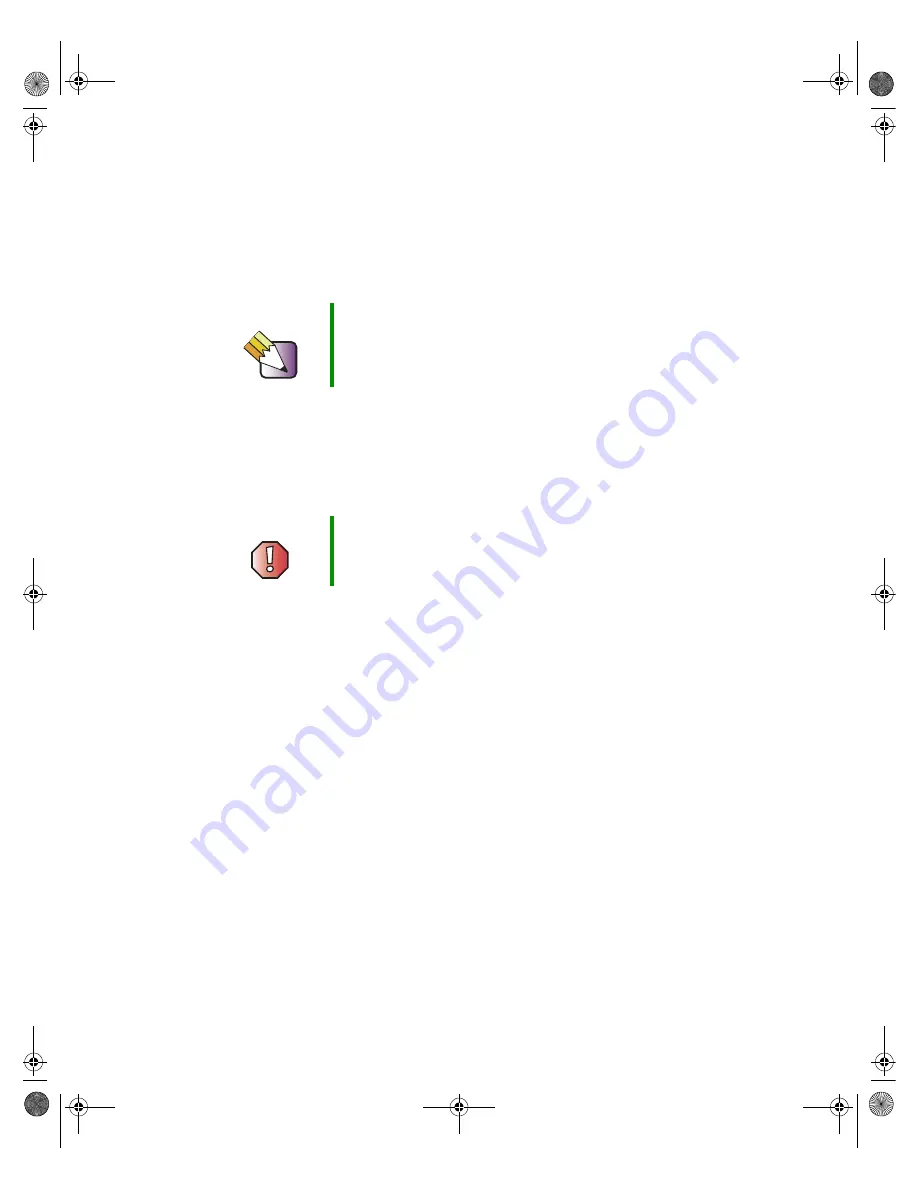
54
Replacing Components in Your Gateway Profile 4
www.gateway.com
17
On the side of the inverter board closest to the top of the LCD panel,
connect:
■
The pink and white-wired plug to the connector on the left.
■
The blue and black-wired plug to the connector on the right.
18
On the side of the inverter board closest to the bottom of the LCD panel,
connect:
■
The pink and white-wired plug to the connector on the left.
■
The blue and black-wired plug to the connector on the right.
19
Press the LCD panel into place, and make sure that all cables are safely
inside the computer behind the LCD panel. If you have difficulty pressing
the LCD panel back into place, first press the top of the panel into place,
then press the bottom forward and down.
20
Attach the LCD panel with the four screws, then set the computer upright.
21
Plug in the power cord, then turn on the computer to make sure that the
display has been repaired. If the display appears to be working, turn off
the computer and lay the computer down on its back again.
Tips & Tricks
To make it easier to plug the cables into the connectors,
bend the wires near the plug so the plug is at a 90° angle
to the wires.
Warning
The connectors should easily press into place. If you have
difficulty attaching a connector, it may be turned
upside-down. Turn the connector over and try again.
09561.book
Page
54
Wednesday,
October
29,
2003
6:43
PM
Содержание Profile 4
Страница 1: ...Gateway Profile 4 Customizing Troubleshooting service guide...
Страница 2: ......
Страница 4: ...ii 09561 book Page ii Wednesday October 29 2003 6 43 PM...
Страница 90: ......
Страница 91: ...MAN US PFL4 SERVICE GDE R2 10 03...
















































