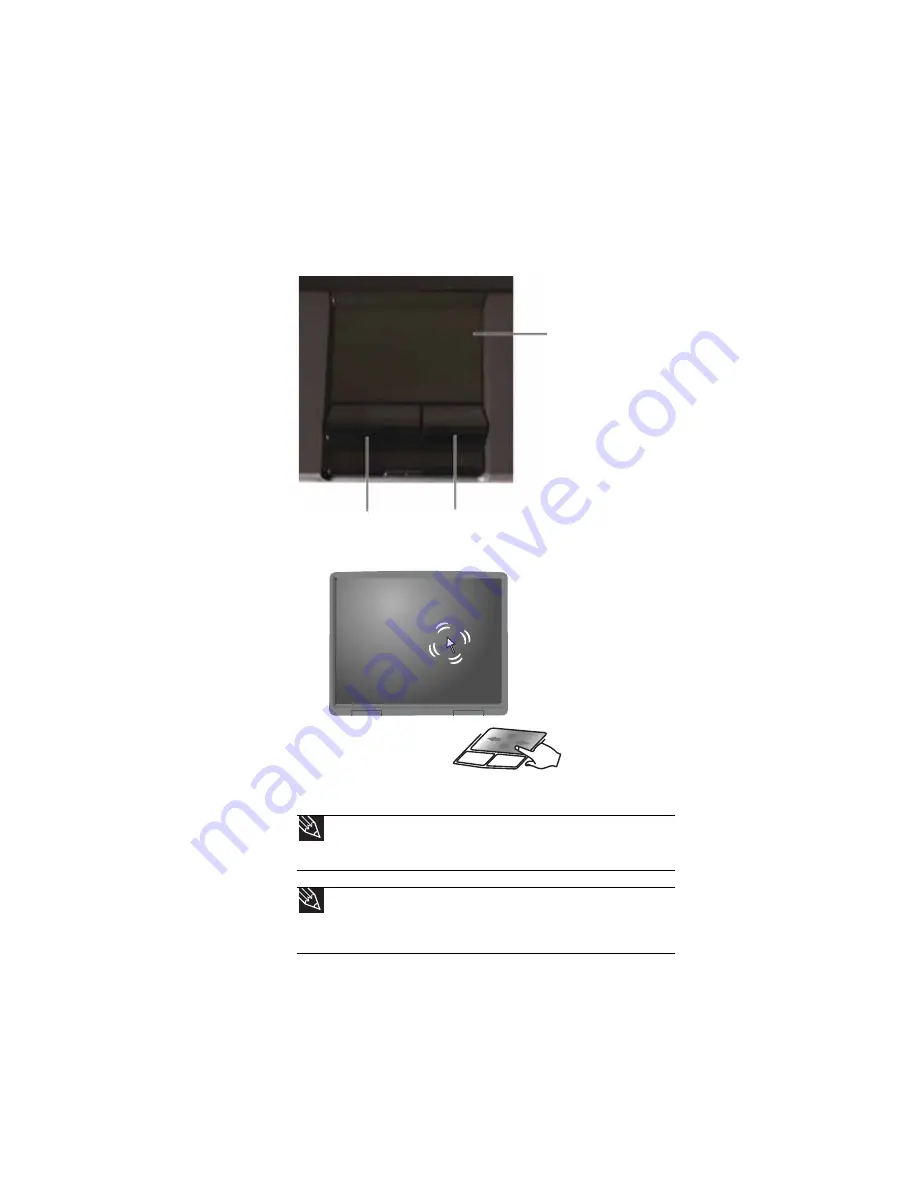
: Setting Up and Getting Started
28
Using the EZ Pad touchpad
The EZ Pad™ consists of a touchpad and two buttons.
When you move your finger on the touchpad, the
pointer
(arrow) on the screen moves in the same direction.
You can use the EZ-Pad
left
and
right buttons
below the
touchpad to select objects.
Tip
You can attach a mouse to the notebook or optional port replicator using
a USB port. You do not need to shut down the notebook to connect a USB
mouse.
Tip
For instructions on how to adjust the double-click speed, pointer speed,
right-hand or left-hand configuration, and other touchpad settings, see
“Changing the mouse, touchpad, or pointing device settings” in your online
User
Guide
.
Touchpad
Left button
Right button
Содержание NX100X - Core Solo 1.06 GHz
Страница 1: ...NOTEBOOK REFERENCEGUIDE...
Страница 2: ......
Страница 10: ...CHAPTER 1 About This Reference 4...
Страница 11: ...CHAPTER2 5 Checking Out Your Notebook Front Left Right Bottom Keyboard area...
Страница 40: ...CHAPTER 3 Setting Up and Getting Started 34...
Страница 52: ...CHAPTER 4 Using Drives and Accessories 46...
Страница 95: ...CHAPTER9 89 Troubleshooting Safety guidelines First steps Troubleshooting Telephone support...
Страница 122: ...CHAPTER 9 Troubleshooting 116...
Страница 141: ......
Страница 142: ...MAN CYCLOPS REF GDE V R2 8 07...
















































