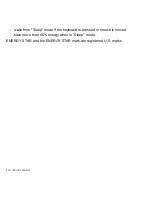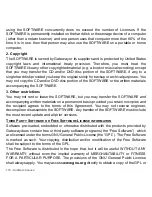118 -
Index
I
NDEX
A
audio
troubleshooting
.................................
85
B
Batteries
.................................................
113
battery disposal
.....................................
113
battery pack
battery-low warning
...........................
41
characteristics
...................................
37
charging
.............................................
40
checking charge level
.......................
40
installing
.............................................
40
low conditions
...................................
42
maximizing life
..................................
37
optimizing
..........................................
41
removing
...........................................
40
using the first time
............................
38
brightness
hotkeys
.............................................
26
Browser
...................................................
53
C
Cables
...............................................
9
,
108
caps lock
..................................................
24
charging
checking level
....................................
40
Cleaning your computer
..........................
10
computer
features
..............................................
14
keyboards
.........................................
24
on indicator
.......................................
18
Computer environment
..............................
8
connections
network
.............................................
33
Cursor
......................................................
29
D
Display
hotkeys
..............................................
25
display
troubleshooting
.................................
84
Drives
Memory card reader
.........................
31
DSL
..........................................................
48