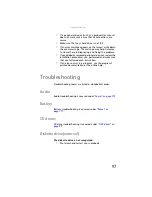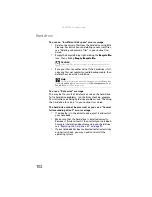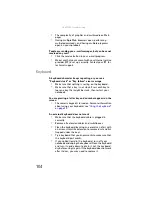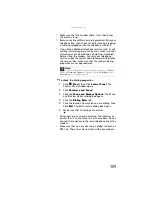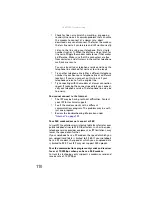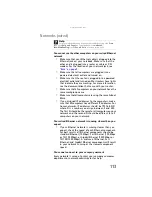www.gateway.com
99
The text on the display is dim or difficult to read
•
Adjust the brightness using the system keys or Windows
Mobility Center. For more information about adjusting
the brightness, see
“Adjusting brightness” on page 31
.
•
Change the display settings. For instructions on
changing the display settings, see “Changing screen
settings” in your online
User Guide
.
•
Move your notebook away from sources of electrical
interference, such as televisions, unshielded speakers,
microwaves, fluorescent lights, and metal beams or
shelves.
The display has pixels that are always dark or too bright
This condition is normal and inherent in the TFT technology
used in active-matrix LCD screens. Gateway’s inspection
standards keep these to a minimum. If you feel these pixels
are unacceptably numerous or dense on your display, contact
Gateway Customer Care to identify whether a repair or
replacement is justified based on the number of pixels
affected.
The display is blank
•
Adjust the brightness using the system keys or Windows
Mobility Center. For more information about adjusting
the brightness, see
“Adjusting brightness” on page 31
.
•
Make sure the notebook is not in Sleep or Hibernate
mode. Press the power button.
•
The notebook may be sending its display to an external
monitor or projector. Press
F
N
+
F4
several times to
toggle through the LCD panel, an external monitor or
projector, or both.
DVD drives
Your notebook does not recognize a disc
•
The disc may not be seated correctly in the tray. When
you place a disc on the tray, make sure that you press
the disc firmly onto the spindle so the retainers hold the
disc in place.
•
Make sure that the disc label is facing up, then try again.
•
If you are trying to play a DVD, make sure that you have
a DVD drive. For more information, see
.
Содержание MX8711 - Pentium Dual Core 1.6 GHz
Страница 1: ... NOTEBOOK REFERENCEGUIDE ...
Страница 2: ......
Страница 10: ...CHAPTER 1 About This Reference 4 ...
Страница 11: ...CHAPTER2 5 Checking Out Your Notebook Front Left Right Back Bottom Keyboard area ...
Страница 18: ...CHAPTER 2 Checking Out Your Notebook 12 ...
Страница 56: ...CHAPTER 4 Using Drives and Accessories 50 ...
Страница 100: ...CHAPTER 8 Upgrading Your Notebook 94 ...
Страница 101: ...CHAPTER9 95 Troubleshooting Safety guidelines First steps Troubleshooting Telephone support ...
Страница 147: ......
Страница 148: ...MAN SONIC C REF GDE V R2 8 07 ...