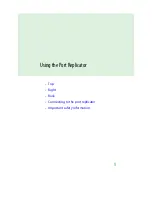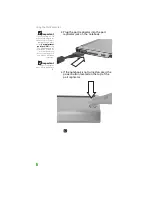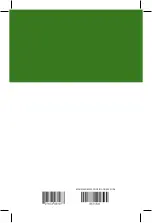Connecting to the port replicator
5
Connecting to the port replicator
You can attach your notebook to the port
replicator while your notebook is off, on, or in
Standby mode.
Attaching to the port replicator
Important
The notebook may
detect additional
devices and add
drivers after being
attached to the port
replicator. This process
must be completed for
components to work
correctly. Follow any
on-screen instructions,
if necessary.
Important
The port replicator’s
power button controls
both the notebook
and the port replicator
only after the port
replicator is connected
to AC power.
Important
The notebook’s
monitor port is
disabled when the
port replicator is
connected to the
notebook. If you want
to use an external
monitor, plug it into
the monitor port on
the port replicator.
Important
The notebook’s
Ethernet jack is
disabled when the
port replicator is
connected to the
notebook. If you want
to connect to a cable
or DSL modem or to an
Ethernet network, plug
the Ethernet cable into
the Ethernet jack on
the port replicator.
To attach your notebook to the port replicator:
1
Connect the power cord to the AC adapter
that was packaged with your port
replicator.
2
Connect the AC adapter to your port
replicator’s power connector. For more
information, see
3
Plug the power cord into a wall outlet.
4
Connect external devices to the ports on
the port replicator.
Содержание MX6708
Страница 1: ...USER GUIDE Gateway Port Replicator...
Страница 2: ...8511341 fm Page 13 Wednesday January 25 2006 3 12 PM...
Страница 3: ...1 UsingthePortReplicator Top Right Back Connecting to the port replicator Important safety information...
Страница 15: ...8511341 fm Page 13 Wednesday January 25 2006 3 12 PM...
Страница 16: ...MAN M250 M280 DOCKING GDE R2 01 06...