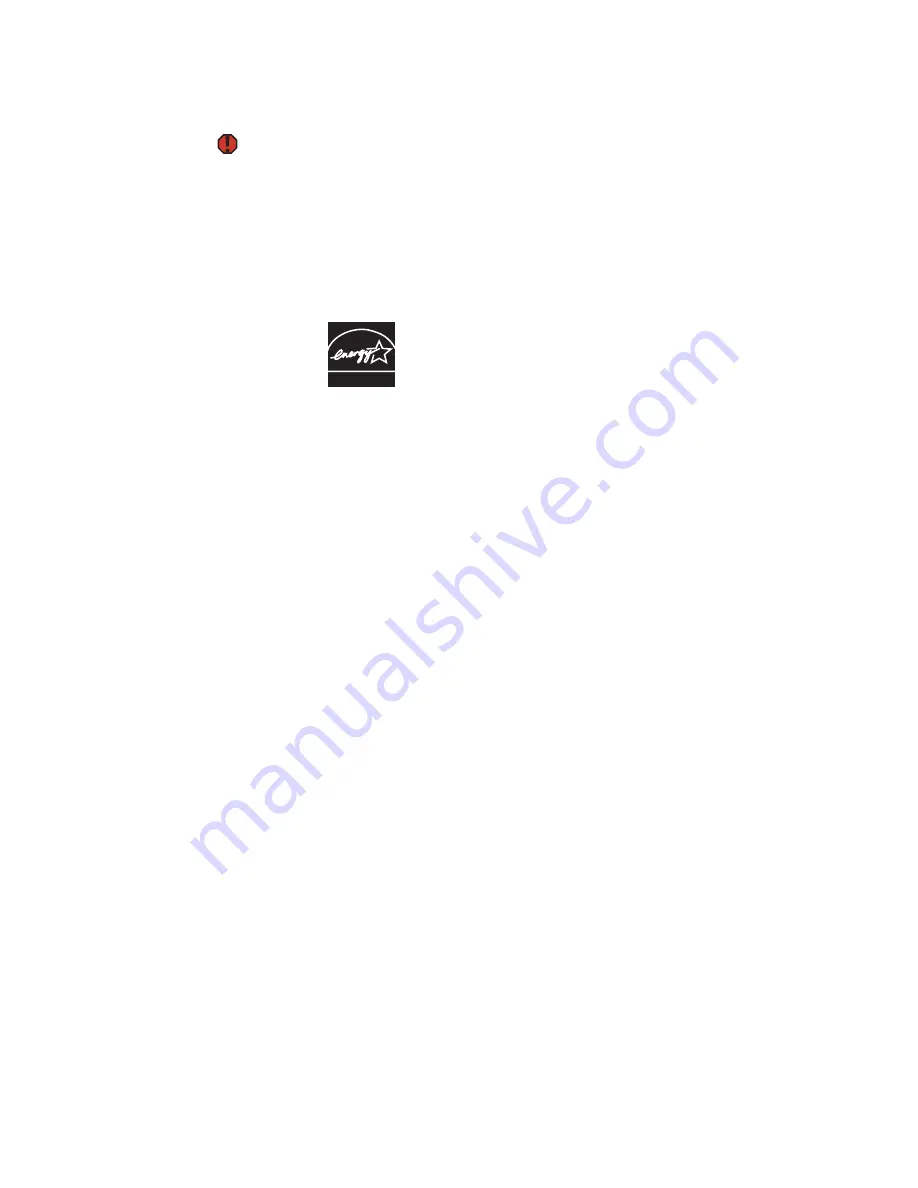
www.gateway.com
55
Laser safety statement
Warning
Use of controls or adjustments or
performance of procedures other than
those specified in this manual may result
in hazardous radiation exposure. To
prevent exposure to laser beams, do not
try to open the enclosure of a CD or DVD
drive.
All Gateway systems equipped with CD and DVD drives comply with the
appropriate safety standards, including IEC 825. The laser devices in these
components are classified as “Class 1 Laser Products” under a US Department
of Health and Human Services (DHHS) Radiation Performance Standard. Should
the unit ever need servicing, contact an authorized service location.
EPA ENERGY STAR
As an ENERGY STAR
®
Partner, Gateway has determined that this
product meets the ENERGY STAR guidelines for energy efficiency
when used with a computer equipped with a Display Power
Management System.
ENERGY STAR
Содержание MX6633
Страница 1: ...HARDWARE REFERENCE Gateway Notebook...
Страница 2: ......
Страница 8: ...CHAPTER 1 About this reference www gateway com 4...
Страница 62: ...APPENDIX A Safety Regulatory and Legal Information www gateway com 58...
Страница 66: ...Index www gateway com 62...
Страница 67: ......
Страница 68: ...MAN BLADE E K8 C HW REF R1 2 06...










































