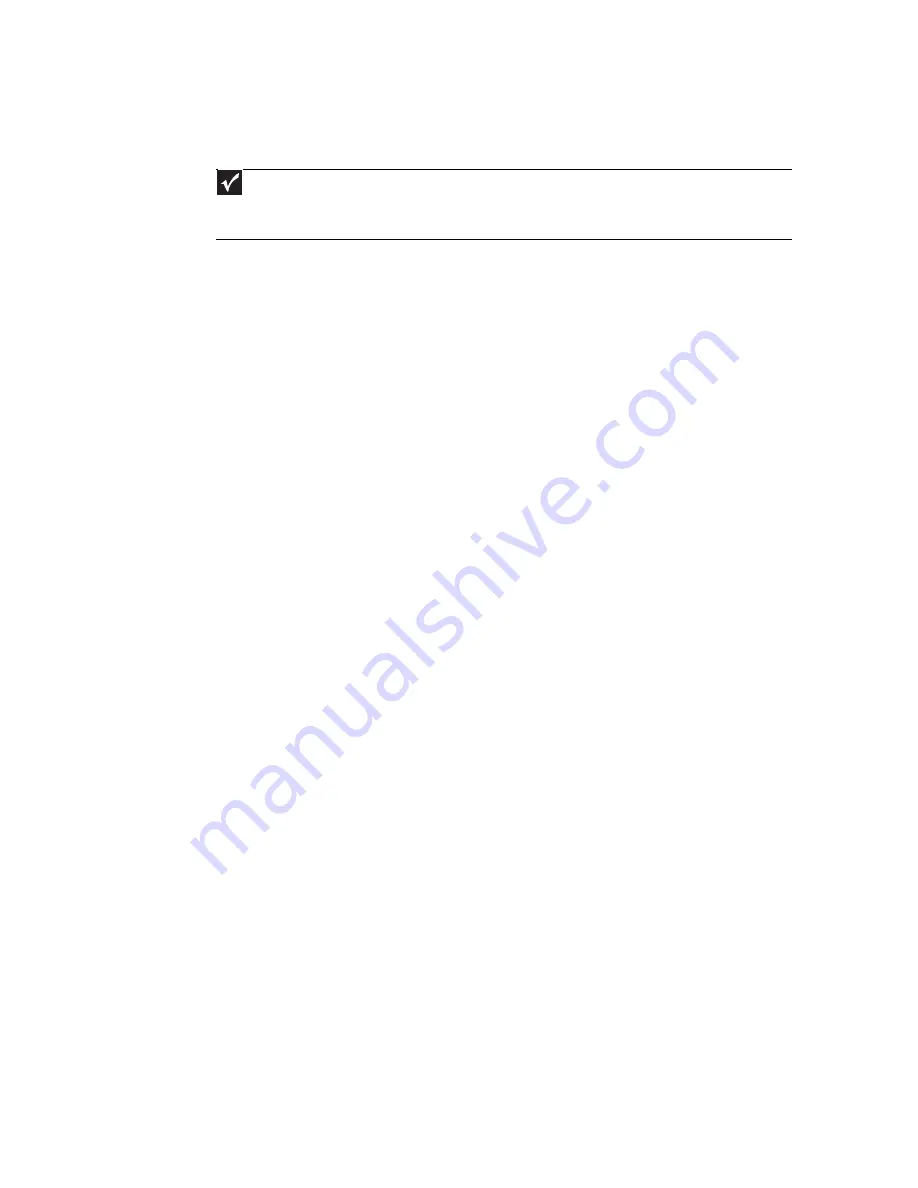
CHAPTER 5: Networking Your Notebook
48
Setting up wired Ethernet network hardware
Making sure your broadband connection works
Before you change anything about your home setup, make sure that your broadband connection
is working correctly. To test the connection, log onto the Internet using your current setup. If
the connection is not working, contact your Internet service provider.
Installing Ethernet cards and drivers
After you have determined the type of Ethernet you are using for your network, you need to
install Ethernet cards and drivers on the computers that do not have Ethernet already installed.
Use the documentation that comes with your Ethernet cards for instructions on installing the
card and any required drivers.
Plug your Ethernet cable into your computer’s jack and the router or the cable or DSL modem
at this point, if you have not already done so.
Connecting network cables
We recommend using category 5, unshielded, twisted-pair cable (approximately 1/4-inch
diameter with a thin outer-jacket, containing eight color-coded wires), and equipment compatible
with this type of cable. This type of cable is equipped with RJ-45 connectors (like a large telephone
jack connector, but with eight pins) on each end.
Category 5 cables are available in two different types; straight-through cables, used to connect
computers to a router, and crossover cables, used to connect two computers.
To determine which type of cable you have, hold both ends of the cable with the connectors
facing away from you and with the spring clip on the bottom. For straight-through cable, the
wires on both connectors are attached to copper pins in the same order (same colors, left to
right). For a crossover cable, the wires on each connector are attached to the copper pins in a
different order (different colors, left to right).
Setting up a network using a router
If you are setting up a network for more than two computers and you will be connecting your
network to a high-speed Broadband Internet connection (cable or DSL modem), we recommend
the use of a router. A router lets you access the Internet connection from any network computer.
The router can assign IP addresses to the computers on the network and can provide firewall
protection for your network as well.
Important
If you do not have a broadband connection already installed, make the necessary arrangements with your ISP.
Be sure to find out how soon after the installation the line will be activated.
Broadband Internet settings differ from ISP to ISP. Before you begin setting up your network, you should contact your
ISP for any specific instructions they have for setting up a network
.
Содержание MT6709h
Страница 1: ...ORDINATEUR PORTABLE MANUEL DE L UTILISATEUR NOTEBOOK USERGUIDE...
Страница 2: ......
Страница 6: ...Contents iv...
Страница 7: ...CHAPTER1 1 Getting Help Using the Gateway Web site Using Help and Support Using online help...
Страница 26: ...CHAPTER 2 Using Windows 20...
Страница 38: ...CHAPTER 3 Using the Internet and Faxing 32...
Страница 51: ...CHAPTER5 45 Networking Your Notebook Introduction to Networking Ethernet networking Bluetooth networking...
Страница 64: ...CHAPTER 5 Networking Your Notebook 58...
Страница 65: ...CHAPTER6 59 Protecting Your Notebook Hardware security Data security Security updates Traveling securely...
Страница 90: ...CHAPTER 7 Customizing Windows 84...
Страница 108: ...Sommaire iv...
Страница 128: ...CHAPITRE 2 Utilisation de Windows 20...
Страница 154: ...CHAPITRE 4 Lecture et cr ation de fichiers multim dia 46...
Страница 155: ...CHAPITRE5 47 Mise en r seau de votre ordinateur portable Introduction aux r seaux R seau Ethernet R seau Bluetooth...
Страница 209: ......
Страница 210: ...8512806 MAN GW PTB USR GDE CA R1 11 07...
















































