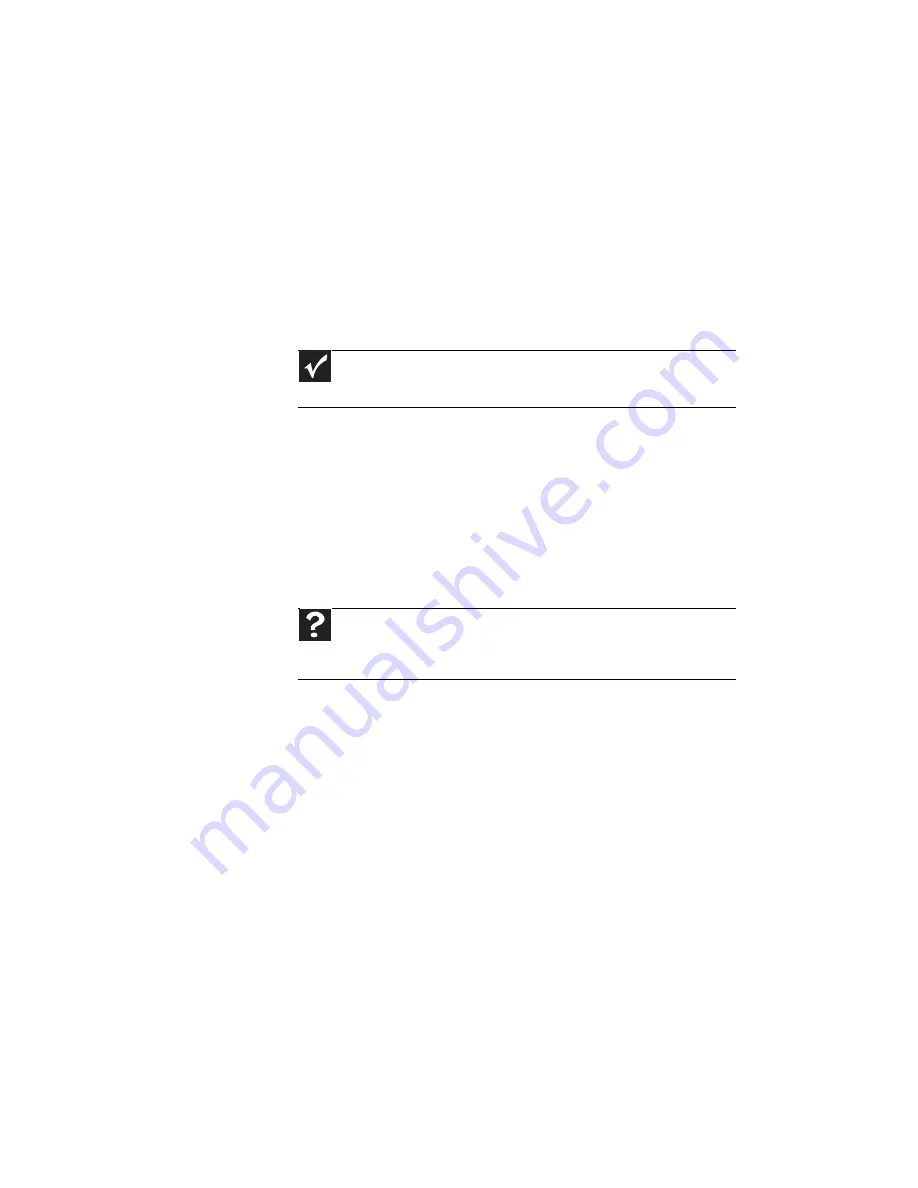
CHAPTER 9: Troubleshooting
112
•
S-Video—If your TV does not have a VGA port, but
includes an S-Video port, connect the S-Video cable
from the notebook’s optional S-Video Out port to the
TV’s S-Video In port. S-Video display quality is usually
good for TV images. The display quality for the
notebook functions, however, is not as good as VGA
output. S-Video display output is not optimized for
computer video display.
•
Quality of video cables—Poor quality or the incorrect
type of video cables can cause problems and affect the
video quality. Gateway recommends using high-quality
video cables that can be purchased from Gateway.
•
Screen resolution—By default, the notebook uses a
screen resolution optimized for the LCD screen. Many
older TVs cannot display this high of a resolution and
may shift, scramble, or scroll the picture. For a better
picture on a TV display, you may need to lower the screen
resolution to 800 × 600 or 640 × 480. For more
information about changing the screen resolution, see
“Changing color depth and screen resolution” in your
online User Guide.
•
Size of display device—Small computer monitors for
standard computer applications are generally not
optimized for motion video playback. Although they
offer excellent resolutions and refresh rates, they are
designed to make static white backgrounds with black
text look readable. Some small display devices do not
make colorful motion video look its best. Generally,
video will look better on a larger display device.
•
Age of the TV—Newer TVs usually have more advanced
features, produce a better quality picture, and support
higher screen resolutions. The video display will likely be
better on a newer model TV.
•
Type of TV (interlaced or progressive scan)
Many CRT (tube) TVs use interlaced video. Interlaced
video displays a video frame with two passes of
alternating scan lines. The TV screen first displays the
video image odd lines one at a time, sequentially from
top to bottom, then it fills in the other half of the video
image with the even lines. Because most TVs use this
Important
Cable connections must be made correctly for optimal video
quality. A poor cable connection can lower video quality.
Help
For more information about adjusting display settings, click
Start
,
then click
Help and Support
. Type the keyword
changing display
settings in the
Search Help
box, then press
E
NTER
.
Содержание MT6704h
Страница 1: ...ORDINATEUR PORTABLE GUIDE DU MAT RIEL NOTEBOOK REFERENCEGUIDE...
Страница 2: ......
Страница 10: ...CHAPTER 1 About This Reference 4...
Страница 11: ...CHAPTER2 5 Checking Out Your Notebook Front Left Right Back Bottom Keyboard area LCD panel...
Страница 46: ...CHAPTER 3 Setting Up and Getting Started 40...
Страница 96: ...CHAPTER 7 Maintaining Your Notebook 90...
Страница 107: ...CHAPTER9 101 Troubleshooting Safety guidelines First steps Troubleshooting Telephone support...
Страница 134: ...CHAPTER 9 Troubleshooting 128...
Страница 160: ...Sommaire vi...
Страница 164: ...CHAPITRE 1 propos de ce guide 4...
Страница 165: ...CHAPITRE2 5 V rification de votre ordinateur portable Avant Gauche Droite Arri re Bas Zone du clavier cran ACL...
Страница 220: ...CHAPITRE 4 Utilisation de lecteurs et d accessoires 60...
Страница 266: ...CHAPITRE 8 Mise niveau de votre ordinateur portable 106...
Страница 267: ...CHAPITRE9 107 D pannage Directives de s curit Premi res tapes D pannage Support par t l phone...
Страница 310: ...ANNEXE A Informations l gales 150...
Страница 322: ...162 Index...
Страница 323: ......
Страница 324: ...8512522 MAN OASIS REF GUIDE CA R2 06 07...






























