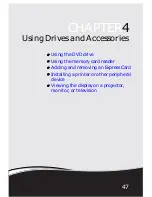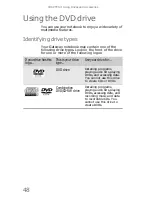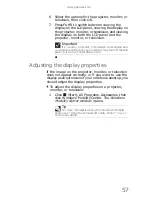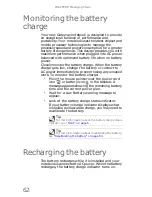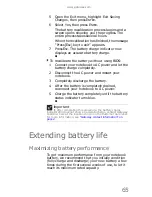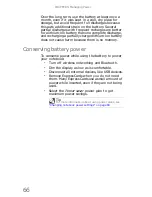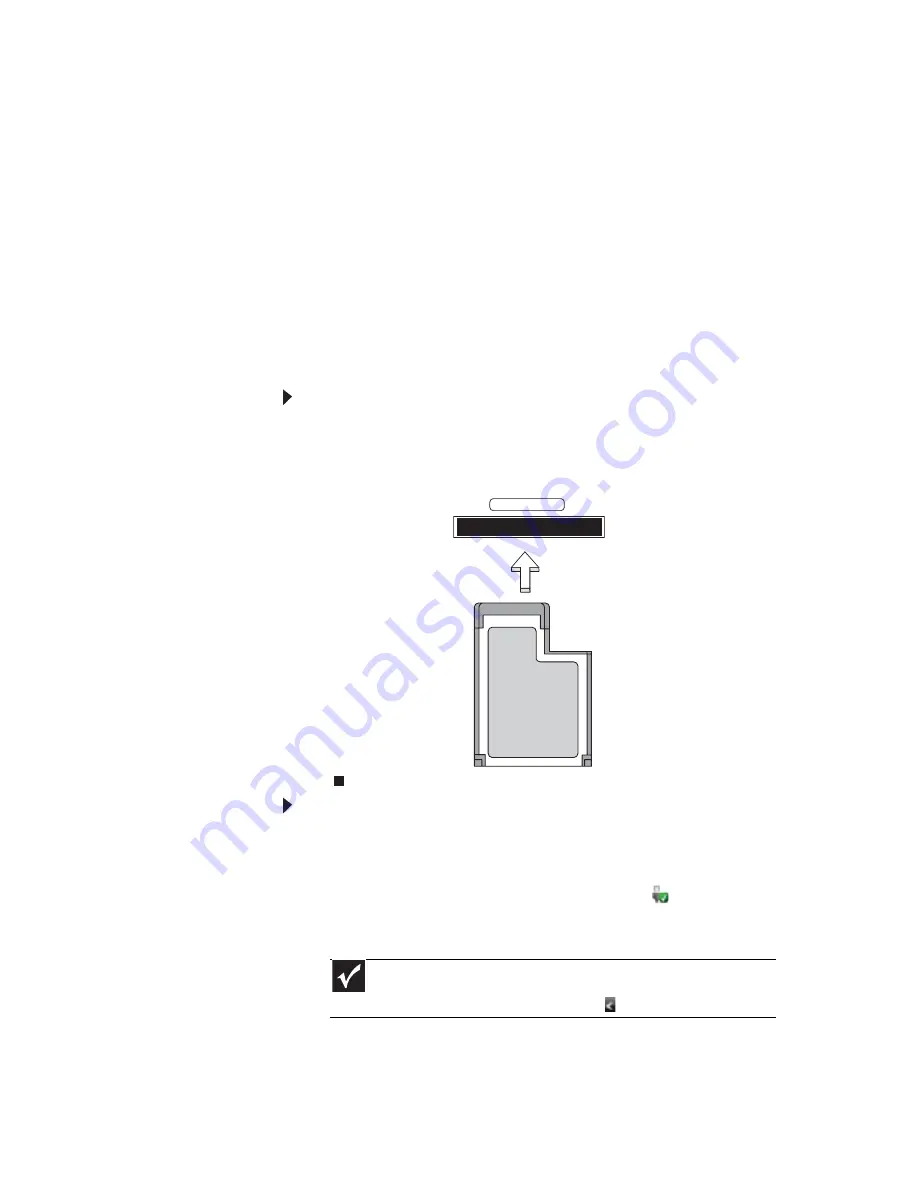
www.gateway.com
53
Adding and removing an
Express Card
Your notebook has an Express Card slot. This slot
accepts one Type 54 Express Card. You do not need to
restart your notebook when changing most cards
because your notebook supports
hot-swapping
.
Hot-swapping means that you can insert an Express
Card while your notebook is running. If your Express
Card does not work after hot-swapping, see the
Express Card manufacturer’s documentation for
further information.
To insert an Express Card:
•
Push the card firmly into the Express Card slot,
label-side up, until the outer edge of the card is
flush with the side of your notebook.
To remove an Express Card:
1 Turn off your notebook, then go to step
5
.
-OR-
Double-click the remove hardware
icon in the
taskbar. The
Safely Remove Hardware
dialog box
opens.
2 Click the Express Card name, then click Stop. The
Stop a Hardware device
dialog box opens.
Important
If the remove hardware icon does not appear on the
taskbar, click the show hidden icons
button.
EXPRESS CARD
Содержание MD78
Страница 1: ...NOTEBOOK REFERENCEGUIDE...
Страница 2: ......
Страница 10: ...CHAPTER 1 About This Reference 4...
Страница 11: ...CHAPTER2 5 Checking Out Your Notebook Front Left Right Back Bottom Keyboard area LCD panel...
Страница 66: ...CHAPTER 4 Using Drives and Accessories 60...
Страница 99: ...CHAPTER8 93 Troubleshooting Safety guidelines First steps Troubleshooting Telephone support...
Страница 140: ...APPENDIX A Legal Information 134...
Страница 150: ...144 Index using while traveling 75 wireless network troubleshooting 115 working safely 16...
Страница 151: ......
Страница 152: ...MUWA200008 MAN AJAX2 EREC REF GDE R1...