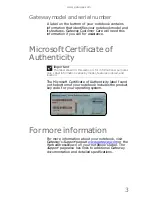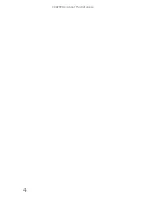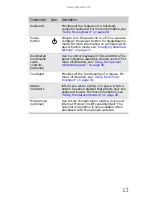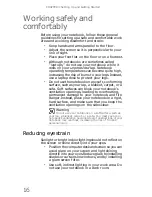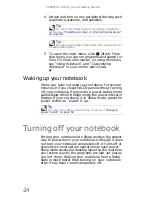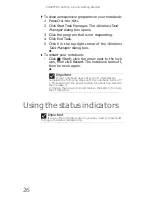CHAPTER 2: Checking Out Your Notebook
14
LCD panel
Component
Icon
Description
Webcam
(optional)
Use to let others see who they are
communicating with when making VoIP calls.
For more information, see
“Using the webcam”
on page 38
.
Ambient
Light Sensor
(optional)
Detects the amount of lights available & adjusts
display brightness accordingly to save power.
Important
The Ambient Light Sensor feature can be
disabled in the BIOS
To disable the Ambient Light Feature using
BIOS:
1 Connect the AC adapter, then turn on your
notebook.
2 As soon as your notebook starts and you see
a startup screen, press F2. The BIOS Setup
utility opens.
3 Open the Advanced menu.
4 Highlight Ambient Light Sensor, then select
Disabled by pressing the spacebar.
5 Open the Exit menu, highlight Exit Saving
Changes, then press E
NTER
.
6 Select Yes, then press E
NTER
.
The Ambient Light Sensor can be both disabled
and enabled through this process.
Webcam (optional)
Ambient Light Sensor (optional)
Содержание MD78
Страница 1: ...NOTEBOOK REFERENCEGUIDE...
Страница 2: ......
Страница 10: ...CHAPTER 1 About This Reference 4...
Страница 11: ...CHAPTER2 5 Checking Out Your Notebook Front Left Right Back Bottom Keyboard area LCD panel...
Страница 66: ...CHAPTER 4 Using Drives and Accessories 60...
Страница 99: ...CHAPTER8 93 Troubleshooting Safety guidelines First steps Troubleshooting Telephone support...
Страница 140: ...APPENDIX A Legal Information 134...
Страница 150: ...144 Index using while traveling 75 wireless network troubleshooting 115 working safely 16...
Страница 151: ......
Страница 152: ...MUWA200008 MAN AJAX2 EREC REF GDE R1...