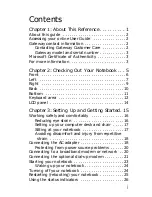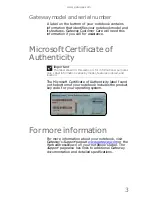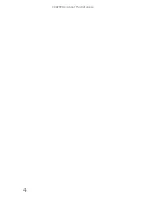Содержание MD78
Страница 1: ...NOTEBOOK REFERENCEGUIDE...
Страница 2: ......
Страница 10: ...CHAPTER 1 About This Reference 4...
Страница 11: ...CHAPTER2 5 Checking Out Your Notebook Front Left Right Back Bottom Keyboard area LCD panel...
Страница 66: ...CHAPTER 4 Using Drives and Accessories 60...
Страница 99: ...CHAPTER8 93 Troubleshooting Safety guidelines First steps Troubleshooting Telephone support...
Страница 140: ...APPENDIX A Legal Information 134...
Страница 150: ...144 Index using while traveling 75 wireless network troubleshooting 115 working safely 16...
Страница 151: ......
Страница 152: ...MUWA200008 MAN AJAX2 EREC REF GDE R1...