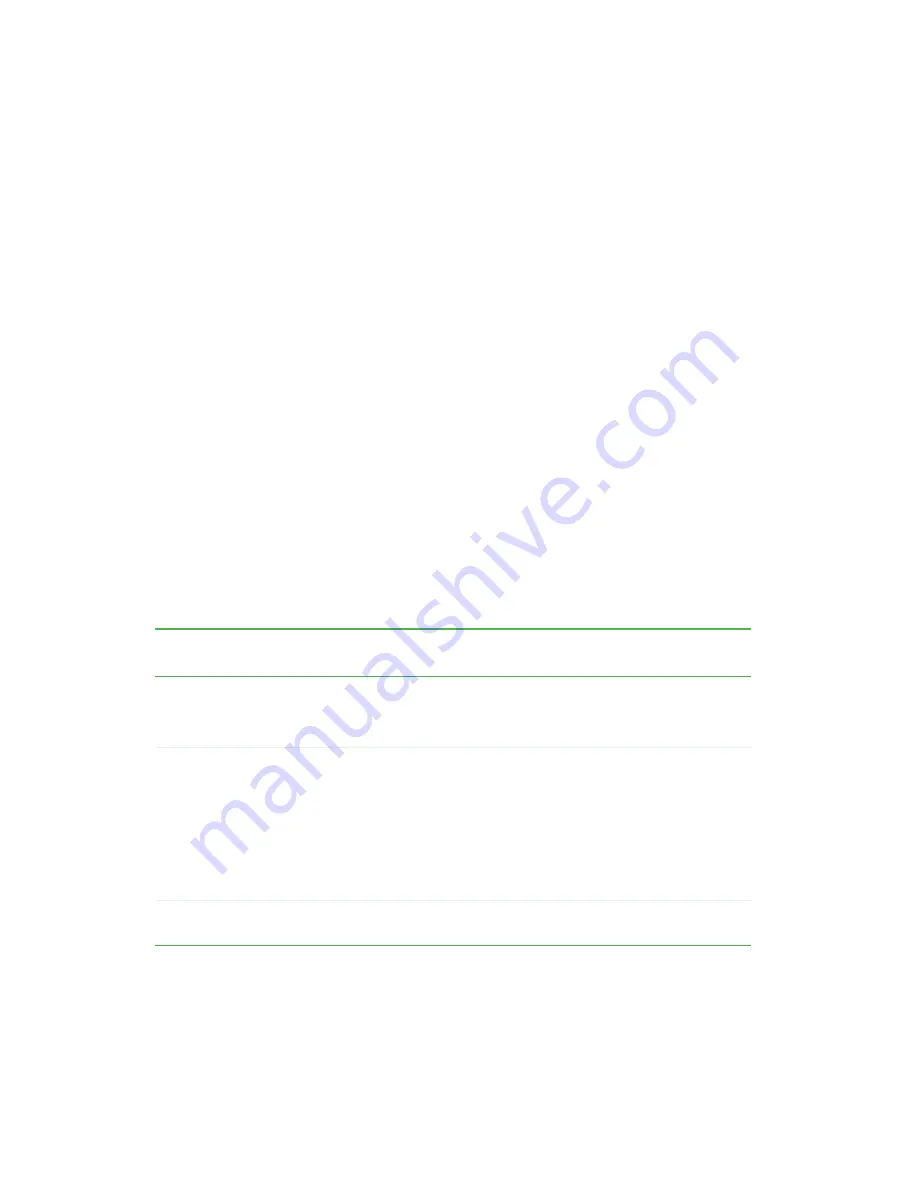
164
Chapter 8: Managing Power
www.gateway.com
Changing power modes
You can use the following power modes to lengthen the life of your notebook’s
battery:
■
Standby - while your notebook is in Standby, it switches to a low power
state where devices, such as the display and drives, turn off.
■
Hibernate - (also called save to disk) writes all current memory (RAM)
information to the hard drive, then turns your notebook completely off.
The next time you turn on your notebook, it reads the memory
information from the hard drive and opens the programs and documents
that were open when you activated Hibernate mode. For more information
on using Hibernate mode, see
“Activating and using Hibernate mode” on
Using power saving modes
Always save your work before using Standby mode. In Standby mode, your
notebook reduces or turns off the power to most devices except memory.
However, the information in memory is not saved to the hard drive. If power
is interrupted, the information is lost.
When in Hibernate mode, your notebook saves all memory information to the
hard drive, then turns the power completely off.
If your notebook
is...
...and you want to...
...then
On
Enter Standby mode
Press
F
N
+S
TANDBY
.
-OR-
Close the LCD panel.
On
Enter Hibernate mode
(must be activated)
In Windows XP, click Start, then click
Turn Off Computer. Press and hold
S
HIFT
, then
click Hibernate.
- OR -
In Windows 2000, click Start, then click Shut
Down. Click the arrow button to open the What do
you want your computer to do list, then click
Hibernate. Click OK.
In Standby or
Hibernate mode
Exit Standby or
Hibernate mode
Press the power button.
Содержание M350
Страница 1: ...Gateway M350 Notebook Customizing Troubleshooting user sguide ...
Страница 2: ......
Страница 10: ...viii ...
Страница 26: ...16 Chapter 1 Checking Out Your Gateway M350 www gateway com ...
Страница 48: ...38 Chapter 2 Getting Started www gateway com ...
Страница 80: ...70 Chapter 4 Windows Basics www gateway com ...
Страница 90: ...80 Chapter 5 Using the Internet www gateway com ...
Страница 136: ...126 Chapter 6 Using Multimedia www gateway com 6 Click Burn The Nero s Title and CD Database dialog box opens ...
Страница 142: ...132 Chapter 6 Using Multimedia www gateway com The screen you use to add files opens ...
Страница 166: ...156 Chapter 7 Sending and Receiving Faxes www gateway com ...
Страница 188: ...178 Chapter 9 Travel Tips www gateway com ...
Страница 220: ...210 Chapter 11 Networking Your Notebook www gateway com ...
Страница 228: ...218 Chapter 12 Moving From Your Old Computer www gateway com ...
Страница 246: ...236 Chapter 13 Maintaining Your Notebook www gateway com ...
Страница 278: ...268 Chapter 15 Upgrading Your Notebook www gateway com ...
Страница 306: ...296 Chapter 16 Troubleshooting www gateway com ...
Страница 320: ...310 Appendix A Safety Regulatory and Legal Information www gateway com ...
Страница 336: ...326 ...
Страница 337: ......
Страница 338: ...NSK DWL M350 USR GDE R0 7 03 ...






























