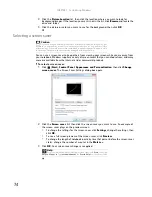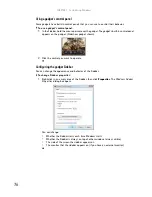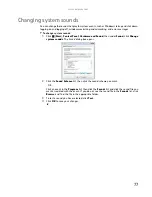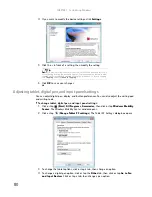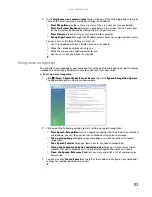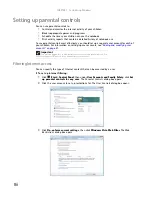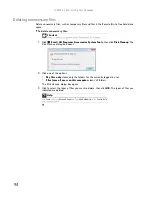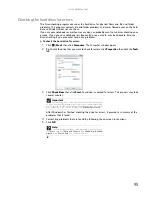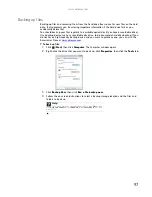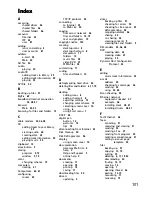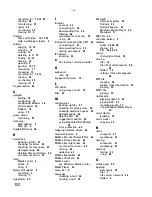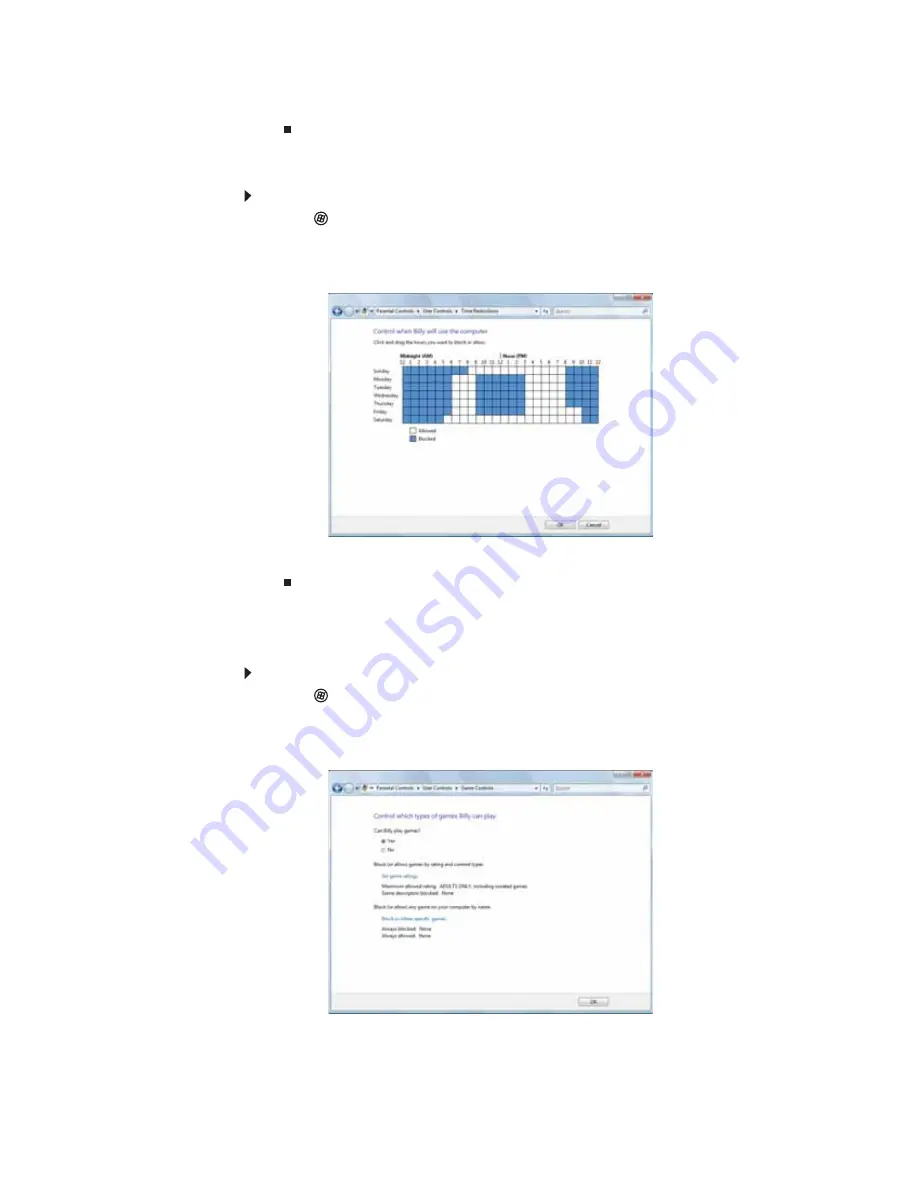
www.gateway.com
87
4
Specify the settings you want to use for this user, then click
OK
. The settings are saved.
Scheduling notebook and Internet use
To schedule the times a user can access the Internet:
1
Click
(
Start
),
Control Panel
, then under
User Accounts and Family Safety
, click
Set
up parental controls for any user
. The
Parental Controls
dialog box opens.
2
Click the user account to schedule for, then click
Time limits
. The
Time Restrictions
dialog
box opens.
3
Click inside the grid to set when the user can access the notebook. Blocked hours are blue,
and allowed hours are white.
Restricting game access
You can restrict games by game ratings, or you can specify the games which are not allowed.
To restrict games by game ratings:
1
Click
(
Start
),
Control Panel
, then under
User Accounts and Family Safety
, click
Set
up parental controls for any user
. The
Parental Controls
dialog box opens.
2
Click the user account to set up restrictions for, then click
Games
. The
Game Controls
dialog
box opens.
Содержание M-1412
Страница 1: ... NOTEBOOK USERGUIDE ...
Страница 2: ......
Страница 6: ...Contents iv ...
Страница 7: ...CHAPTER1 1 Getting Help Using the Gateway Web site Using Help and Support Using online help ...
Страница 26: ...CHAPTER 2 Using Windows 20 ...
Страница 38: ...CHAPTER 3 Using the Internet and Faxing 32 ...
Страница 51: ...CHAPTER5 45 Networking Your Notebook Introduction to Networking Ethernet networking Bluetooth networking ...
Страница 64: ...CHAPTER 5 Networking Your Notebook 58 ...
Страница 65: ...CHAPTER6 59 Protecting Your Notebook Hardware security Data security Security updates Traveling securely ...
Страница 76: ...CHAPTER 6 Protecting Your Notebook 70 ...
Страница 96: ...CHAPTER 7 Customizing Windows 90 ...
Страница 111: ......
Страница 112: ...MAN GW GENERIC PTB USRGDE V R1 4 07 ...