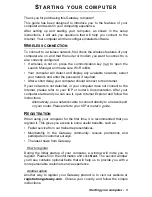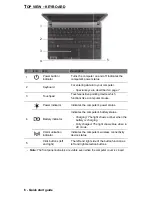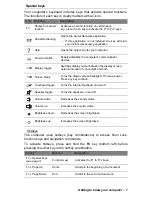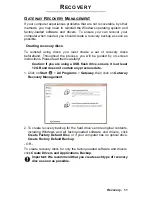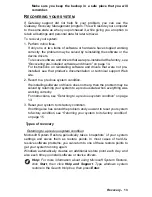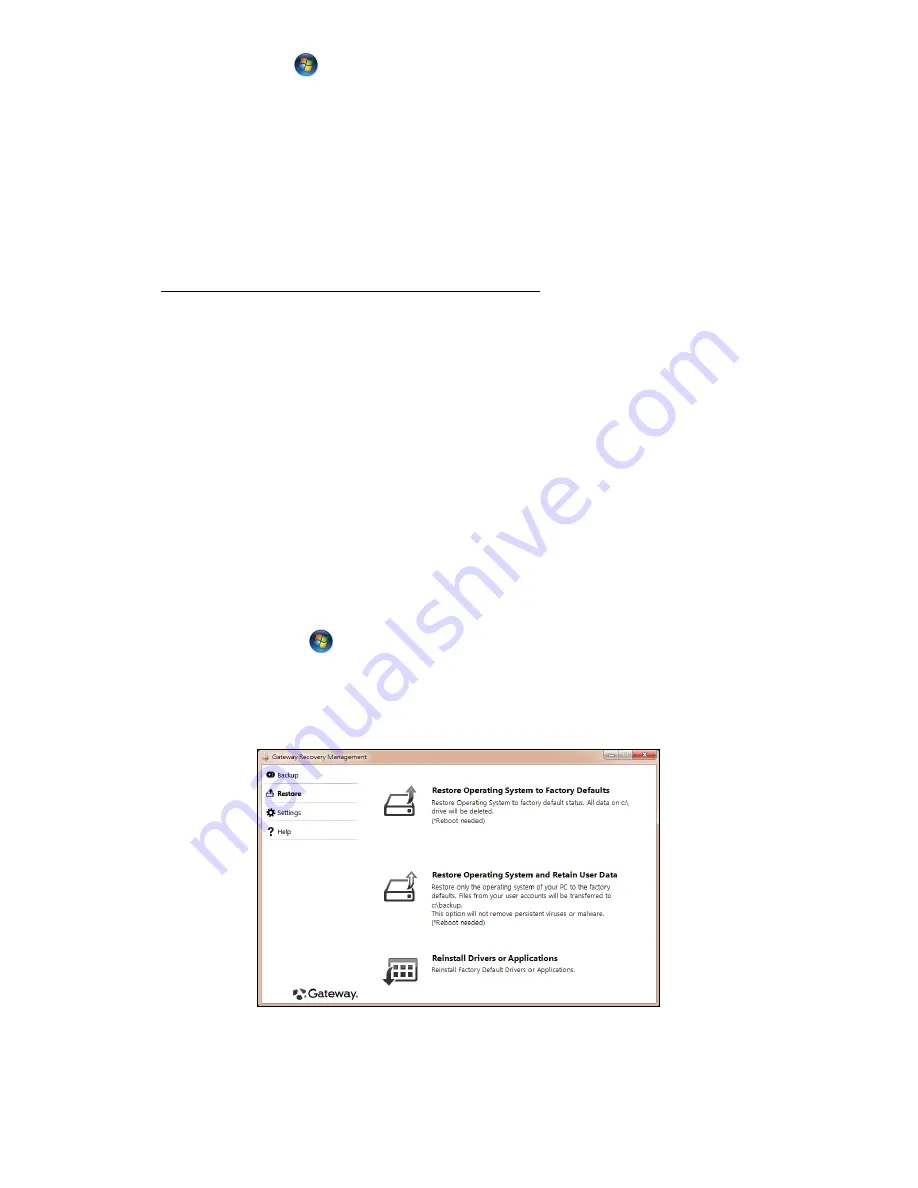
14 - Quick start guide
To return to a restore point:
1. Click on
Start
>
Control Panel
>
System and Security
>
Action
Center
, then click on
Recovery
.
2. Click on
Open System Restore
, then
Next
.
3. Click on he restore point you want, click on
Next
, then
Finish
. A
confirmation message box appears.
4. Click on
Yes
. Your system is restored using the restore point you
specified. This process may take several minutes, and may restart your
computer.
Recovering pre-installed software and drivers
As a troubleshooting step, you may need to reinstall the software and
device drivers that came pre-installed on your computer from the factory.
You can recover using either your hard drive or the backup you have
created.
• New software - If you need to recover software that did not come pre-
installed on your computer, you need to follow that software’s installation
instructions.
• New device drivers - If you need to recover device drivers that did not
come pre-installed on your computer, follow the instructions provided
with the device.
Opening the recovery tool
If you are recovering using Windows and the recovery information stored
on your computer:
• Click on
Start
>
All Programs
>
Gateway
, then click on
Gateway
Recovery Management
.
Gateway Recovery Management
opens.
• Click on the
Restore
tab, then click
Reinstall Drivers or
Applications
. The
Gateway Application Recovery
main menu opens.
If you are recovering from a driver and application recovery backup on
optical discs:
• Insert the driver and application recovery backup disc (
’Apps/Drivers
Recovery Backup’
) into the disc drive.