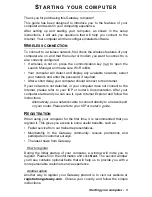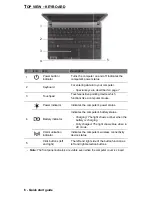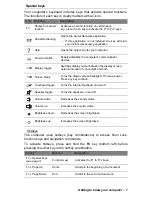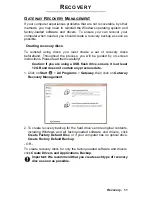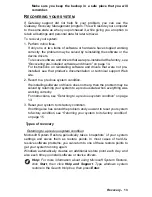Recovery -
13
Make sure you keep the backup in a safe place that you will
remember.
R
ECOVERING
YOUR
SYSTEM
If Gateway support did not help fix your problem, you can use the
Gateway Recovery Management
program. This will restore your computer
to the same state as when you purchased it, while giving you an option to
retain all settings and personal data for later retrieval.
To recover your system:
1. Perform minor fixes.
If only one or two items of software or hardware have stopped working
correctly, the problem may be solved by reinstalling the software or the
device drivers.
To recover software and drivers that were pre-installed at the factory, see
“
Recovering pre-installed software and drivers
” on page 14.
For instructions on reinstalling software and drivers that were not pre-
installed, see that product’s documentation or technical support Web
site.
2. Revert to a previous system condition.
If reinstalling software or drivers does not help, then the problem may be
solved by returning your system to a previous state when everything was
working correctly.
For instructions, see “
Returning to a previous system condition
” on page
13.
3. Reset your system to its factory condition.
If nothing else has solved the problem and you want to reset your system
to factory condition, see “
Returning your system to its factory condition
”
on page 15.
Types of recovery
Returning to a previous system condition
Microsoft System Restore periodically takes ’snapshots’ of your system
settings and saves them as restore points. In most cases of hard-to-
resolve software problems, you can return to one of these restore points to
get your system running again.
Windows automatically creates an additional restore point each day, and
also each time you install software or device drivers.
Help:
For more information about using Microsoft System Restore,
click
Start
, then click
Help and Support
. Type windows system
restore in the Search Help box, then press
Enter
.