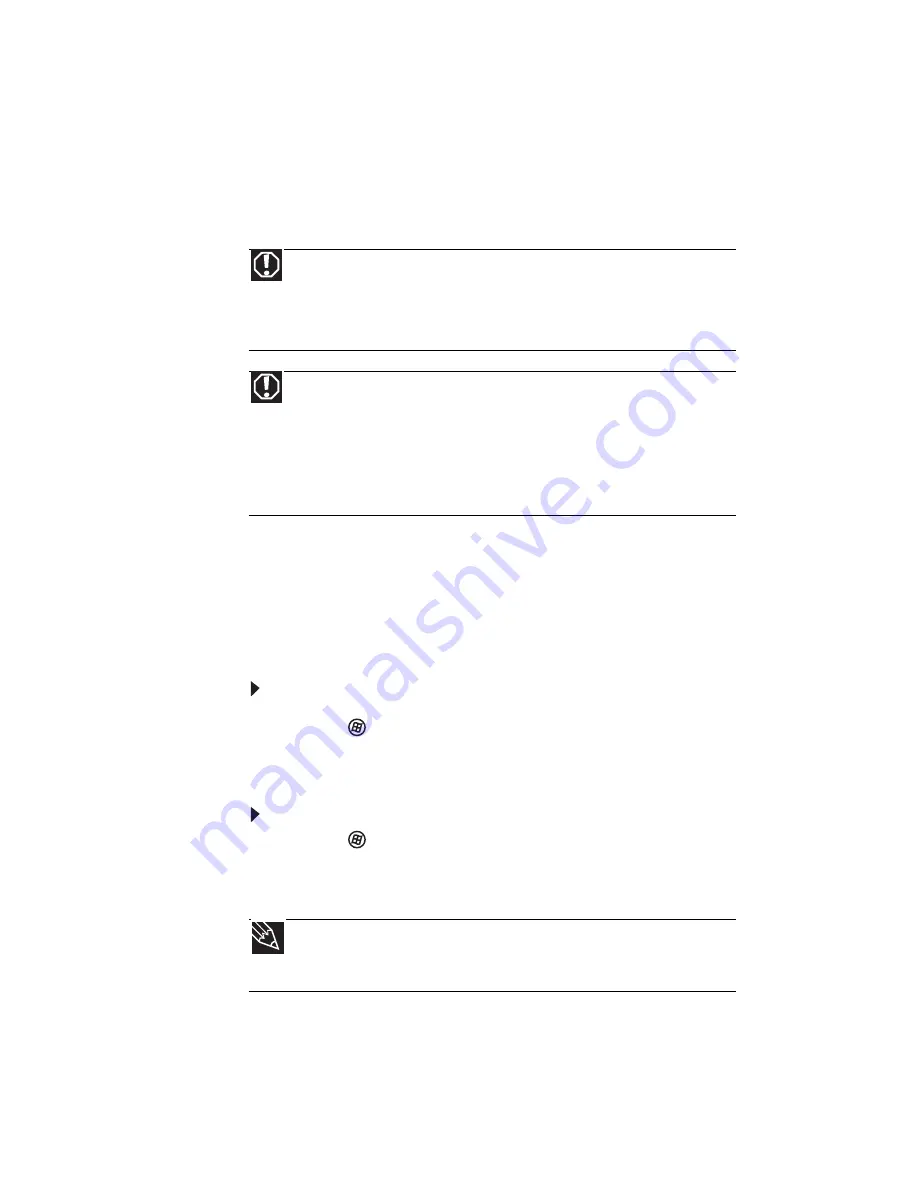
CHAPTER 3: Setting Up and Getting Started
40
Turning your wireless radio
on or off
Your Gateway notebook may have a factory-installed
wireless radio.
IEEE 802.11 wireless network radio
Your notebook may have an IEEE 802.11 radio for
accessing the Internet through a wireless access point
or communicating with other computers on a wireless
Ethernet network.
To turn the wireless IEEE 802.11 radio on:
1 Click
(Start), All Programs, Accessories
,
then
click Windows Mobility Center. When the
Windows Mobility Center
window opens, click
Turn wireless on.
To turn the wireless IEEE 802.11 radio off:
•
Click
(Start), All Programs, Accessories
,
then
click Windows Mobility Center. When the
Windows Mobility Center
window opens, click
Turn wireless off.
Warning
Radio frequency wireless communication can interfere with
equipment on commercial aircraft. Current aviation regulations
require wireless devices to be turned off while traveling in an
airplane. IEEE 802.11 and Bluetooth communication devices are
examples of devices that provide wireless communication.
Warning
In environments where the risk of interference to other
devices or services is harmful or perceived as harmful, the option to
use a wireless device may be restricted or eliminated. Airports,
hospitals, and oxygen or flammable gas laden atmospheres are
limited examples where use of wireless devices may be restricted or
eliminated. When in environments where you are uncertain of the
sanction to use wireless devices, ask the applicable authority for
authorization prior to using or turning on the wireless device.
Tip
For more information about using your notebook on a
wireless network, see “Wireless Ethernet Networking” in your
online
User Guide
Содержание ID58
Страница 1: ...NOTEBOOK REFERENCEGUIDE ...
Страница 2: ......
Страница 10: ...CHAPTER 1 About This Reference 4 ...
Страница 11: ...CHAPTER2 5 Checking Out Your Notebook Front Left Right Back Bottom Keyboard area LCD panel ...
Страница 20: ...CHAPTER 2 Checking Out Your Notebook 14 ...
Страница 48: ...CHAPTER 3 Setting Up and Getting Started 42 ...
Страница 72: ...CHAPTER 5 Managing Power 66 ...
Страница 93: ...CHAPTER8 87 Troubleshooting Safety guidelines First steps Troubleshooting Telephone support ...
Страница 122: ...CHAPTER 8 Troubleshooting 116 ...
Страница 134: ...APPENDIX A Legal Information 128 ...
Страница 144: ...138 Index ...
Страница 145: ......
Страница 146: ...MU WC400 001 MAN SJM50 REF GDE R0 MUWC 4 0 0 0 0 1 ...






























