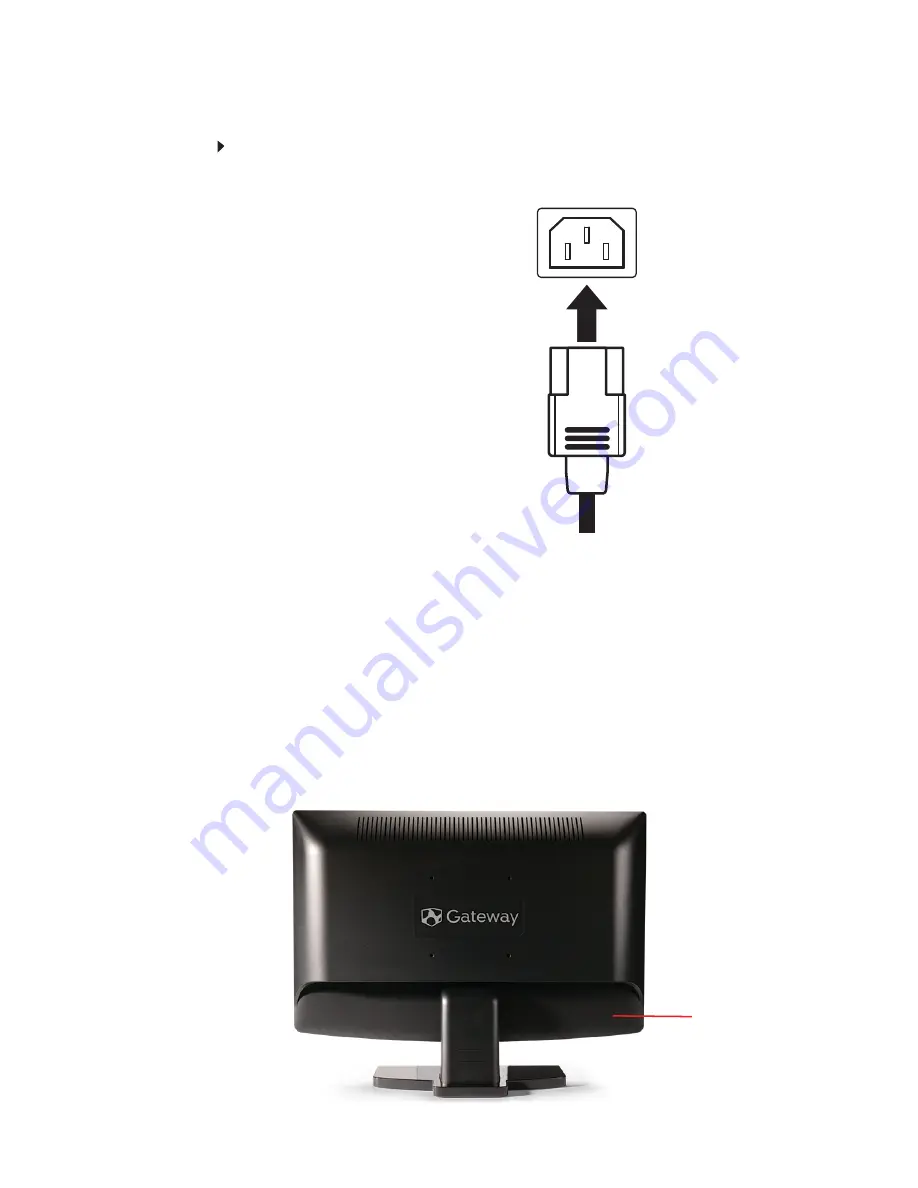
CHAPTER 1: Using Your Gateway Flat-Panel Monitor
4
Connecting the power
Connect the power:
1
Position your monitor so you can reach the back, then connect the power cord to the power
connector at the back of the monitor.
2
Plug the power cord into a correctly grounded power outlet. We recommend using a surge
protector to protect your monitor from voltage spikes.
3
To make sure that the monitor’s power is correctly connected, check the power icon above
the power button. The power icon should be orange. If the power icon is not lit, power is
not connected.
Connecting a security cable
You can secure your monitor to your computer desk (or to another heavy object) with a cable lock.
To connect a cable lock, follow the cable lock’s instructions to connect it to the Kensington lock
slot at the back of your monitor (cable lock not included).
Kensington lock slot
Содержание HX2000
Страница 1: ... USERGUIDE HX2000 20 inch Widescreen LCD Monitor ...
Страница 2: ......
Страница 4: ...Contents ii ...
Страница 19: ...www gateway com 15 ...
Страница 20: ...CHAPTER 1 Using Your Gateway Flat Panel Monitor 16 ...
Страница 25: ......
Страница 26: ......









































