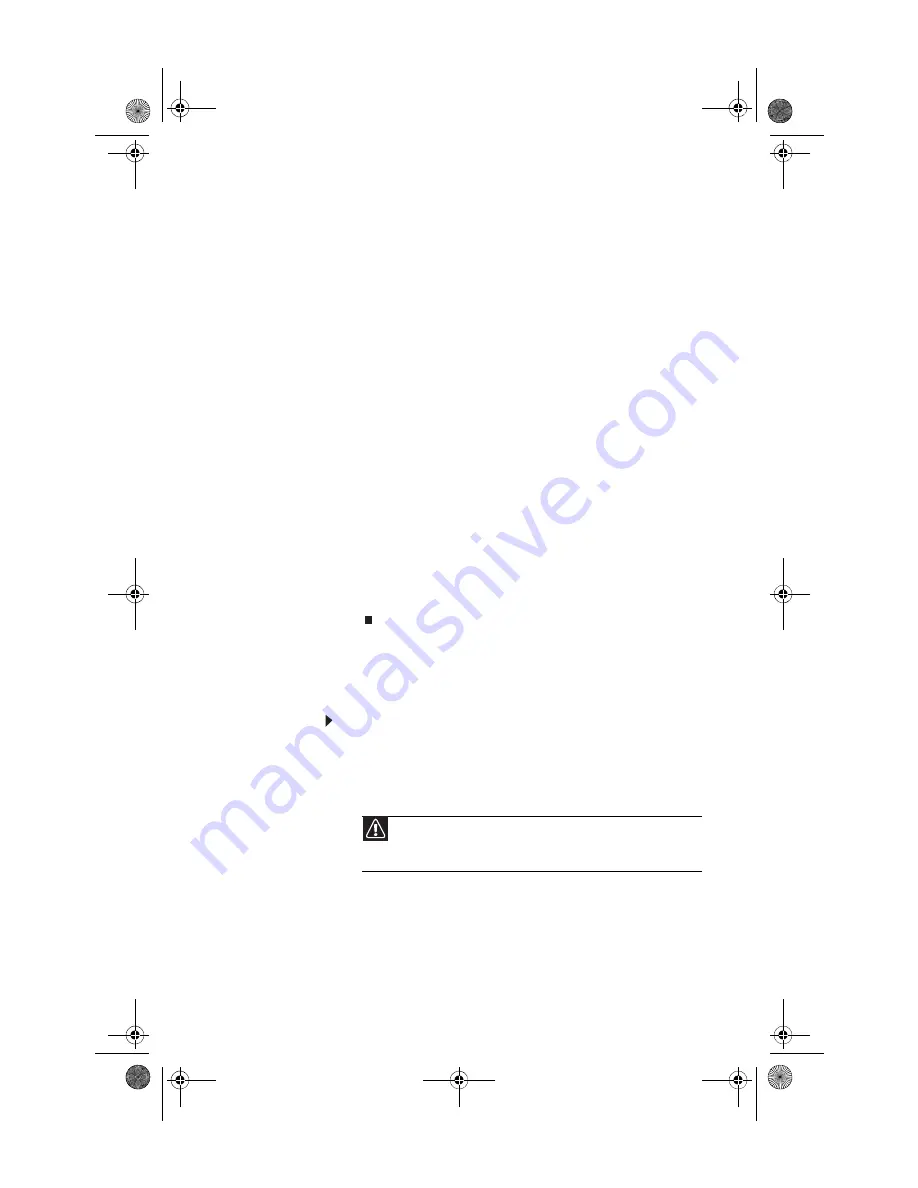
www.gateway.com
45
4
Change the following settings:
•
Name
—Type a volume name (up to 16 characters)
or use the default name, then press
E
NTER
.
•
RAID Level
—Press
↑
or
↓
to select the RAID level,
then press
E
NTER
.
•
Select Disks
—Press
↑
or
↓
to highlight drives, press
the spacebar to select (mark with a green triangle)
each drive to use in the array, then press
E
NTER
. You
must select a minimum of two drives.
•
Strip Size
—If you have selected RAID 0, RAID 5, or
RAID 10, select the
strip
(stripe) value for the array,
then press
E
NTER
. Defaults: 218 KB for RAID 0 and
RAID 10, 64 KB for RAID 5. We recommend accepting
the default strip value.
•
Capacity
—Type the
volume
(virtual hard drive)
capacity, or use the default capacity, then press
E
NTER
. We recommend using the default value (the
maximum capacity with the drives you selected).
5
Highlight
Create Volume
, then press
E
NTER
. A warning
appears.
6
Type
Y
. The RAID volume is created and the
Main menu
opens.
7
Highlight
4. Exit
, then press
Enter
. The Matrix Storage
Manager closes, and your computer restarts.
Deleting a RAID volume
Deleting a RAID volume deletes all files on that volume,
including operating system files.
To delete a RAID volume:
1
Start (or restart) your computer. During startup, the
RAID option screen appears.
2
While the RAID option screen is open, press
C
TRL
+i
. The
Matrix Storage Manager opens.
3
Highlight
2. Delete RAID Volume
, then press
E
NTER
. The
Delete Volume
menu opens.
Caution
If your computer has the operating system installed on a RAID,
deleting the RAID will remove the operating system, and you will not
be able to start your computer.
8512162.book Page 45 Tuesday, February 13, 2007 3:44 PM
Содержание FX530XG
Страница 1: ...GATEWAY COMPUTER REFERENCEGUIDE 8512162 book Page a Tuesday February 13 2007 3 44 PM...
Страница 2: ...8512162 book Page b Tuesday February 13 2007 3 44 PM...
Страница 10: ...CHAPTER 1 About This Reference 4 8512162 book Page 4 Tuesday February 13 2007 3 44 PM...
Страница 11: ...CHAPTER2 5 Checking Out Your Computer Front Back 8512162 book Page 5 Tuesday February 13 2007 3 44 PM...
Страница 40: ...CHAPTER 3 Setting Up and Getting Started 34 8512162 book Page 34 Tuesday February 13 2007 3 44 PM...
Страница 88: ...CHAPTER 5 Upgrading Your Computer 82 8512162 book Page 82 Tuesday February 13 2007 3 44 PM...
Страница 106: ...CHAPTER 6 Maintaining Your Computer 100 8512162 book Page 100 Tuesday February 13 2007 3 44 PM...
Страница 144: ...CHAPTER 7 Troubleshooting 138 8512162 book Page 138 Tuesday February 13 2007 3 44 PM...
Страница 154: ...APPENDIX A Legal Notices 148 8512162 book Page 148 Tuesday February 13 2007 3 44 PM...
Страница 164: ...158 Index Z Zip drive 94 Zip drive port 10 8512162 book Page 158 Tuesday February 13 2007 3 44 PM...
Страница 165: ...8512162 book Page 159 Tuesday February 13 2007 3 44 PM...
Страница 166: ...MAN BTX CONS REF GDE V R1 2 07 8512162 book Page 160 Tuesday February 13 2007 3 44 PM...
















































