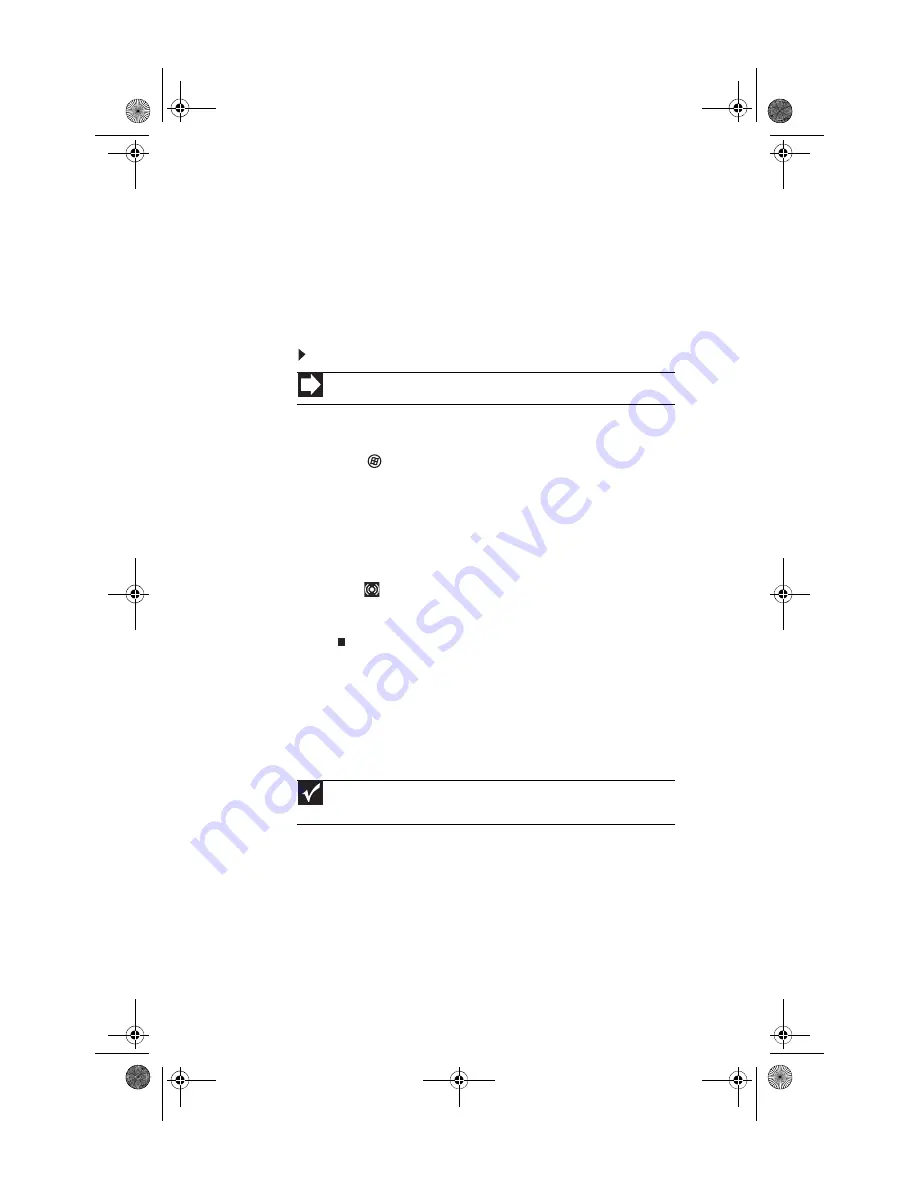
CHAPTER 3: Setting Up and Getting Started
30
Configuring the audio jacks
If the back of your computer has five audio jacks, they are
universal jacks. This means that they can be used for more than
one purpose. For example, the blue jack on the computer can
be a stereo in jack or a stereo out jack. To use the audio jacks
for something other than the default audio device, you need
to configure the audio jacks.
To configure the audio jacks:
1
Connect your audio device(s) to the computer audio
jack(s).
2
Click
(
Start
), then click
Control Panel
. The
Control
Panel
window opens.
3
Click
Hardware and Sound
,
Sound
, the
Playback
tab,
then click
Configure
.
-OR-
If your computer has the Realtek Sound Effect Manager
installed, double-click the Sound Effect Manager
icon
on the taskbar. The
Realtek
dialog box opens.
4
Follow the on-screen instructions to configure the audio
jacks for your speaker setup.
Installing a printer, scanner, or
other device
Your computer has one or more of the following ports:
IEEE 1394 (also known as Firewire
®
), Universal Serial Bus (USB),
serial, and parallel. You use these ports to connect peripheral
devices such as printers, scanners, and digital cameras to your
computer. For more information about port locations, see
“Checking Out Your Computer” on page 5
Shortcut
Start
➧
Control Panel
➧
Hardware and Sound
➧
Advanced
Important
Before you install a printer, scanner, or other peripheral device, see the
device documentation and installation instructions.
8513057.book Page 30 Tuesday, May 6, 2008 9:35 AM
Содержание FX4710
Страница 1: ...8513057 book Page a Tuesday May 6 2008 9 35 AM ...
Страница 2: ...8513057 book Page b Tuesday May 6 2008 9 35 AM ...
Страница 10: ...CHAPTER 1 About This Reference 4 8513057 book Page 4 Tuesday May 6 2008 9 35 AM ...
Страница 11: ...CHAPTER2 5 Checking Out Your Computer Front Back 8513057 book Page 5 Tuesday May 6 2008 9 35 AM ...
Страница 38: ...CHAPTER 3 Setting Up and Getting Started 32 8513057 book Page 32 Tuesday May 6 2008 9 35 AM ...
Страница 56: ...CHAPTER 4 Upgrading Your Computer 50 8513057 book Page 50 Tuesday May 6 2008 9 35 AM ...
Страница 74: ...CHAPTER 5 Maintaining Your Computer 68 8513057 book Page 68 Tuesday May 6 2008 9 35 AM ...
Страница 106: ...CHAPTER 6 Troubleshooting 100 8513057 book Page 100 Tuesday May 6 2008 9 35 AM ...
Страница 116: ...APPENDIX A Legal Notices 110 8513057 book Page 110 Tuesday May 6 2008 9 35 AM ...
Страница 125: ...8513057 book Page 119 Tuesday May 6 2008 9 35 AM ...
Страница 126: ...MAN GRSHWN3 FX GWREC REFGDE R0 5 08 8513057 book Page 120 Tuesday May 6 2008 9 35 AM ...






























