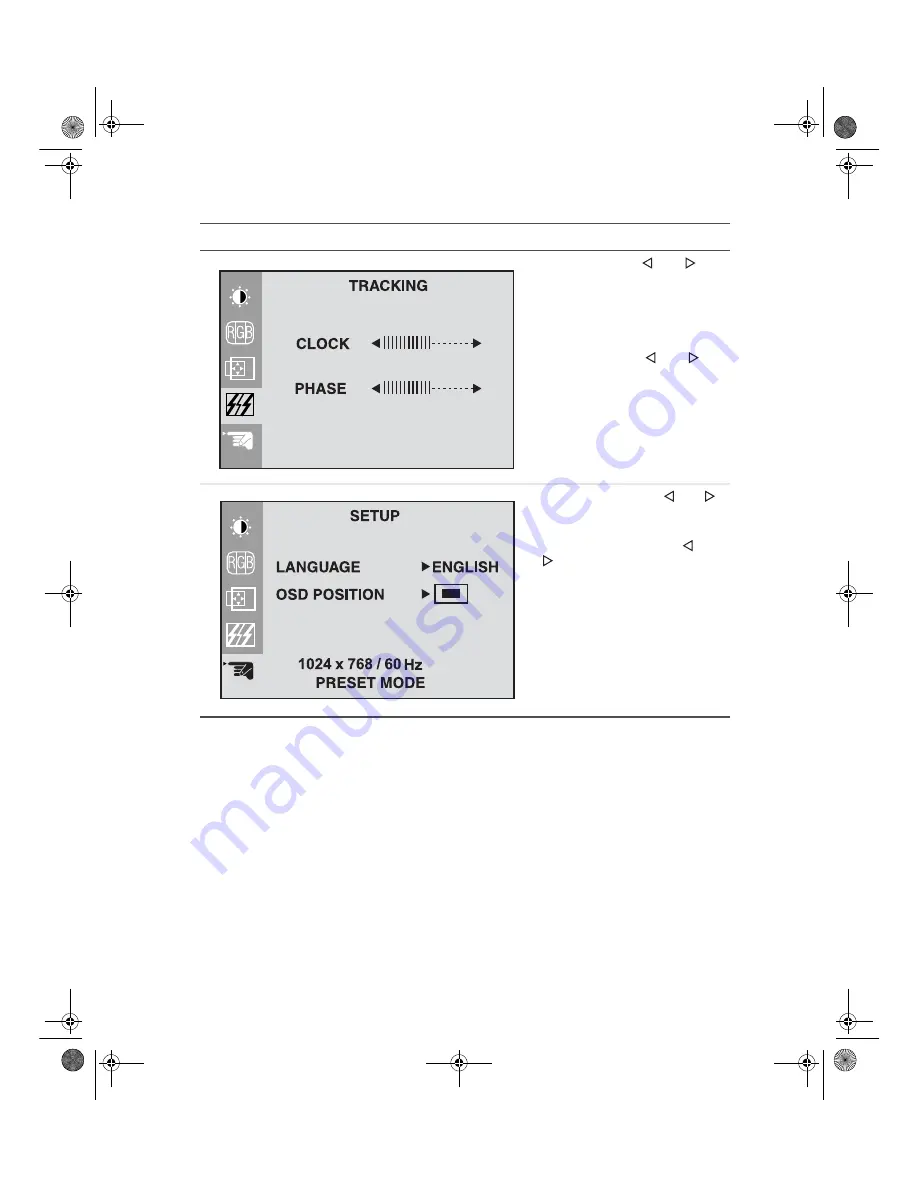
Adjusting display settings
www.gateway.com
Clock.
Press the
and
buttons to minimize any vertical
bars or stripes visible on the
screen background. The
horizontal screen size will also
change.
Phase.
Press the
and
buttons to remove any horizontal
distortion, and clear or sharpen
the image of characters.
Language.
Press the
and
buttons to change the OSD
language display setting.
OSD Position.
Press the
and
buttons to adjust the OSD
window position on the screen.
OSD Adjust
Description
8508376.book Page 9 Thursday, October 18, 2001 9:20 AM
Содержание FPD1520
Страница 2: ......
Страница 4: ...ii 8508376 book Page ii Thursday October 18 2001 9 20 AM ...


























