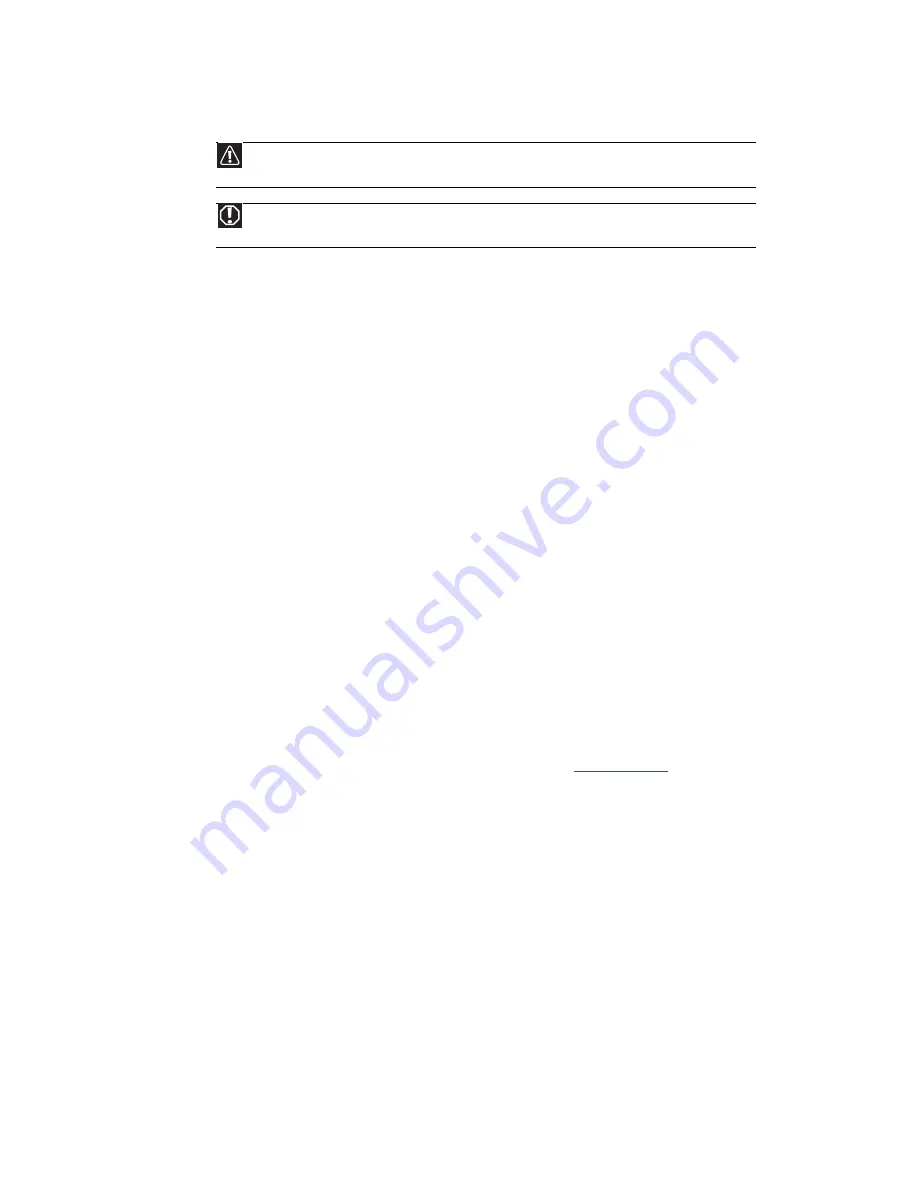
APPENDIX A: Safety, Regulatory, and Legal Information
20
FCC declaration of conformity
Responsible party:
Gateway, Inc.
7565 Irvine Center Drive
Irvine, CA 92618 US
A
This device complies with Part 15 of the FCC Rules. Operation of this device is subject to the following two conditions: (1) this device
may not cause harmful interference, and (2) this device must accept any interference received, including interference that may cause
undesired operation.
Canada
Industry Canada (IC) Unintentional emitter per ICES-003
This digital apparatus does not exceed the Class B limits for radio noise emissions from digital apparatus as set out in the radio
interference regulations of Industry Canada.
Le présent appareil numérique n’émet pas de bruits radioélectriques dépassant les limites applicables aux appareils numériques de
Classe B prescrites dans le règlement sur le brouillage radioélectrique édicté par Industrie Canada.
Notices
All rights reserved.
Gateway, Inc.
7565 Irvine Center Drive
Irvine, CA 92618 USA
All Rights Reserved
This publication is protected by copyright and all rights are reserved. No part of it may be reproduced or transmitted by any means or
in any form, without prior consent in writing from Gateway.
The information in this manual has been carefully checked and is believed to be accurate. However, changes are made periodically.
These changes are incorporated in newer publication editions. Gateway may improve and/or change products described in this
publication at any time. Due to continuing system improvements, Gateway is not responsible for inaccurate information which may
appear in this manual. For the latest product updates, consult the Gateway Web site at
www.gateway.com
. In no event will Gateway
be liable for direct, indirect, special, exemplary, incidental, or consequential damages resulting from any defect or omission in this
manual, even if advised of the possibility of such damages.
In the interest of continued product development, Gateway reserves the right to make improvements in this manual and the products
it describes at any time, without notices or obligation.
Trademark acknowledgments
Gateway and eMachines are trademarks or registered trademarks of Gateway, Inc. in the United States and other countries. All other
brands and product names are trademarks or registered trademarks of their respective companies.
Caution
Changes or modifications not expressly approved by Gateway could void the FCC compliance and negate
your authority to operate the product.
California Proposition 65 Warning
This product contains chemicals, including lead, known to the State of California to cause cancer, birth defects
or reproductive harm.
© 2009 Gateway, Inc.
Содержание FHX2201QV
Страница 1: ... USERGUIDE FHX2201QV 21 5 inch Widescreen LCD Monitor ...
Страница 2: ......
Страница 4: ...Contents ii ...
Страница 19: ...www gateway com 15 ...
Страница 20: ...CHAPTER 1 Using Your Gateway Flat Panel Monitor 16 ...
Страница 25: ......
Страница 26: ......



































