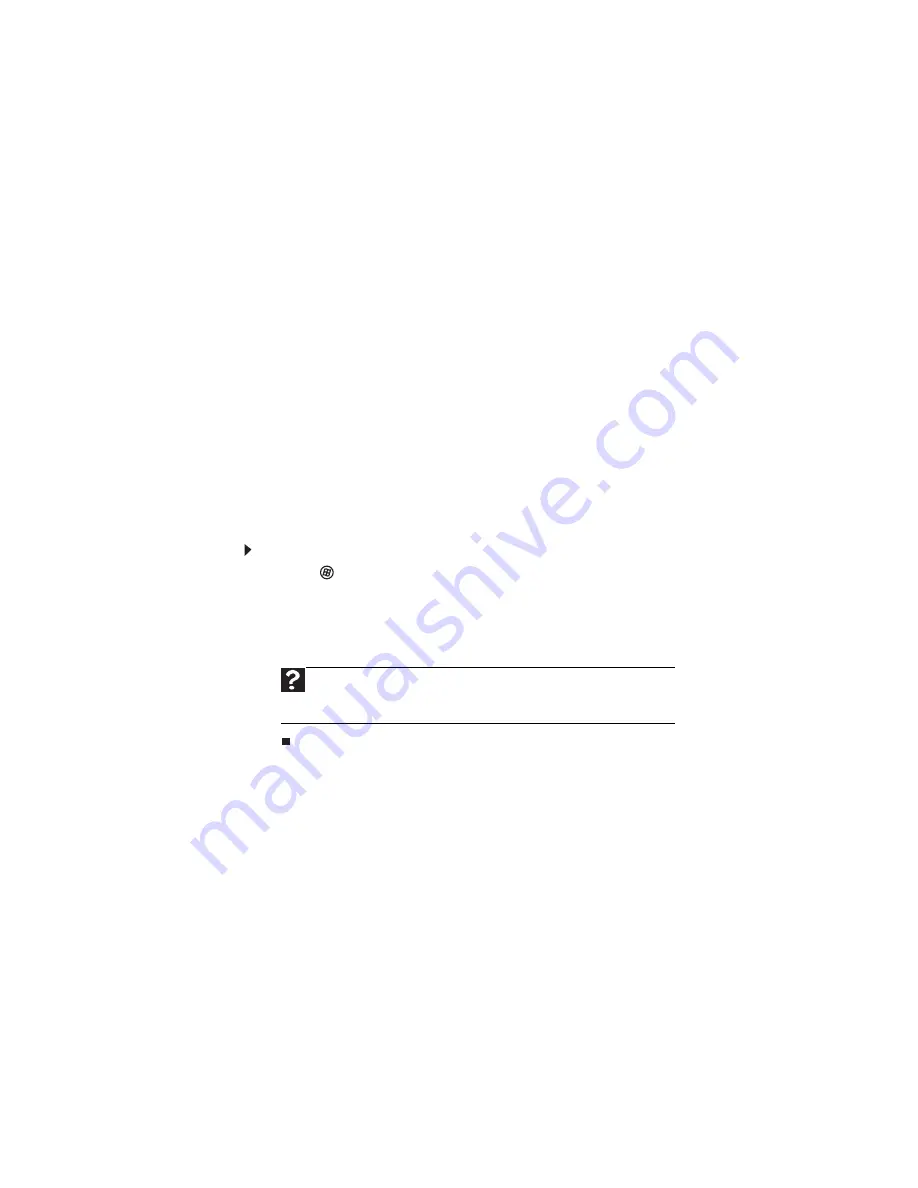
www.gateway.com
13
Using advanced search options
Search can find files meeting more criteria than file name. You can narrow your search
by selecting the search options that you want. You can search by the:
•
Name or part of a name
•
Creation date
•
Modification date
•
File type
•
Tag
•
Author
•
Text contained in the file
•
Time period in which it was created or modified
You can also combine search criteria to refine searches.
Files and folders found using this utility can be opened, copied, cut, renamed, or
deleted directly from the list in the results window.
Browsing for files and folders
A file or folder that you need is rarely right on top of your Windows desktop. It is
usually on a drive inside a folder that may be inside yet another folder, and so on.
Windows drives, folders, and files are organized in the same way as a real file cabinet
in that they may have many levels (usually many more levels than a file cabinet, in
fact). So you usually will have to search through levels of folders to find the file or
folder that you need. This is called
browsing
.
To browse for a file:
1 Click (Start), then click Computer. The
Computer
window opens.
2 Double-click the drive or folder that you think contains the file or folder that
you want to find.
3 Continue double-clicking folders and their subfolders until you find the file or
folder you want.
Using Tablet PC
Your notebook may have the Tablet PC features. Some of these features include:
•
Tablet PC Settings—Set the properties for the digital pen, tablet buttons, display
screen, and Input Panel.
•
Table PC Input Panel (TIP)—Use its writing pad or soft keyboard for entering
data.
•
Windows Journal—Hand-write documents which you can turn into text or image
files.
•
Sticky Notes—Make a quick note with your digital pen or voice, then drop it
into another program.
•
Inkball—Practice and master digital pen input with this game.
Help
For more information about browsing for files and folders, click
Start, then click Help and Support. Type files and folders in the Search
Help box, then press E
NTER
.
Содержание EC19C
Страница 1: ...Ordinateur portable Gateway MANUEL DE L UTILISATEUR Gateway Notebook USERGUIDE...
Страница 2: ......
Страница 6: ...Contents iv...
Страница 7: ...CHAPTER1 1 Getting Help Using the Gateway Web site Using Help and Support Using online help...
Страница 26: ...CHAPTER 2 Using Windows 20...
Страница 38: ...CHAPTER 3 Using the Internet and Faxing 32...
Страница 51: ...CHAPTER5 45 Networking Your Notebook Introduction to Networking Ethernet networking Bluetooth networking...
Страница 65: ...CHAPTER6 59 Protecting Your Notebook Hardware security Data security Security updates Traveling securely...
Страница 92: ...CHAPTER 7 Customizing Windows 86...
Страница 102: ...CHAPTER 8 Maintaining Your Notebook 96...
Страница 110: ...Sommaire iv...
Страница 142: ...CHAPITRE 3 Utilisation d Internet et envoi de t l copies 32...
Страница 156: ...CHAPITRE 4 Lecture et cr ation de fichiers multim dia 46...
Страница 157: ...CHAPITRE 5 47 Mise en r seau de votre ordinateur portable Introduction aux r seaux R seau Ethernet R seau Bluetooth...
Страница 172: ...CHAPITRE 5 Mise en r seau de votre ordinateur portable 62...
Страница 182: ...CHAPITRE 6 Protection de votre ordinateur portable 72...
Страница 220: ...Index 110 Windows Update 96 WordPad 18 World Wide Web WWW 23 t l chargement de fichiers 25...
Страница 221: ......
Страница 222: ...MAN GW GENERIC PTB USRGDE R1 11 08...






























