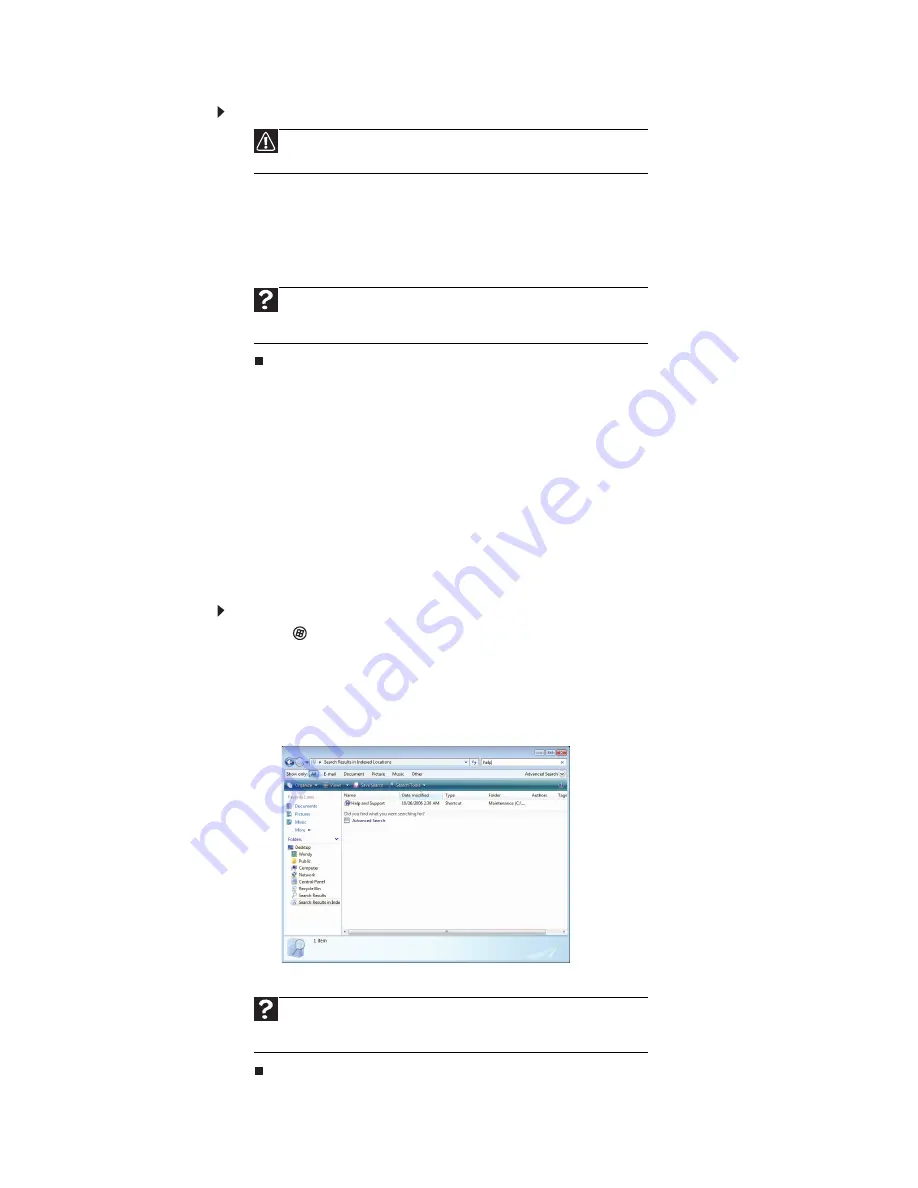
CHAPTER 2: Using Windows
12
To empty the Recycle Bin:
1 Double-click the Recycle Bin icon on the Windows desktop. The
Recycle Bin
window opens.
2 Click Empty the Recycle Bin. Windows asks you if you are sure that you want
to empty the bin.
3 Click Yes. Windows permanently deletes all files in the Recycle Bin.
Searching for files
If you are looking for a particular file or folder or a set of files or folders that have
characteristics in common, but you do not remember where they are stored on your
hard drive, you can use the Search utility.
Files and folders found using this utility can be opened, copied, cut, renamed, or
deleted directly from the list in the results window.
Using the Windows Search
To find files and folders using the Search:
1 Click (Start), then click Search. The
Search Results
window opens.
2 If you want to search on your notebook by file or folder name, type in all or
part of the file or folder name in the
Search
box in the top right of the window.
•
If you type all of the name, Search will list all files and folders of that name.
•
If you type part of the name, Search will list all of the file and folder names
containing the letters you typed.
3 Open a file, folder, or program by double-clicking the name in the list.
Caution
Emptying the Recycle Bin permanently erases any files or folders
in the bin. These files cannot be restored.
Help
For more information about emptying the Recycle Bin, click Start,
then click Help and Support. Type emptying the Recycle Bin in the
Search Help box, then press E
NTER
.
Help
For more information about searching for files and folders, click
Start, then click Help and Support. Type searching in the Search Help
box, then press E
NTER
.
Содержание EC19C
Страница 1: ...Ordinateur portable Gateway MANUEL DE L UTILISATEUR Gateway Notebook USERGUIDE...
Страница 2: ......
Страница 6: ...Contents iv...
Страница 7: ...CHAPTER1 1 Getting Help Using the Gateway Web site Using Help and Support Using online help...
Страница 26: ...CHAPTER 2 Using Windows 20...
Страница 38: ...CHAPTER 3 Using the Internet and Faxing 32...
Страница 51: ...CHAPTER5 45 Networking Your Notebook Introduction to Networking Ethernet networking Bluetooth networking...
Страница 65: ...CHAPTER6 59 Protecting Your Notebook Hardware security Data security Security updates Traveling securely...
Страница 92: ...CHAPTER 7 Customizing Windows 86...
Страница 102: ...CHAPTER 8 Maintaining Your Notebook 96...
Страница 110: ...Sommaire iv...
Страница 142: ...CHAPITRE 3 Utilisation d Internet et envoi de t l copies 32...
Страница 156: ...CHAPITRE 4 Lecture et cr ation de fichiers multim dia 46...
Страница 157: ...CHAPITRE 5 47 Mise en r seau de votre ordinateur portable Introduction aux r seaux R seau Ethernet R seau Bluetooth...
Страница 172: ...CHAPITRE 5 Mise en r seau de votre ordinateur portable 62...
Страница 182: ...CHAPITRE 6 Protection de votre ordinateur portable 72...
Страница 220: ...Index 110 Windows Update 96 WordPad 18 World Wide Web WWW 23 t l chargement de fichiers 25...
Страница 221: ......
Страница 222: ...MAN GW GENERIC PTB USRGDE R1 11 08...






























