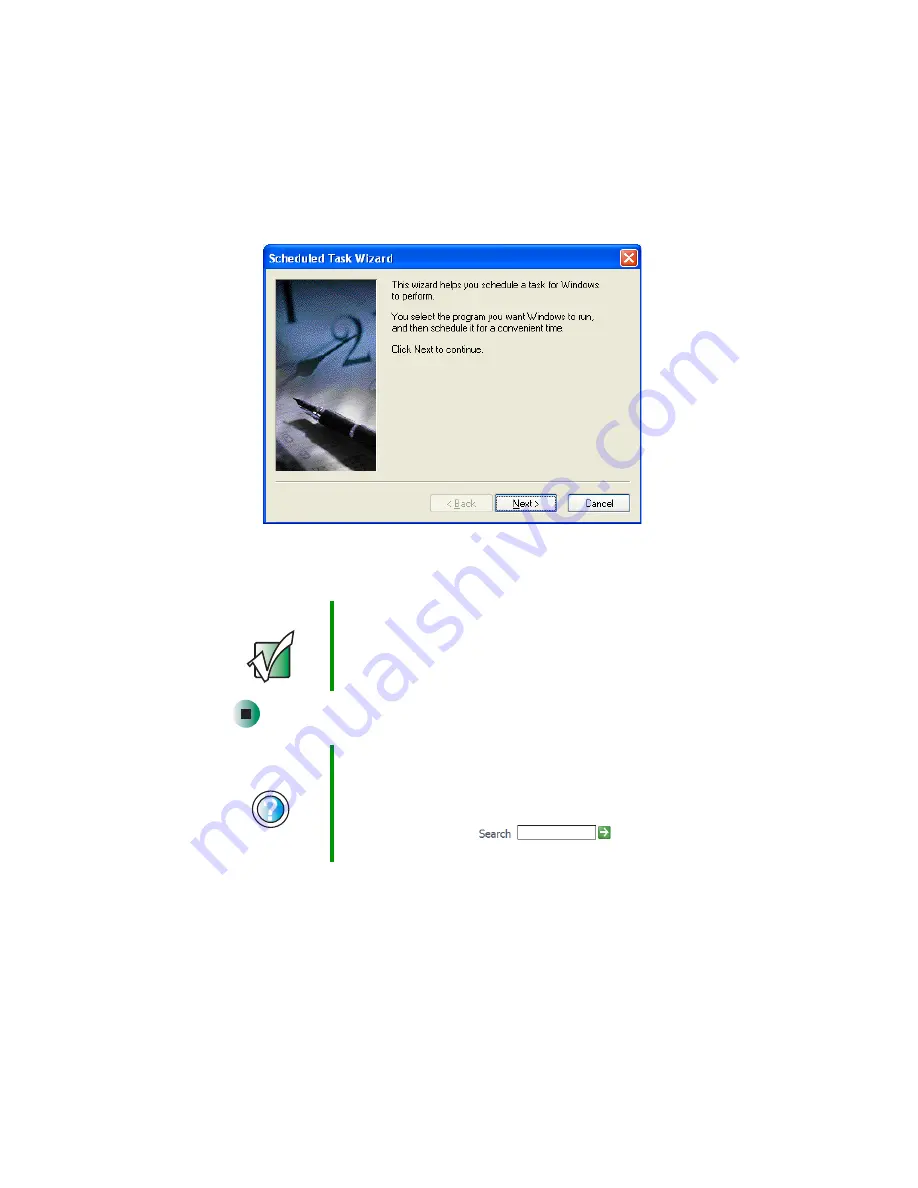
66
Chapter 5: Maintaining Your Computer
www.gateway.com
2
Double-click the
Add Scheduled Task
icon. The Scheduled Task Wizard
opens.
3
Click
Next
, then click the task or program you want to schedule and follow
the on-screen instructions to customize the task.
Important
Your computer must be on during scheduled tasks. If your
computer is off, scheduled tasks will not run.
Help and
Support
For more information about using the Scheduled Tasks
Wizard in Windows XP, click
Start
, then click
Help and
Support
.
Type the keyword
Scheduled Task Wizard
in the
HelpSpot
Search
box
, then click
the arrow.
Содержание E SERIES E-6000
Страница 1: ...your computer e 6000 user sguide...
Страница 2: ......
Страница 94: ...88 Chapter 6 Restoring Software www gateway com...
Страница 99: ...93 Opening the case www gateway com 5 Push in on the cover release handle...
Страница 100: ...94 Chapter 7 Adding or Replacing Components www gateway com 6 Pull the side panel away from the case...
Страница 115: ...109 Replacing the power supply www gateway com 4 Flip the power supply retention clip out...
Страница 132: ...126 Chapter 8 Using the BIOS Setup Utility www gateway com...
Страница 162: ...156 Chapter 9 Troubleshooting support gateway com...
Страница 166: ...160 Chapter A www gateway com Section 1 D E F G H I K L M N O P Q J R A B C...
Страница 172: ...166 Chapter A www gateway com...
Страница 188: ...182...
Страница 189: ......
Страница 190: ...MAN US E6000 SYS GDE R1 10 02...






























