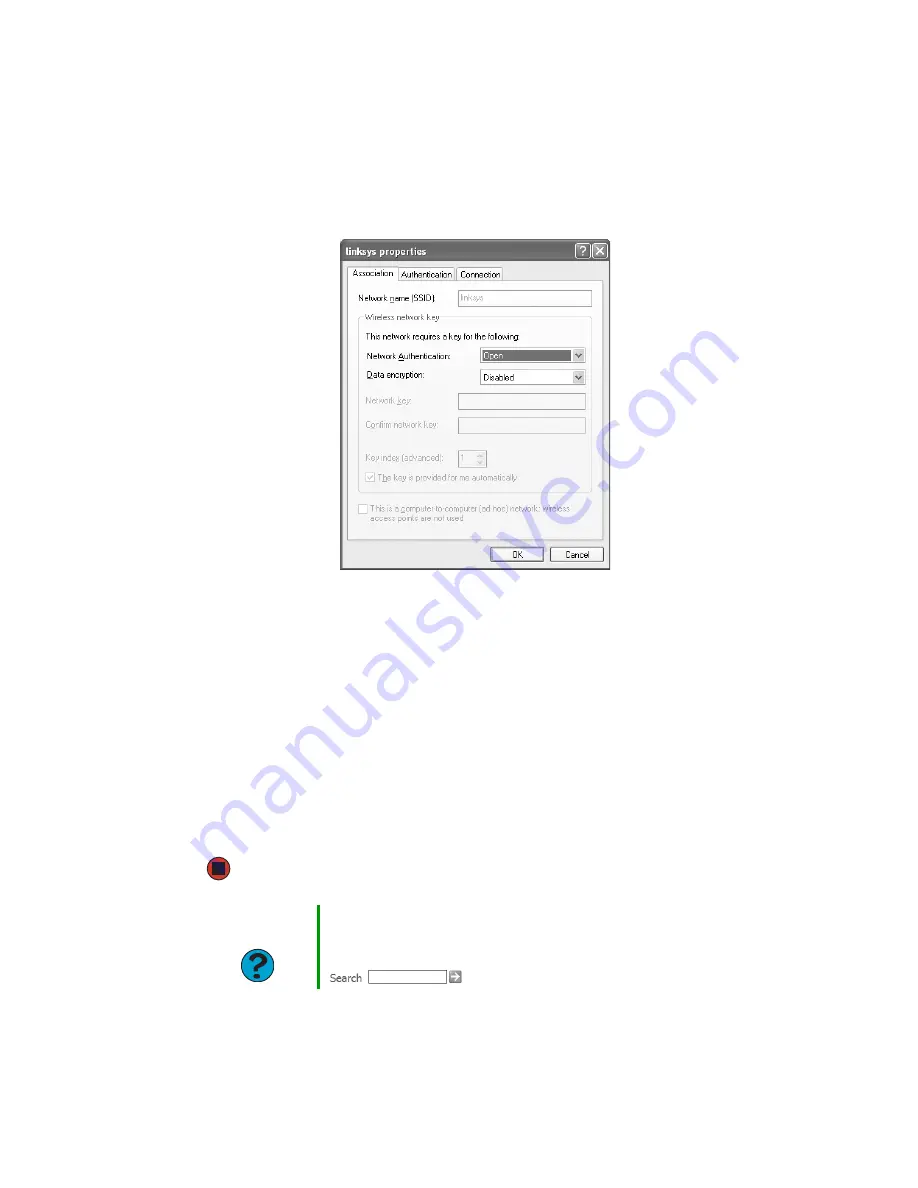
93
www.gateway.com
3
Click to select the access point network in the
Preferred networks
box, then click
Properties
. The network properties dialog box opens. The name of the network already
appears in the
Network name (SSID)
box.
4
Click the arrow button to open the Data encryption list, then click
WEP
.
5
If the WEP network key
is not
provided automatically, click to clear
The key is provided
for me automatically
check box, then type the network key settings in the
Network key
and
Confirm network key
boxes to match those set on the access point.
- OR -
If the WEP network key
is
provided automatically, then leave the check mark selected
in
The key is provided for me automatically
check box.
6
Make sure that the
This is a computer-to-computer (ad hoc) network; wireless access points
are not used
check box is not selected.
7
Click
OK
to close the Wireless Network Properties dialog box. Your network should be
running. Go to
“Testing your network” on page 99
Help and
Support
For more information about configuring a wireless network, click
Start
, then click
Help and Support
.
Type the keyword
wireless network
in the
Search
box
, then click the arrow.
Содержание E-6300
Страница 1: ...User Guide Gateway E 6300...
Страница 2: ......
Страница 6: ...iv www gateway com...
Страница 12: ...6 www gateway com...
Страница 55: ...49 www gateway com 6 Swing the side panel away from the computer then lift the panel away from the computer...
Страница 63: ...Chapter 6 57 Troubleshooting Troubleshooting typical hardware and software problems...
Страница 80: ...74 www gateway com...
Страница 118: ...112 www gateway com...
Страница 119: ...Appendix A 113 Safety Regulatory and Legal Information Safety information Regulatory statements Notices...
Страница 126: ...120 www gateway com...
Страница 135: ......
Страница 136: ...NSK DWL E6300 USR GDE R0 8 04...






























