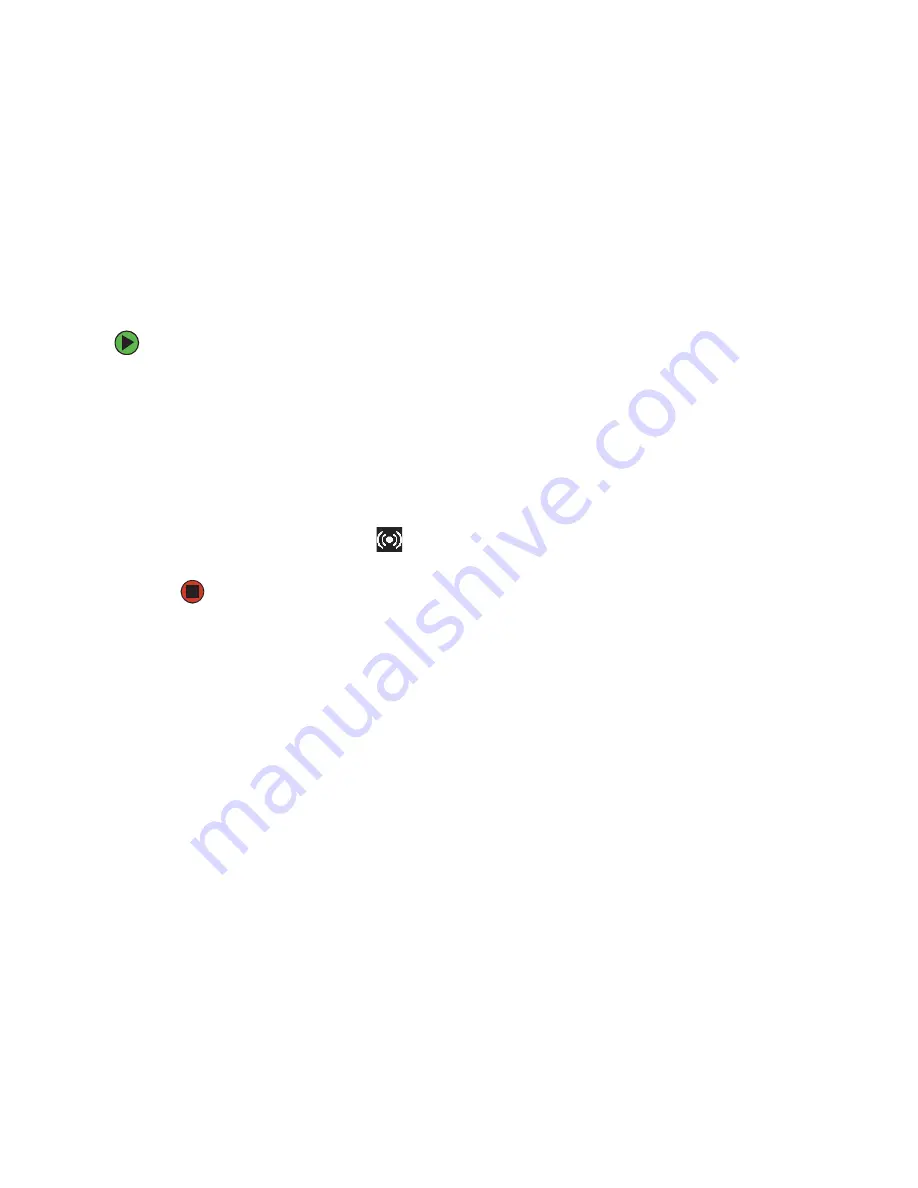
28
www.gateway.com
Configuring the audio jacks
If the back of your computer has five audio jacks, they are universal jacks. This means
that they can be used for more than one purpose. For example, the blue jack on the
computer can be a stereo in jack or a stereo out jack. For more information on how each
jack can be used, see
. To use the audio jacks for something other than
the default audio device, you need to configure the audio jacks.
To configure the audio jacks:
1
Connect your audio device(s) to the computer audio jack(s).
2
Click
Start
, then click
Control Panel
. The Control Panel window opens. If your Control
Panel is in Category View, click
Sounds, Speech, and Audio Devices
. Click/Double-click
Sounds and Audio Devices
, then click
Advanced
under Speaker Settings. The Advanced
Audio Properties dialog box opens.
-OR-
If your computer has the Realtek Sound Effect Manager installed, double-click the
Sound Effect Manager icon
on the taskbar. The Realtek dialog box opens.
3
Configure the audio jacks for your speaker setup.
Содержание E-6300
Страница 1: ...User Guide Gateway E 6300...
Страница 2: ......
Страница 6: ...iv www gateway com...
Страница 12: ...6 www gateway com...
Страница 55: ...49 www gateway com 6 Swing the side panel away from the computer then lift the panel away from the computer...
Страница 63: ...Chapter 6 57 Troubleshooting Troubleshooting typical hardware and software problems...
Страница 80: ...74 www gateway com...
Страница 118: ...112 www gateway com...
Страница 119: ...Appendix A 113 Safety Regulatory and Legal Information Safety information Regulatory statements Notices...
Страница 126: ...120 www gateway com...
Страница 135: ......
Страница 136: ...NSK DWL E6300 USR GDE R0 8 04...






























