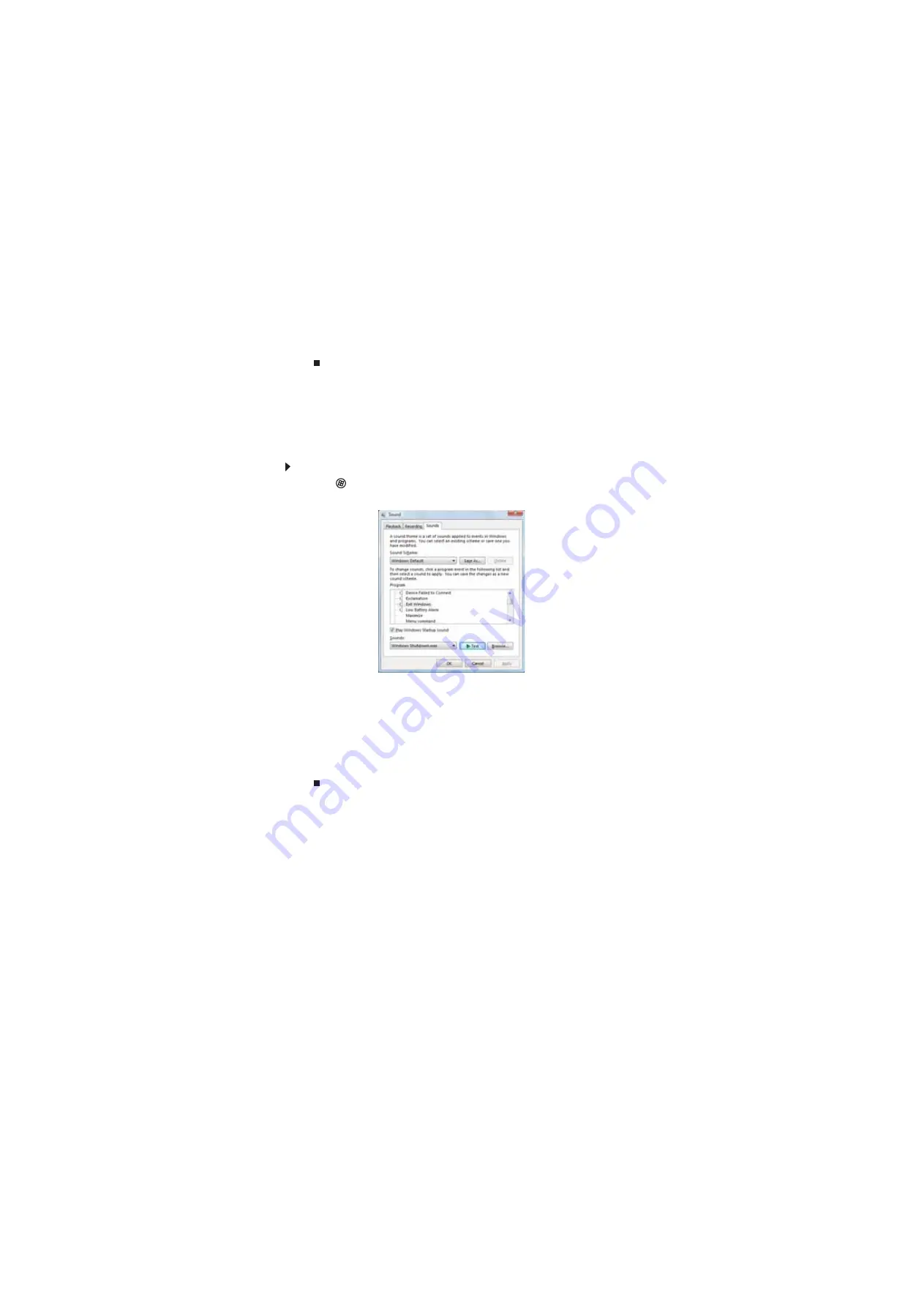
CHAPTER 7: Customizing Windows
70
9
To use the second monitor or projector as an extension of your desktop (increasing the size
of your Windows desktop), click to select the check box for
Extend my Windows desktop
onto this monitor
. You can click and drag the “2” monitor icon to position it the same way
the physical monitor is arranged on your desk.
10
Click
OK
.
Changing system sounds
You can change the sounds that play for system events, such as Windows startup and shut down,
logging on and logging off, window maximizing and minimizing, and error messages.
To change system sounds:
1
Click (
Start
),
Control Panel
,
Hardware and Sound
, then under
Sound
, click
Change
system sounds
. The
Sound
dialog box opens.
2
Click the
Sound Scheme
list, then click the sound scheme you want.
- OR -
Click an event in the
Program
list, then click the
Sounds
list and click the sound file you
want associated with the event. If you do not see the sound file in the
Sounds
list, click
Browse
and find the file in the appropriate folder.
3
To test a sound you have selected, click
Test
.
4
Click
OK
to save your changes.
Содержание DX4800
Страница 1: ...GATEWAY COMPUTER USERGUIDE...
Страница 2: ......
Страница 6: ...Contents iv...
Страница 7: ...CHAPTER1 1 Getting Help Using the Gateway Web site Using Help and Support Using online help...
Страница 10: ...CHAPTER 1 Getting Help 4...
Страница 47: ...CHAPTER5 41 Networking Your Computer Introduction to Networking Ethernet networking Bluetooth networking...
Страница 60: ...CHAPTER 5 Networking Your Computer 54...
Страница 61: ...CHAPTER6 55 Protecting your computer Hardware security Data security Security updates...
Страница 88: ...CHAPTER 7 Customizing Windows 82...
Страница 93: ......
Страница 94: ...MAN GW GENERIC DT USR GDE V R3 4 08...
















































