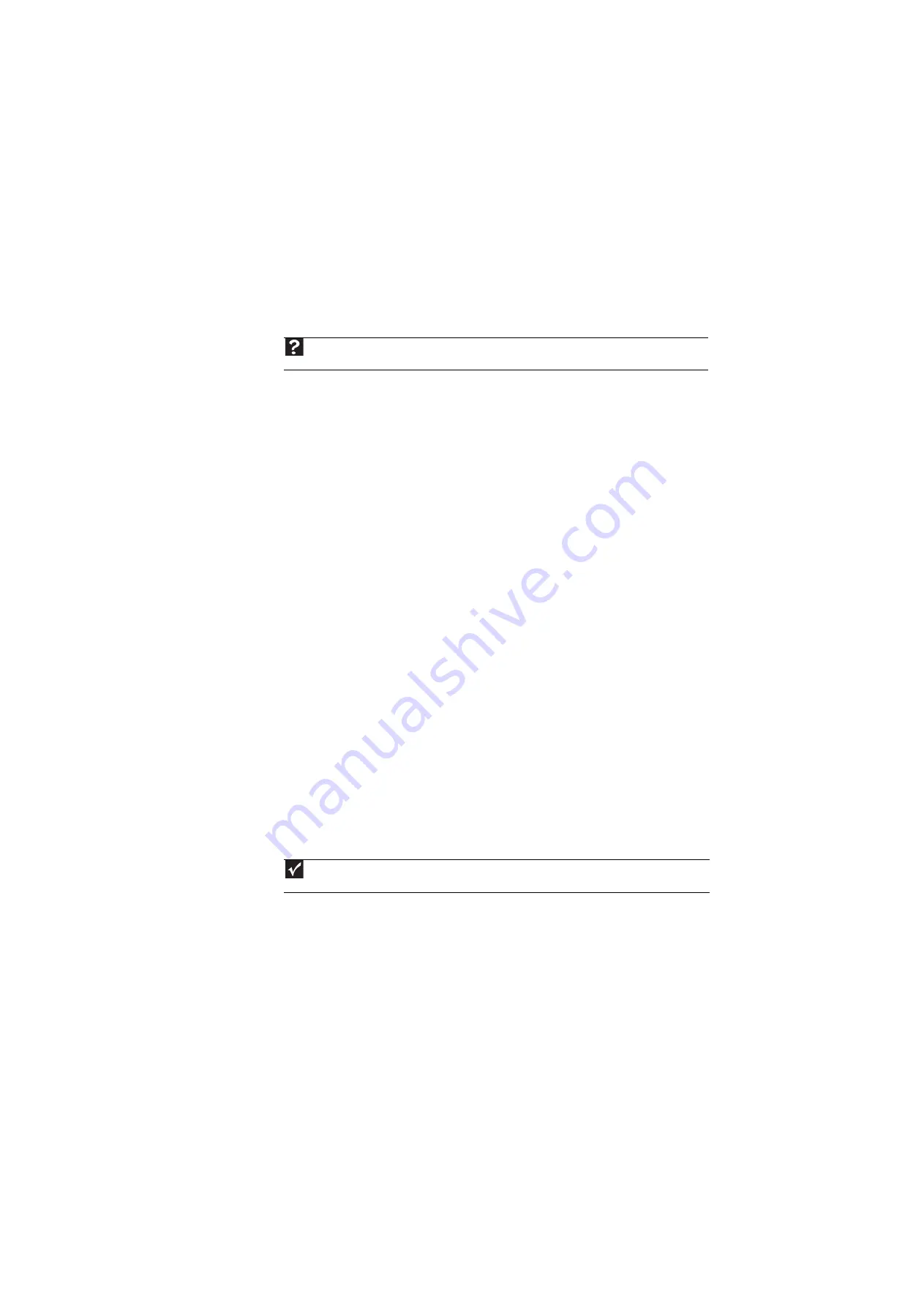
CHAPTER 5: Networking Your Computer
50
Wireless security
For information on wireless security, refer to the documentation that came with your access point.
Testing your network
Now that your home network is set up, log onto one of your computers and access a favorite
Internet Web site.
If you are unable to connect to the Internet:
•
Click
Start
,
Control Panel
,
Network and Internet
, then click
Network and Sharing
Center
. Select
Diagnose and Repair
on the left of the window. Take any actions suggested.
•
If you are using a wired Ethernet network, check all physical cable connections.
•
Make sure that your router or access point is plugged in and compare the status lights on
the front of the router or access point with the patterns described in the router or access
point documentation.
•
Temporarily turn off any firewall software on your desktop computer.
•
Turn off all of the devices, then power them back on.
•
Refer to your router’s or access point’s troubleshooting information.
•
Contact your Internet service provider.
Adding a printer to your network
Instead of plugging a printer into each of your computers, you can add a printer to your network.
To add a printer to the network, do one of the following:
•
Connect your printer to your networked computer, then share the printer. For information
about sharing printers, see
“Sharing drives and printers” on page 50
.
•
Connect your printer to your router or access point if the router or access point includes a
USB or parallel port. For more information, see the instructions that came with your router
or access point.
•
Use a printer that has built-in networking.
•
Use a print server.
Sharing resources
With a network, you can share your Internet connection, drives, and printers.
Sharing drives and printers
With a network, you can
share
drives (for example hard drives and DVD drives) and printers among
the computers connected to the network.
After the drives and printers on each network computer are shared, you can access them as though
they were attached directly to your computer. Then you can:
•
View a network drive
•
Open and copy files stored on other network computers
•
Print documents on network printers
Help
For more information about wireless network security methods, click
Start
, then click
Help and Support
. Type
wireless network security methods
in the
Search Help
box, then press
E
NTER
.
Important
To share a printer among the network computers, each computer must have the shared printer’s drivers installed.
Follow the instructions included with your printer to install the printer drivers on each computer.
Содержание DX4800
Страница 1: ...GATEWAY COMPUTER USERGUIDE...
Страница 2: ......
Страница 6: ...Contents iv...
Страница 7: ...CHAPTER1 1 Getting Help Using the Gateway Web site Using Help and Support Using online help...
Страница 10: ...CHAPTER 1 Getting Help 4...
Страница 47: ...CHAPTER5 41 Networking Your Computer Introduction to Networking Ethernet networking Bluetooth networking...
Страница 60: ...CHAPTER 5 Networking Your Computer 54...
Страница 61: ...CHAPTER6 55 Protecting your computer Hardware security Data security Security updates...
Страница 88: ...CHAPTER 7 Customizing Windows 82...
Страница 93: ......
Страница 94: ...MAN GW GENERIC DT USR GDE V R3 4 08...






























