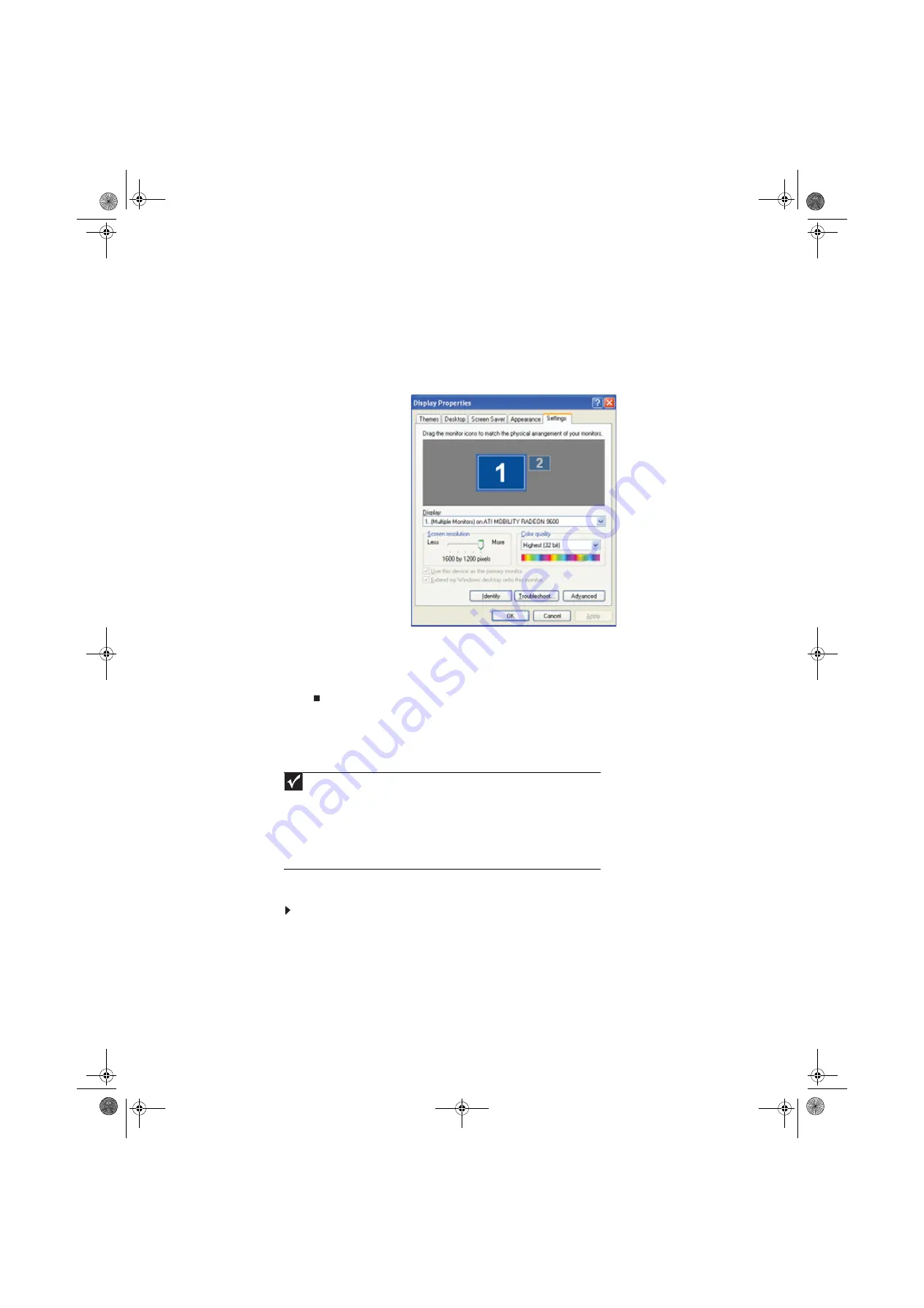
Chapter 6: Customizing Windows
62
4
Plug the projector’s or monitor’s power cord into an AC power outlet, then turn it on.
Windows recognizes the new hardware and searches for its driver. You may need to install
the driver from the disc supplied by the manufacturer or download the driver from the
manufacturer’s Web site.
5
After the driver is installed, right-click any empty space on the desktop, then click
Properties
.
The
Display Properties
dialog box opens.
6
Click the
Settings
tab.
7
Right-click the second monitor icon (labeled
2
), then click
Attached
.
8
Click
Apply
.
9
Adjust properties such as
Screen Resolution
or
Color Quality
if necessary.
10
Click
OK
.
Viewing the display on a television
The video out or S-Video out jack on your computer lets you view your display on a television screen
using a standard RCA or S-Video cable.
To view your computer display on a television:
1
With your computer off, connect one end of an appropriate video cable to the video out or
S-Video out jack on your computer. For the location of the video jacks on your computer,
see the poster or hardware guide.
2
Connect the other end of the cable to the Video in jack on your television or VCR.
3
Turn on the television or VCR.
4
Start your computer.
Important
The TV out feature is available only on computers that have a Video out or S-Video
out jack.
The dialog boxes shown in this section are for demonstrative purposes only and may not
represent the screens on your computer.
To turn on external video by default, connect the television (or other external video device)
before starting your computer.
Audio is not transmitted through the Video out or S-Video out jacks. Use a set of headphones
or external powered speakers to hear sound while playing a DVD. DVD playback to a VCR
will be scrambled by copyright protection software.
8512979.book Page 62 Wednesday, March 5, 2008 5:22 PM
Содержание DX442XP
Страница 1: ...GATEWAY COMPUTER USERGUIDE 8512979 book Page a Wednesday March 5 2008 5 22 PM...
Страница 2: ...8512979 book Page b Wednesday March 5 2008 5 22 PM...
Страница 6: ...Contents iv 8512979 book Page iv Wednesday March 5 2008 5 22 PM...
Страница 36: ...Chapter 3 Using the Internet and Faxing 30 8512979 book Page 30 Wednesday March 5 2008 5 22 PM...
Страница 48: ...Chapter 4 Playing and Creating Media Files 42 8512979 book Page 42 Wednesday March 5 2008 5 22 PM...
Страница 60: ...Chapter 5 Networking Your Computer 54 8512979 book Page 54 Wednesday March 5 2008 5 22 PM...
Страница 89: ...8512979 book Page 83 Wednesday March 5 2008 5 22 PM...
Страница 90: ...MAN GERSHWIN XP USR GDE R0 3 08 8512979 book Page 84 Wednesday March 5 2008 5 22 PM...
















































