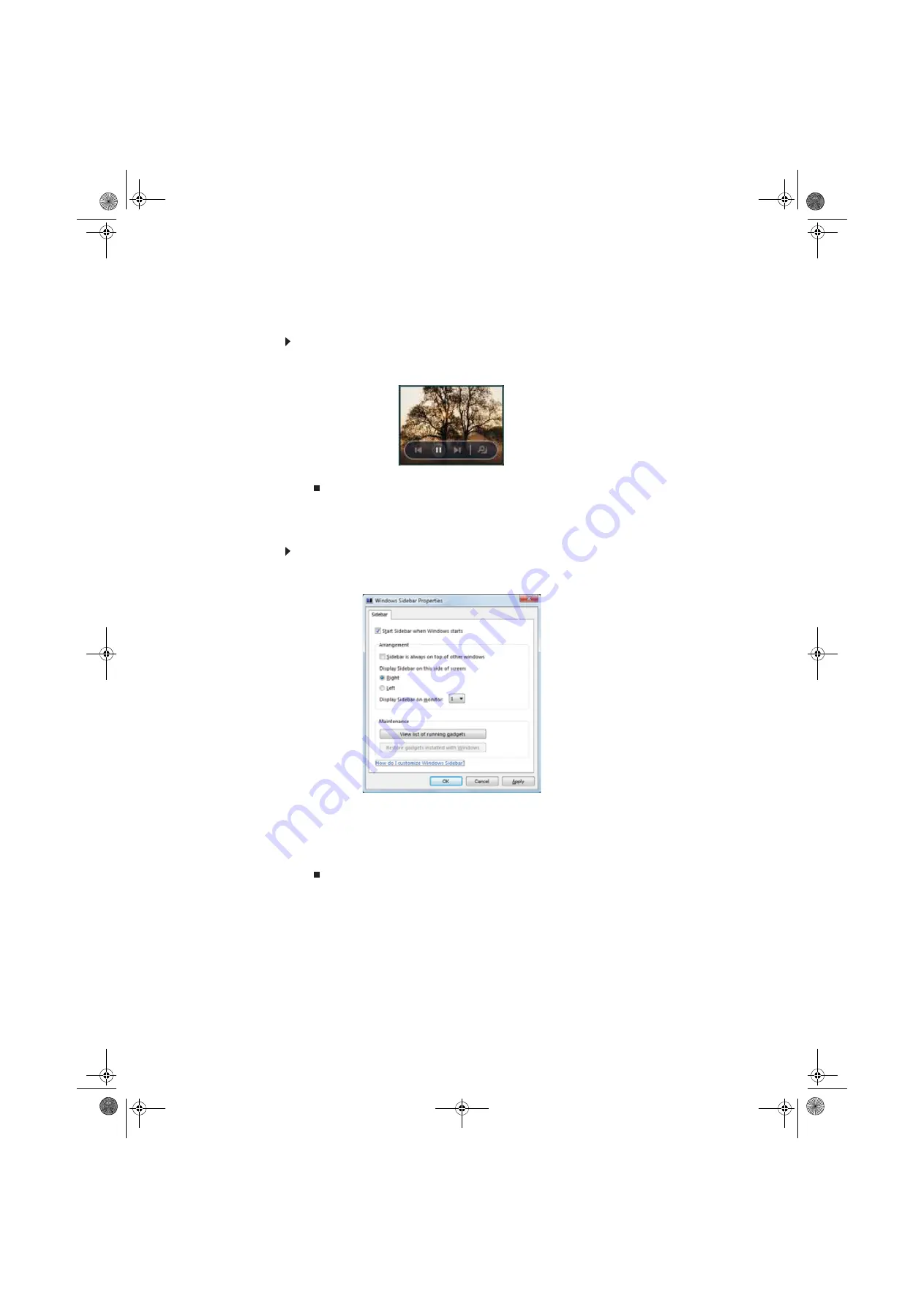
CHAPTER 7: Customizing Windows
76
Using a gadget’s control panel
Some gadgets have built-in control panels that you can use to control their behavior.
To use a gadget’s control panel:
1
In the Sidebar, hold the mouse pointer over the gadget. The gadget’s built-in control panel
appears on the gadget. (Slideshow gadget shown)
2
Click the control you want to operate.
Configuring the gadget Sidebar
You can change the appearance and behavior of the Sidebar.
To change Sidebar properties:
1
Right-click in an empty area of the Sidebar, then click
Properties
. The
Windows Sidebar
Properties
dialog box opens.
You can change:
•
Whether the Sidebar starts each time Windows starts
•
Whether the Sidebar is always on top of other windows (always visible)
•
The side of the screen the sidebar appears on
•
The monitor that the sidebar appears on (if you have multiple monitors)
8511856.book Page 76 Tuesday, November 21, 2006 5:14 PM
Содержание DX430X
Страница 1: ...USERGUIDE 8511856 book Page a Tuesday November 21 2006 5 14 PM...
Страница 2: ...8511856 book Page b Tuesday November 21 2006 5 14 PM...
Страница 6: ...Contents iv 8511856 book Page iv Tuesday November 21 2006 5 14 PM...
Страница 34: ...CHAPTER 3 Using the Internet and Faxes 28 8511856 book Page 28 Tuesday November 21 2006 5 14 PM...
Страница 66: ...CHAPTER 5 Networking Your Computer 60 8511856 book Page 60 Tuesday November 21 2006 5 14 PM...
Страница 76: ...CHAPTER 6 Protecting Your Computer 70 8511856 book Page 70 Tuesday November 21 2006 5 14 PM...
Страница 95: ...8511856 book Page 89 Tuesday November 21 2006 5 14 PM...
Страница 96: ...MAN GW GENERIC DT USR GDE V R0 11 06 8511856 book Page 90 Tuesday November 21 2006 5 14 PM...





























