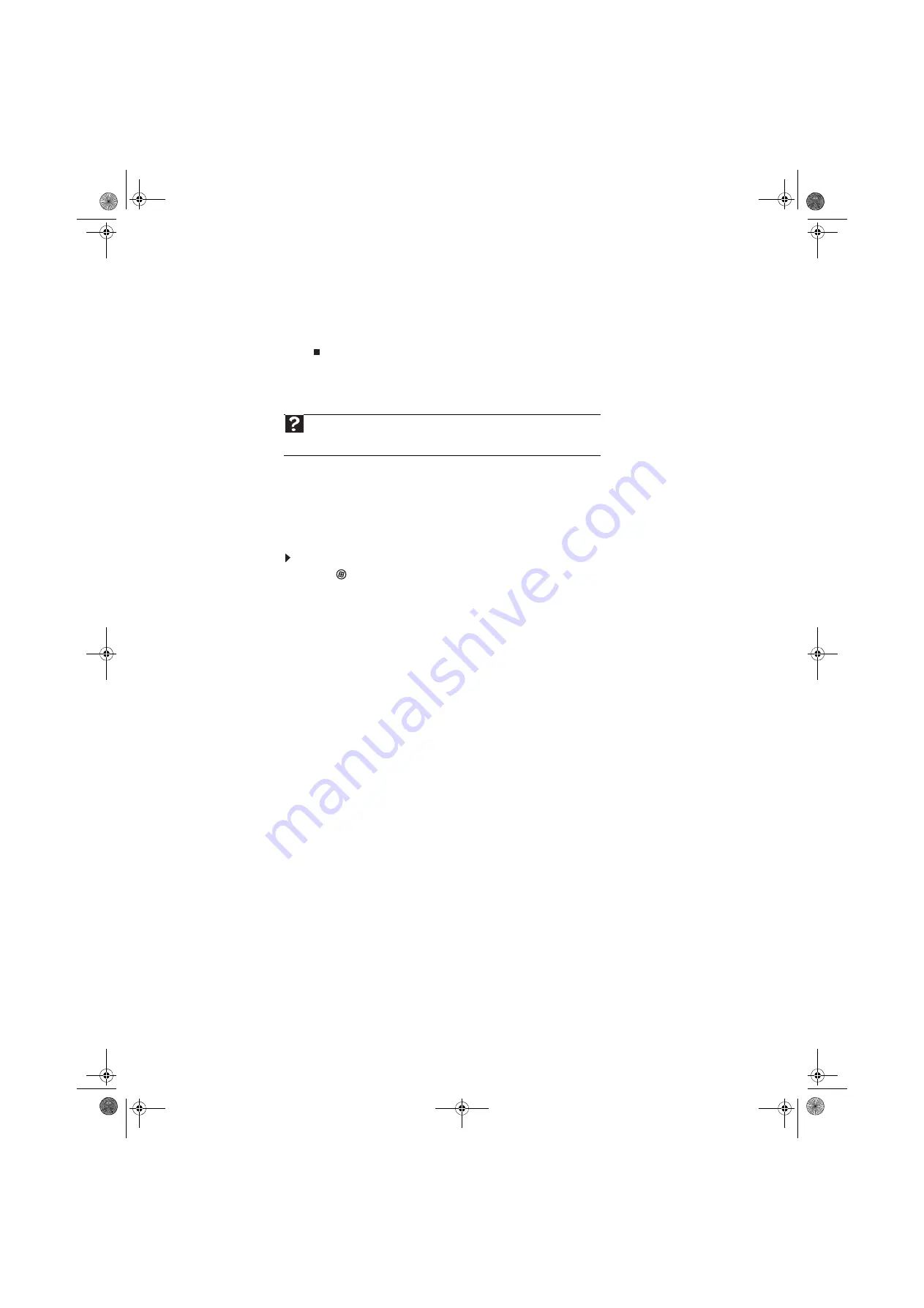
CHAPTER 5: Networking Your Computer
56
4
Click a network, then click
Connect
.
If you can see the network name, but you cannot connect to it, your network is using
security. Right-click on the network, then click
Properties
. Modify the security settings to
match the settings you set on your access point.
Wireless security
For information on wireless security, refer to the documentation that came with your access point.
Testing your network
Now that your home network is set up, log onto one of your computers and access a favorite
Internet Web site.
If you are unable to connect to the Internet:
1
Click
(
Start
),
Control Panel
,
Network and Internet
, then click the
Network and
Sharing Center
.
2
Choose
Diagnose and Repair
on the left of the window. Take any actions suggested.
•
If you are using a wired Ethernet network, check all physical cable connections
•
If you are using a wireless Ethernet network, make sure that your access point is
plugged in and compare the status lights on the front of the access point with the
patterns described in the access point documentation
•
Compare the status lights on the front of the router or access point with the patterns
described in the router or access point literature
•
Temporarily turn off any firewall software on your desktop computer
•
Turn off all of the devices, then power them back on
•
Refer to your router’s or access point’s troubleshooting information
•
Contact your Internet service provider
Adding a printer to your network
Instead of plugging a printer into your computer, you can add a printer to your network. To add
a printer to the network, do one of the following:
•
Connect your printer to your networked computer, then share the printer. For information
about sharing printers, see
“Sharing drives and printers” on page 57
.
•
Connect your printer to your router or access point if the router or access point includes
a USB or parallel port. For more information, see the instructions that came with your router
or access point.
•
Use a printer that has built-in networking.
•
Use a print server.
Help
For more information about wireless network security methods, click
Start
, then
click
Help and Support
. Type
wireless network security methods
in the
Search
Help
box, then press E
NTER
.
8511856.book Page 56 Tuesday, November 21, 2006 5:14 PM
Содержание DX430X
Страница 1: ...USERGUIDE 8511856 book Page a Tuesday November 21 2006 5 14 PM...
Страница 2: ...8511856 book Page b Tuesday November 21 2006 5 14 PM...
Страница 6: ...Contents iv 8511856 book Page iv Tuesday November 21 2006 5 14 PM...
Страница 34: ...CHAPTER 3 Using the Internet and Faxes 28 8511856 book Page 28 Tuesday November 21 2006 5 14 PM...
Страница 66: ...CHAPTER 5 Networking Your Computer 60 8511856 book Page 60 Tuesday November 21 2006 5 14 PM...
Страница 76: ...CHAPTER 6 Protecting Your Computer 70 8511856 book Page 70 Tuesday November 21 2006 5 14 PM...
Страница 95: ...8511856 book Page 89 Tuesday November 21 2006 5 14 PM...
Страница 96: ...MAN GW GENERIC DT USR GDE V R0 11 06 8511856 book Page 90 Tuesday November 21 2006 5 14 PM...






























