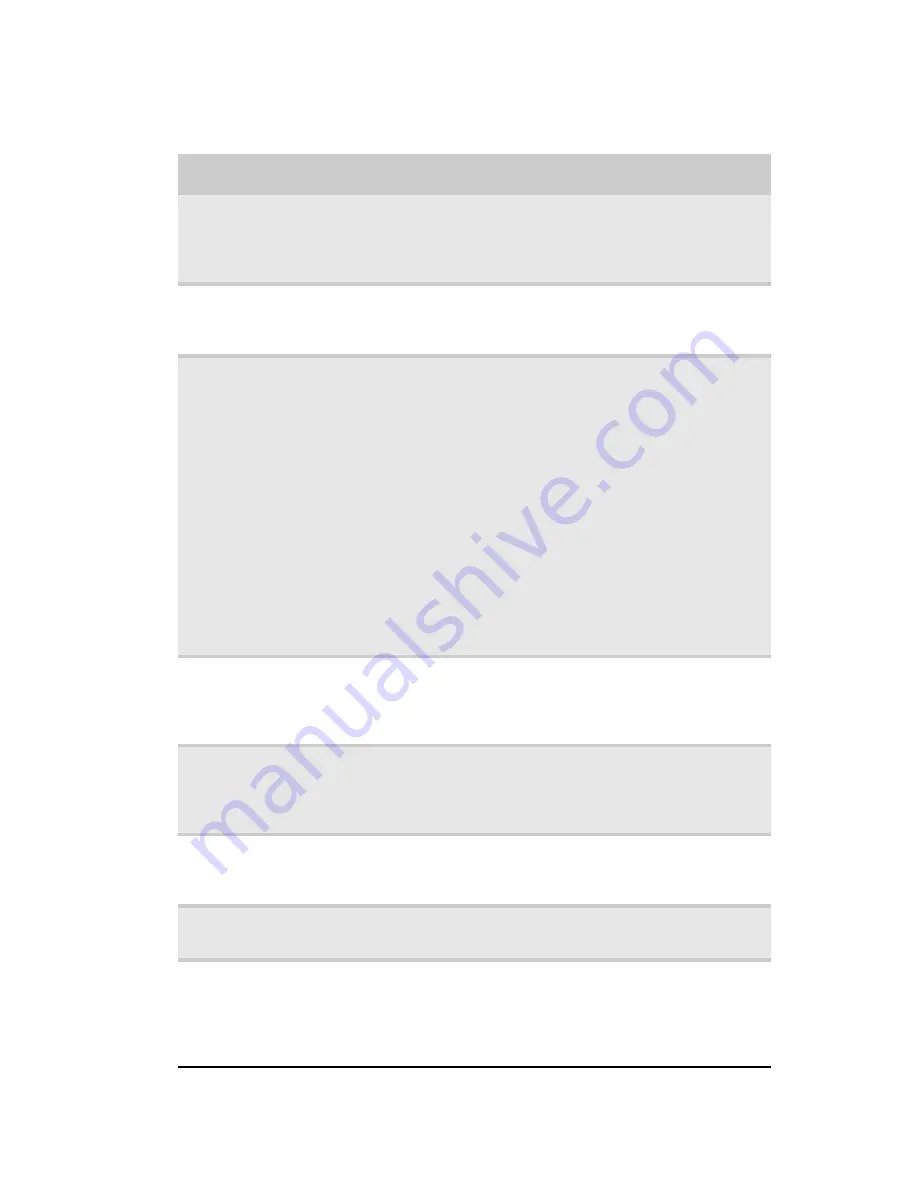
www.gateway.com
3
Front
Component
Description
Media
navigation
interface
(optional)
Press these buttons to control media playback.
Optical disc
drive
Use this drive to listen to audio CDs, install games
and programs, watch DVDs, and store large files
onto recordable discs.
Multimedia
panel
(optional)
Connect multimedia devices to these ports and
jacks. (available ports may vary)
■
R (red) RCA jack—Connect the RCA cable for the
right channel of two-channel (stereo) audio to this
jack.
■
L (white) RCA jack—Connect the RCA cable for the
left channel of two-channel (stereo) audio to this
jack.
■
V (yellow) RCA jack—Connect an RCA cable for
analog video to this jack.
■
USB ports—Connect USB devices to these ports.
■
IEEE 1394 (FireWire) port—Connect an IEEE 1394
device to this port.
■
Microphone jack—Connect an external microphone
to this jack.
■
Headphone jack—Connect headphones or external
speakers to this jack.
Removable
hard drive
carriers
(optional)
Install a new hard drive to one of these carriers,
then back up important files to the hard drives for
removable storage. For more information
.
Media card
reader
(optional)
Insert a memory card from a digital camera, MP3
player, PDA, cellular telephone, or other devices
into the media card reader. For more information,
see
“Using the media card reader” on page 22
.
USB ports
Plug USB (Universal Serial Bus) devices (such as a
USB external drive, printer, scanner, camera,
keyboard, or mouse) into these ports.
Optical drive
eject buttons
Press these buttons to open the optical drive disc
tray.
Power
button/power
indicator
Press this button to turn the power on or off. You
can also configure the power button to operate in
Standby/Resume mode or Hibernate mode. The
power indicator lights when the computer is turned
on.
Содержание DX4300
Страница 1: ...USERGUIDE...
Страница 2: ......
Страница 8: ...vi...
Страница 11: ...CHAPTER1 1 Checking Out Your Computer...
Страница 18: ...CHAPTER 1 Checking Out Your Computer 8...
Страница 19: ...CHAPTER2 9 Setting Up and Getting Started...
Страница 34: ...CHAPTER 2 Setting Up and Getting Started 24...
Страница 35: ...CHAPTER3 25 Maintaining Your Computer...
Страница 39: ...CHAPTER4 29 Troubleshooting...
Страница 73: ...APPENDIX A 63 Regulations and safety notices...
Страница 81: ......
Страница 82: ...MU12100328 Generic User GDE...




























