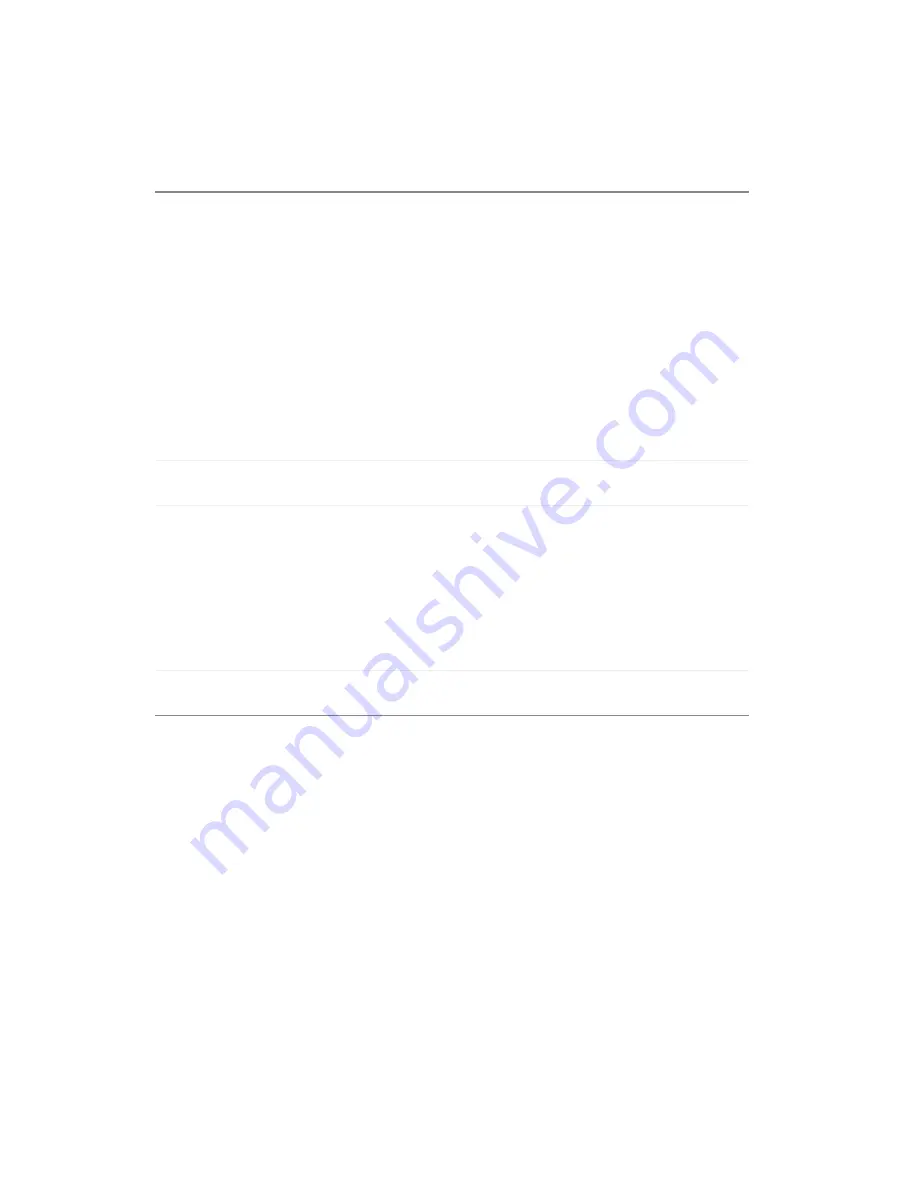
54
Appendix A:
www.gateway.com
Supported media types (read only)
DVD-R/RW, DVD+R/RW, DVD-ROM, CD-R/RW,
CD-ROM
CONTENT FORMAT SUPPORTED:
■
DVD-Video
■
DVD+VR (DVD+VR format is compatible with
DVD-Video in most cases)
■
Video CD
■
Super VCD
■
Audio CD
■
MP3 CD (Maximum number of files recognizable is
5000 files with a compression rate between 32 kbps
and 320 kbps.)
■
JPEG CD (Maximum number of pictures recognizable
is 5000 files with a resolution between 320x240 and
5760x3840 pixels. Sub sampling is 4:2:2 or 4:2:0)
Supported recordable discs
■
DVD+R (DVD+VR format)
■
DVD+RW (DVD+VR format)
Video recording quality
Modes
:
■
HQ
: 1 hour with 9.5 Mpbs bit rate. MPEG2 encoding.
NTSC–720 × 480, PAL/SECAM–720 × 576
■
SP
: 2 hours with 5.1 Mpbs bit rate. MPEG2 encoding.
NTSC–720 × 480, PAL/SECAM–720 × 576
■
EP
: 4 hours with 2.5 Mpbs bit rate. MPEG2 encoding.
NTSC–352 × 480, PAL/SECAM–352 × 576
■
SLP
: 6 hours with 1.7 Mpbs bit rate. MPEG1 encoding.
NTSC–352 × 240, PAL/SECAM–352 × 288
Video format
MPEG1 for DVD+VR, DVD-Video, SVCD
MPEG2 for DVD+R, VCD
Содержание AR-230
Страница 1: ...Setting up Configuring Gateway DVD Recorder user sguide AR 230...
Страница 2: ......
Страница 66: ......
Страница 67: ......
Страница 68: ...MAN DVD AR 230 USR GDE R0 9 03...

























