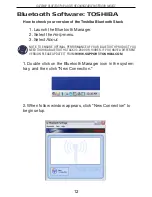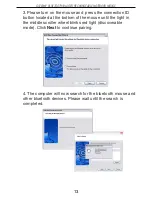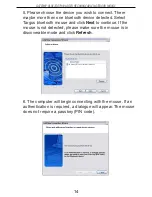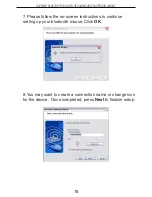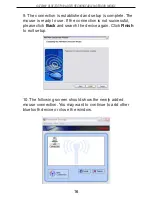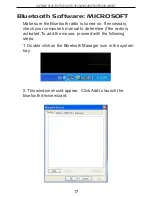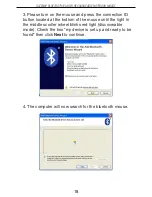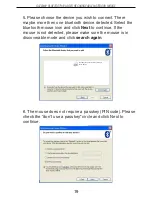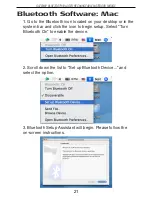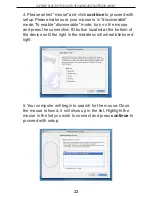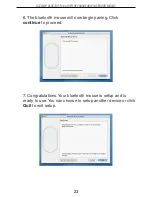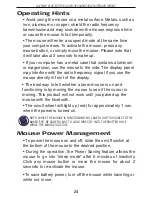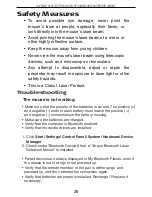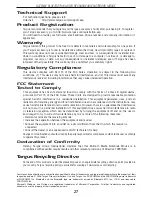GATEWAY BLUETOOTH® LASER RECHARGEABLE NOTEBOOK MOUSE
Troubleshooting
The mouse is not working.
•
Make sure that the polarity of the batteries is correct. The positive (+)
and negative (-) ends of each battery must match the positive (+)
and negative (-) connections in the battery housing.
• Make sure the batteries are charged.
• Verify that the computer is Bluetooth enabled.
• Verify that the device drivers are installed:
1. Click
Start/ Settings/ Control Panel/ System/ Hardware/ Device
Manager
2. Check under “Bluetooth Devices” that a “Targus Bluetooth Laser
Notebook Mouse” is installed
• Paired devices are always displayed in My Bluetooth Places, even if
the mouse is out of range or not powered up.
• Verify that the remote member of the pair is within range, and
powered up, and then attempt the connection again.
• Verify that batteries are properly installed. Recharge / Replace if
necessary.
Safety Measures
• To avoid possible eye damage, never point the
mouse’s laser at people, especially their faces, or
look directly into the mouse’s laser beam.
• Avoid pointing the mouse’s laser beam at a mirror or
other highly reflective surface.
• Keep the mouse away from young children.
• Never view the mouse’s laser beam using telescopic
devices, such as a microscope or binoculars.
• Any attempt to disassemble, adjust or repair the
presenter may result in exposure to laser light or other
safety hazards.
• This is a Class l Laser Product.
26