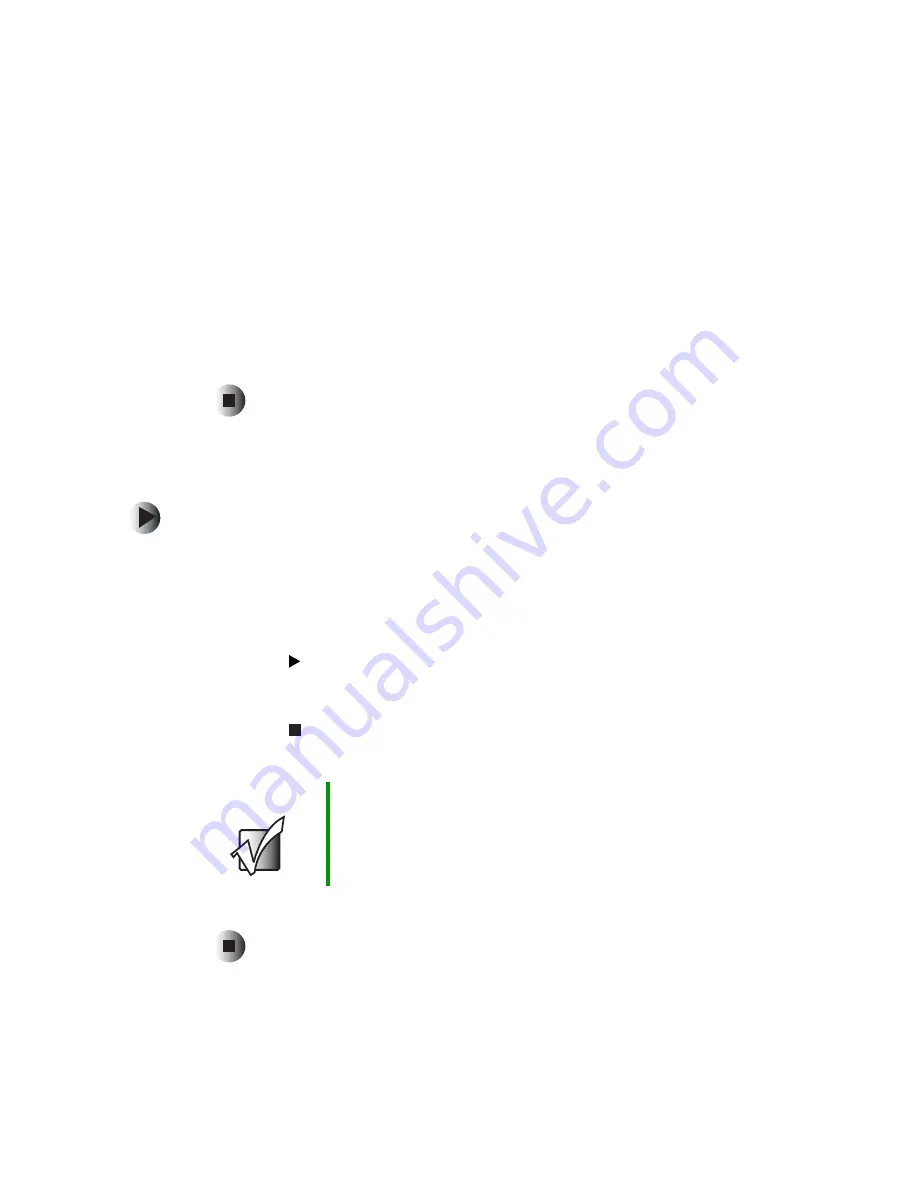
95
Using Audio DJ
www.gateway.com
3
Click one of the following to add it to your Audio DJ play channel:
■
A folder containing .MP3 files
■
A playlist created in Windows Media Player or MusicMatch
■
An audio CD in your DVD or recordable CD drive
4
Click
Select
.
5
Click
OK
.
6
Repeat Step 2 through Step 5 to assign music to other play channels. Your
Audio DJ can play up to nine play channels.
Playing your play channels
To play your Audio DJ channels:
1
Open the LCD panel (optional). If you use the notebook’s speakers while
using Audio DJ, open the LCD panel for best sound quality.
2
With the notebook turned off (not in Standby or Hibernate mode), press
the Audio DJ power button. The Audio DJ starts.
3
Press the
(play) button to play the first song in your first channel
-OR-
Press the
(stop) button to put Audio DJ into playlist mode to select
another channel using the back button or next button.
4
Press the Audio DJ power button again to turn off Audio DJ.
Important
Pressing the notebook’s power button while Audio DJ is
running will turn off Audio DJ.
Содержание 600YGR
Страница 1: ...Gateway 600 Notebook Customizing Troubleshooting user sguide...
Страница 2: ......
Страница 10: ...viii...
Страница 28: ...18 Chapter 1 Checking Out Your Gateway 600 www gateway com...
Страница 80: ...70 Chapter 4 Windows Basics www gateway com...
Страница 90: ...80 Chapter 5 Using the Internet www gateway com...
Страница 142: ...132 Chapter 6 Using Multimedia www gateway com...
Страница 156: ...146 Chapter 7 Sending and Receiving Faxes www gateway com...
Страница 182: ...172 Chapter 9 Travel Tips www gateway com...
Страница 252: ...242 Chapter 14 Restoring Software www gateway com...
Страница 268: ...258 Chapter 15 Upgrading Your Notebook www gateway com...
Страница 332: ...MAN SYS 600 YG2 USR GDE R0 10 02...






























