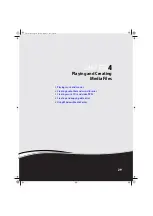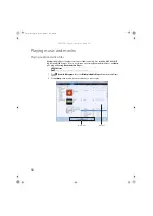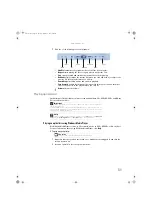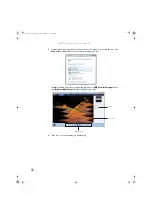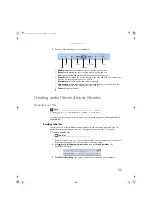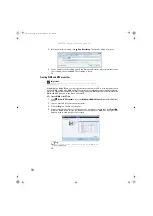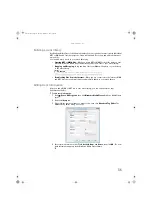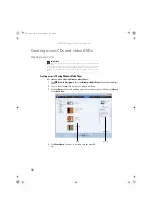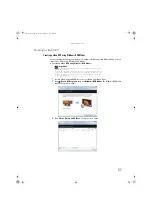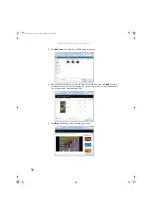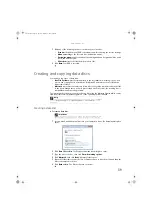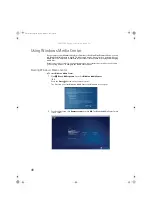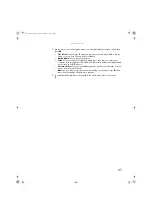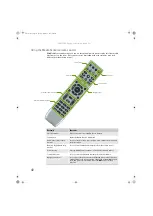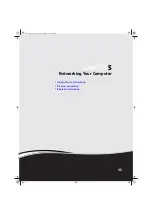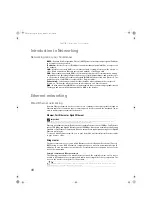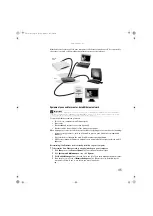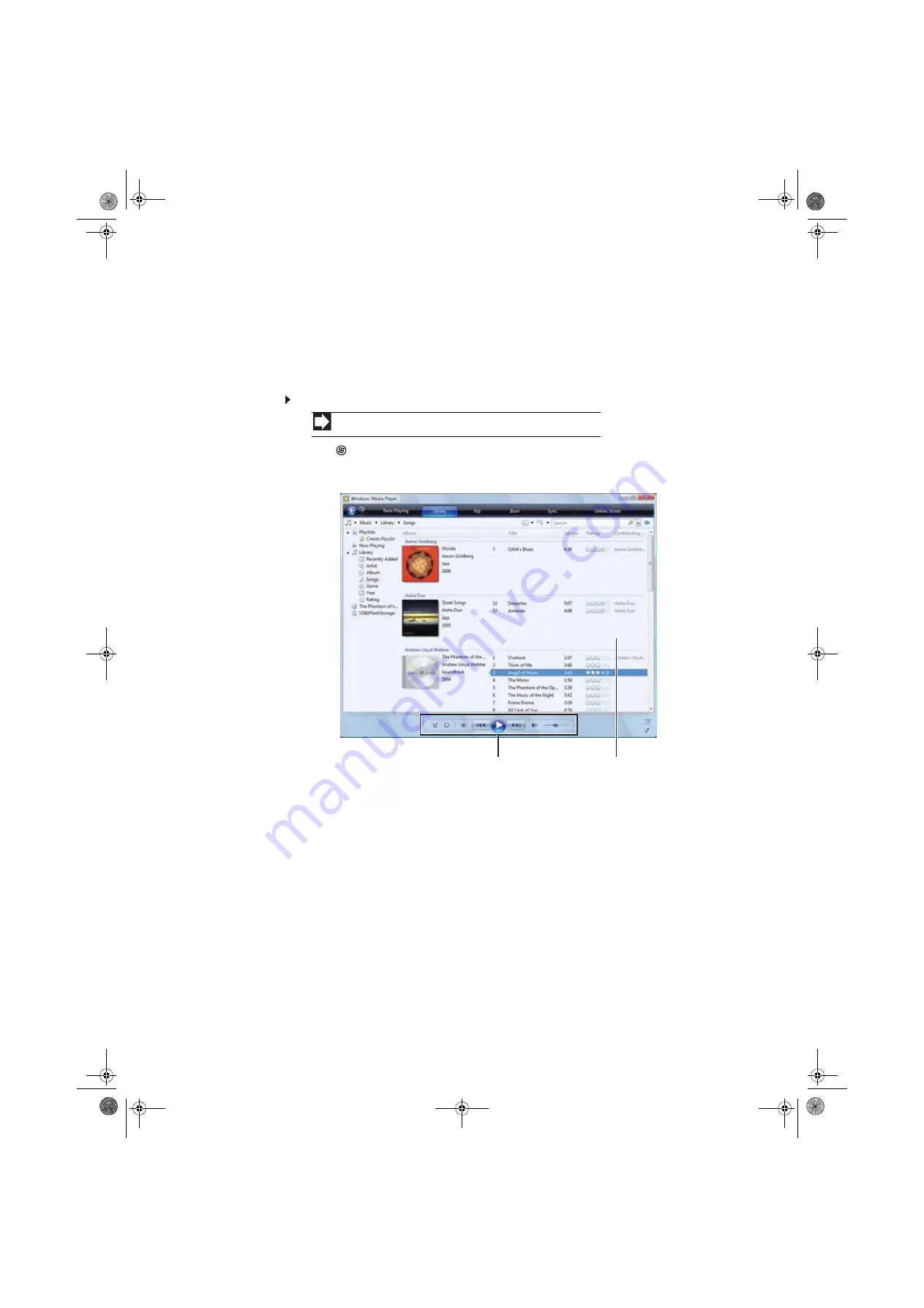
CHAPTER 4: Playing and Creating Media Files
30
Playing music and movies
Playing audio and video files
Windows Media Player can play several types of audio and video files, including WAV, MIDI, MP3,
AU, AVI, and MPEG formats. For more information about using Windows Media Player, click
Help
.
To play a file using Windows Media Player:
1
Click
(
Start
),
All Programs
, then click
Windows Media Player
. Windows Media Player
opens.
2
Click
Library
, then double-click the media file you want to play.
Shortcut
Start
Ö
Computer
Ö
find the file
Ö
double-click the file
Media library
Playback controls
8512158.book Page 30 Tuesday, February 6, 2007 4:22 PM
Содержание 5648 - GT - 5026E
Страница 1: ...GATEWAY COMPUTER USERGUIDE 8512158 book Page a Tuesday February 6 2007 4 22 PM...
Страница 2: ...8512158 book Page b Tuesday February 6 2007 4 22 PM...
Страница 6: ...Contents iv 8512158 book Page iv Tuesday February 6 2007 4 22 PM...
Страница 34: ...CHAPTER 3 Using the Internet and Faxing 28 8512158 book Page 28 Tuesday February 6 2007 4 22 PM...
Страница 62: ...CHAPTER 5 Networking Your Computer 56 8512158 book Page 56 Tuesday February 6 2007 4 22 PM...
Страница 95: ...8512158 book Page 89 Tuesday February 6 2007 4 22 PM...
Страница 96: ...MAN GW GENERIC DT USR GDE V R1 2 07 8512158 book Page 90 Tuesday February 6 2007 4 22 PM...